Discord is one of the applications that has become the most used for users who play online. This is why it is important to learn what your Discord ID or Discord TAG is.
If you don’t know the ID, much less will you be able to solve other problems like when Discord doesn’t recognize the microphone. Much less knowing why I don’t listen on Discord or listen to me.
When you’re just starting out on Discord you might feel a bit of a shock as you usually don’t understand where the features are. Therefore, it is also necessary to know what Discord means and what can be done with it.
But this is extremely simple and you will learn where each option is. In fact, through this article I will teach you what your Discord ID or Discord TAG is.
How to know your Discord ID
When you are new to Discord, it may be a bit difficult for you to know the options available, since there are many and it is not easy to learn so quickly.
But in case you want to learn what your Discord ID or your Discord TAG is, follow the steps that I am going to show you below:
If you are looking for this option, it is because you downloaded the application and already registered in it. If this is not the case, then download Discord on your mobile device and register, which is extremely simple.
Now, to know your Discord ID is very simple, since this will have two processes.
- The first is to remember the username you used when registering and the second is 4 digits that the application gives you after registering and places them after the numeral (#).
- When you enter the application, you simply have to slide to the window on the left.
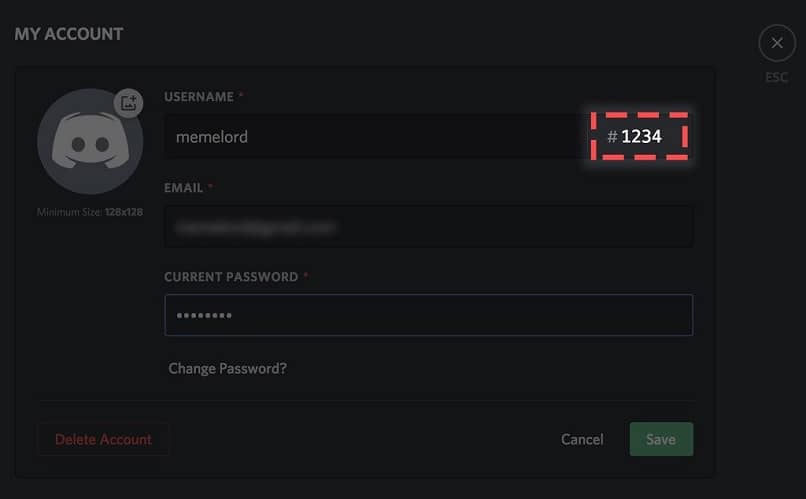
- In this window, the information of the friends you have on Discord will appear. If you haven’t added anyone, nothing will appear.
- If you look at the bottom of this window, your username appears and below the username the four numbers appear after the numeral (#).
- This is your Discord ID, and it’s the one you’ll use to have someone else add you to your Discord app.
After being added
After knowing what your Discord ID or Discord TAG is and that a person adds you, in that same window you will be able to see that the user of that person appears.
The same thing happens after adding another user, you will need their Discord ID and after you add it, it will appear in this new window.
From this option you can choose the users you added to make video calls, make voice calls or even write by text.
At first it may seem a bit complex to learn where each option is, but little by little you will notice that everything that you previously noticed as complicated is now simple.
What is Discord
Discord is a platform for social purposes that is created to chat about games and also has many functions and purposes.
At first it may look like the TeamSpeak apps or Skype itself, but the difference is that it has more professional features and options.
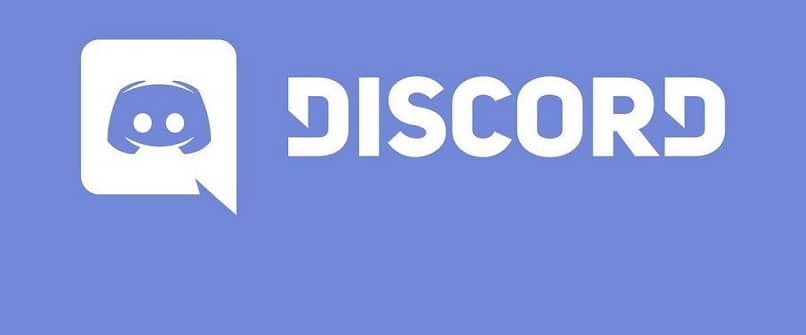
For this reason, it has gained so much popularity, especially among gamers who generally use it while they are playing in the company of other people.
The Discord app has two different versions, you can get it for both mobile and PC, you can even use it from PC directly from the website.
In addition to having functions for video conferencing, text or voice chat, not to mention that it is a free application.
When you make a conversation with other users, it is done using servers, so you can make communities through the application.
This means that when you create a community you can have your own server, therefore you have different channels that can later be granted to each user that belongs to the group.
You can create groups for a specific game, even if they are private or public. But it’s really fun to be able to play with your friends while you talk to them.












