Many times we have found that when creating our documents in the Word file editor, we do not find a way to enter a special character, this includes putting emojis in Word or unusual characters. This is the case when we work with Chemistry documents that require the insertion of characters, such as the index and superscript. And to help you with this, let’s show you how to put a superscript and subscript at the same time in Word with the keyboard.
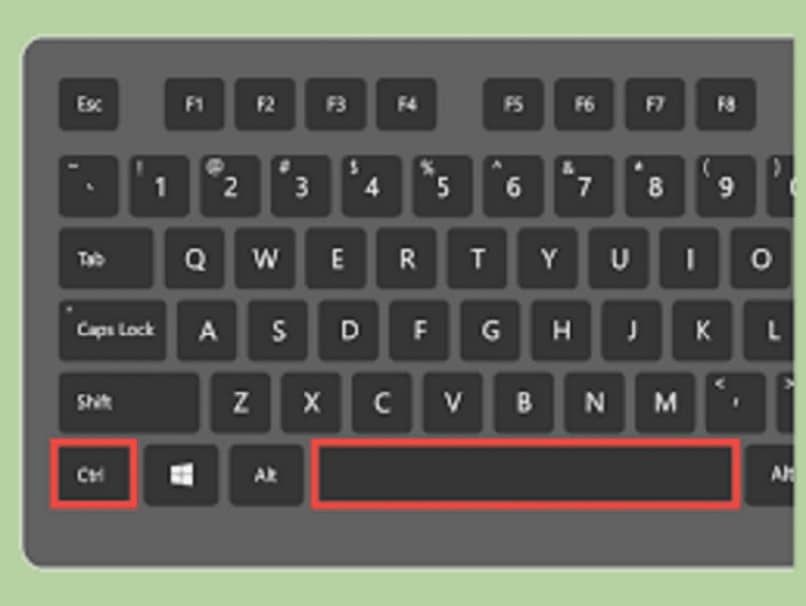
In order to solve this inconvenience that is presented to us, it is to make use of an option that the vast majority of users are completely unaware of. And it is through the use of the equation editor which the application has to be able to put indexes and superscripts in your document. And in this way you can create your texts and write the notation without any inconvenience.
But the use of this function will only be possible if you know how to do it, and for that this tutorial was born, which will explain it step by step so that you don’t get complicated. And if you want to know more about the topic of the inclusion of special characters, you may be interested in inserting or writing equations and mathematical formulas.
How to put a superscript and subscript at the same time in Word with the keyboard
Many times you have already tried to put superscript and subscript through the standard options that Word offers us, but you have always found that it is not possible to do so. For this reason you must use an option that is included in the menu, but you had no idea of its existence and it is the Equation Editor and then we will show you how to use it.
To start you go directly to the file you have created and have saved or simply open a new one. The next step is to hover over the area of the document where you want the symbol to be inserted. In this case and so that it is a graphic way that you can understand us, we are going to take an atom as an example.
Steps to put a superscript and subscript at the same time in Word with the keyboard
When choosing the place where you are going to write the atom, you must press the Alt + = key with this key combination the Equation Editor will be opened and displayed on the screen. In this box you can read the message Write equation here. In this window you can also see at the top, a toolbar with different sections.
In the Structures section you are going to select the Matrix option and then click on the 2 x 1 Empty Matrix button. This option shows an image with two empty boxes one on top of the other, now the next step is to write in the upper box the number of the atomic mass. Now you must click on the box below and enter the atomic number.
So in this way you have entered both the superscript and subscript at the same time, now the next step is to click on another area of the document. This action will cause the Text Editor to close and in this way the numbers inserted in the document will remain. And now it only remains for you to complete the notation and write the symbol to which the atom belongs.
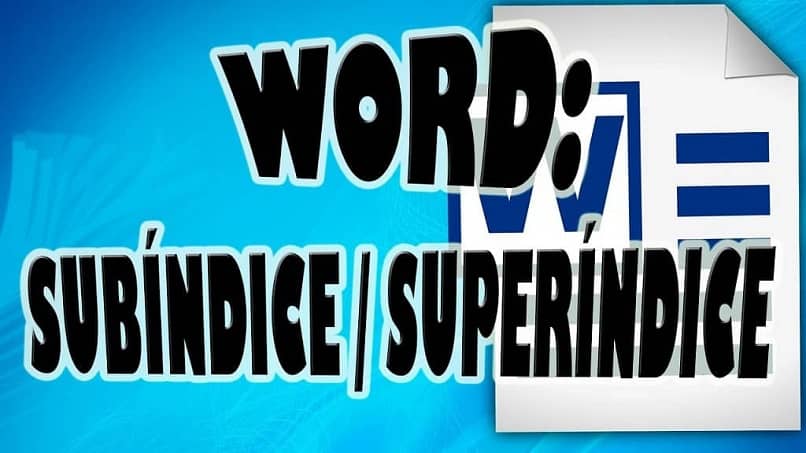
In this way we can verify that we do not know many functions of this text editor. And it is that the needs of writing a large amount of information in Word, makes it possible to even search and replace text with special characters in Word easily.
And thanks to this article you have learned about a little-known function such as the Equation Editor. And in easy steps you already know how to put a superscript and subscript at the same time in Word with the keyboard.












