When the password of your cell phone is not enough to protect it, it is when you ask yourself how to put a password to applications of my Android cell phone. Believe it or not, this procedure is very simple, what’s more, it will only take you a few minutes to assign passwords to the applications of your Android mobile.
It is that, every day it is more frequent to see how many people steal their personal information, for not having it well protected. If you want to protect all the applications you have on your cell phone, here you will learn how to do it through some programs that you will find in the Play Store of your Android device.
Programs to put a password on Android cell phone applications
Currently in the Play Store of your Android phone you will get too many programs for this purpose, but not all of them offer you what you really need. Thinking about that, here you will find 4 of the best programs to put a password on the applications of your Android phone that do work perfectly.
-
Advanced protection: This program is manufactured by DoMobile Lab and provides the most complete protection to each application you have on your cell phone. Also, it is very effective to protect the gallery of your mobile where you have stored all your personal photos and videos.
-
Lock: With this program you can not only lock the applications on your cell phone, but also allows you to configure how long an application is unlocked. Suppose you entered an application and you forgot to close it, this program will close it for you, so that your information is always safe.
-
App lock – Pin and pattern lock. As its name says, this program will allow you to block any application on your cell phone, using a 4-digit pin or a simple pattern. Its only drawback is that you cannot use fingerprint recognition, which is a valuable security feature on your Android device.
-
Application lock with pin and fingerprint. This useful program has 2 advanced lock modes and 3 unlock modes which are: pin, pattern and fingerprint. An additional service that it also has is the cleaning of junk files within the mobile.
To install any of these programs you must have some storage space, perhaps you might be interested in how to solve the little space of Internal Storage in me ANDROID
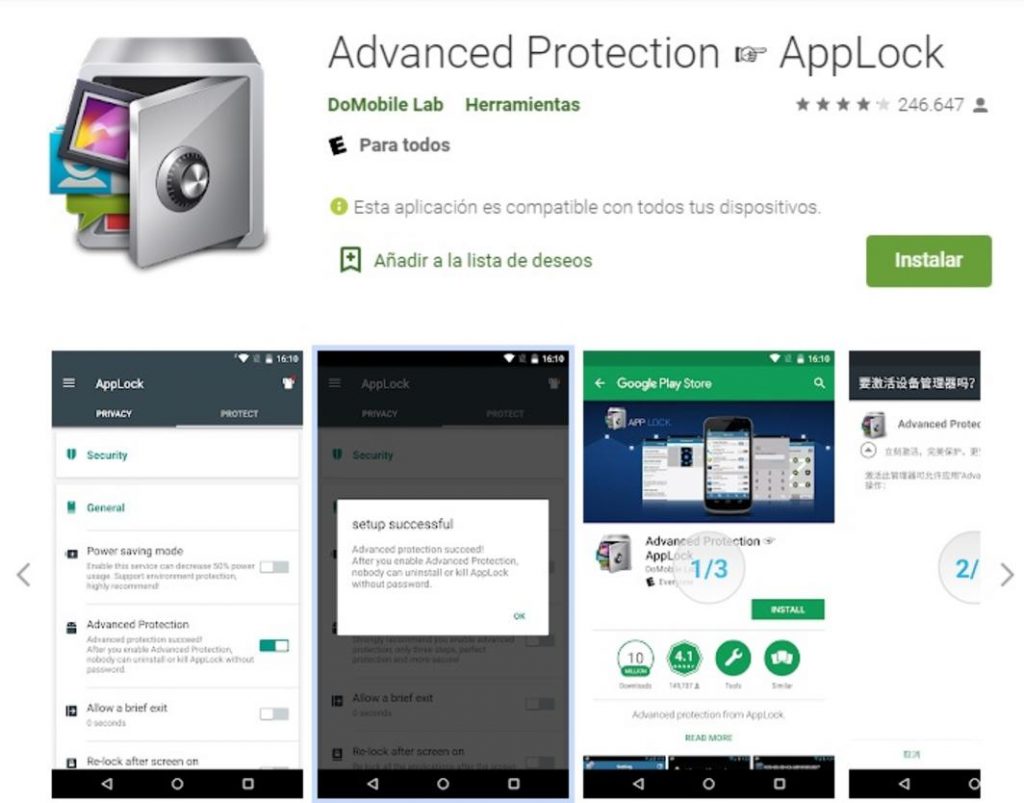
Steps to put a password on Android mobile applications
Since you only need 1 of those 4 programs to password-protect the applications on your cell phone, we will teach you how to use only the best 2. So you can choose which one you want to install on your cell phone by following the steps below to be able to securely lock all your applications.
Advance protection AppLock
The first thing you should do is download it and install it on your cell phone, then open it and follow the next steps.
- Accept the privacy policies of this program and then create a pattern, which you will use to unlock the applications.
- Next, you must choose the Google account that you use on your Android cell phone, in order to recover the pattern if you ever forget it.
- Immediately, a message will appear for you to give it permission to access “Usage data” and select it, to give it access.
- Finally, in the privacy tab, all your applications will appear and next to it a padlock that you must select to block their access.
AppLock lock
Once you have it downloaded and installed on your Android mobile, you must follow the following instructions to use it properly.
- When you open the program for the first time, it will ask you the method by which you want to unlock the applications, choose the one that suits you best.
- Also, you will need to give the required access permission to “Usage Data” and access to “show over other apps”.
- Then, a list will appear with all the applications of your cell phone that you can block with this program, select the padlock to block the one you want.
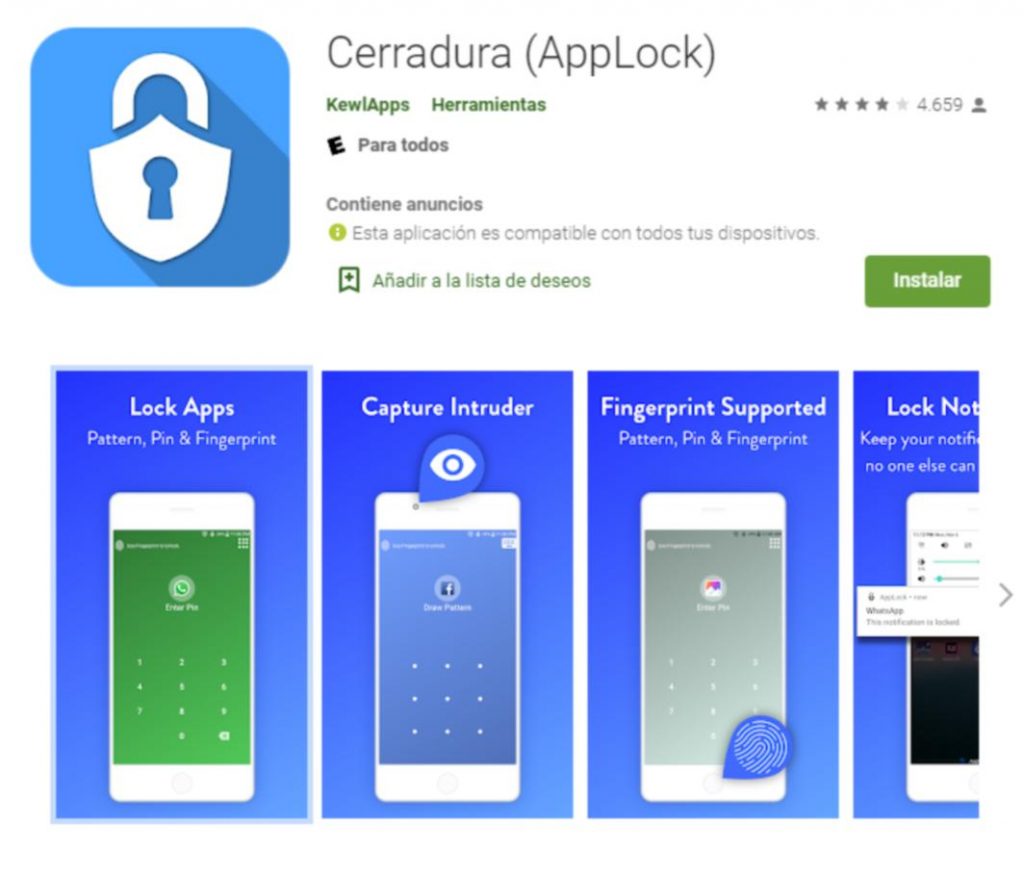
We hope that this information regarding how to put a password on applications on my Android phone has been to your liking. Remember that only here you will find the best technology content that you need to do easily and without wasting your valuable time.












