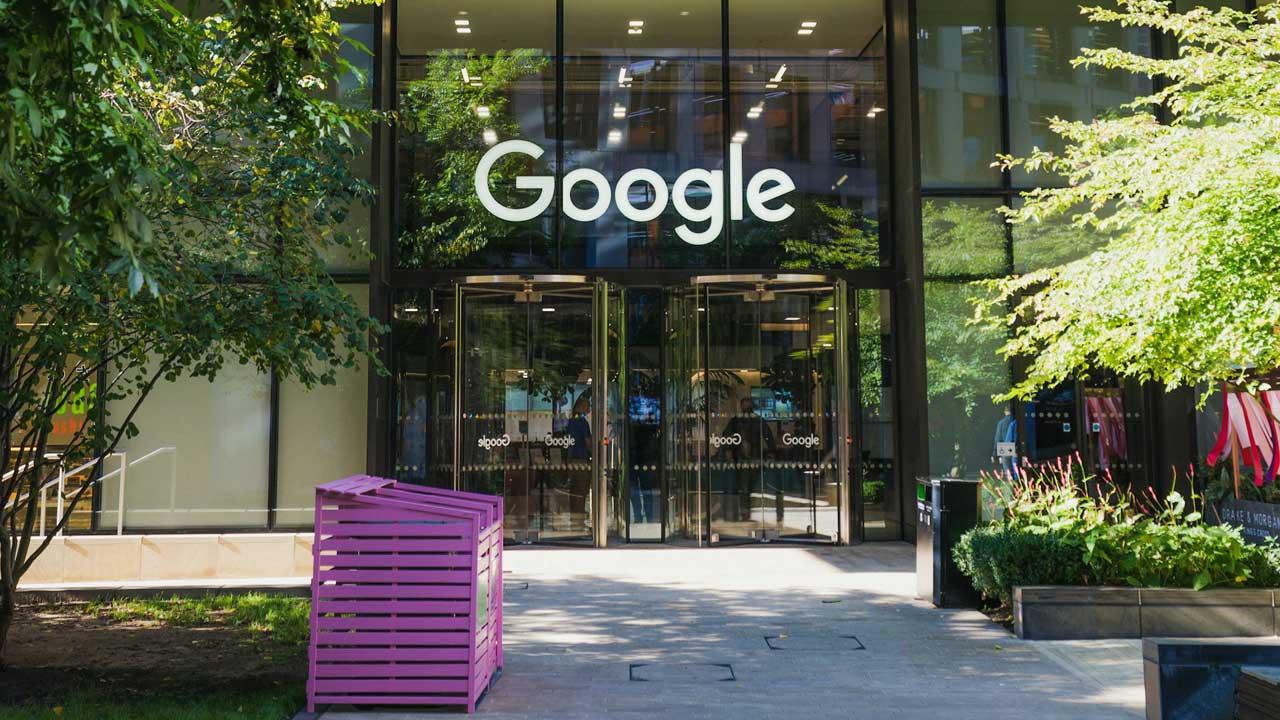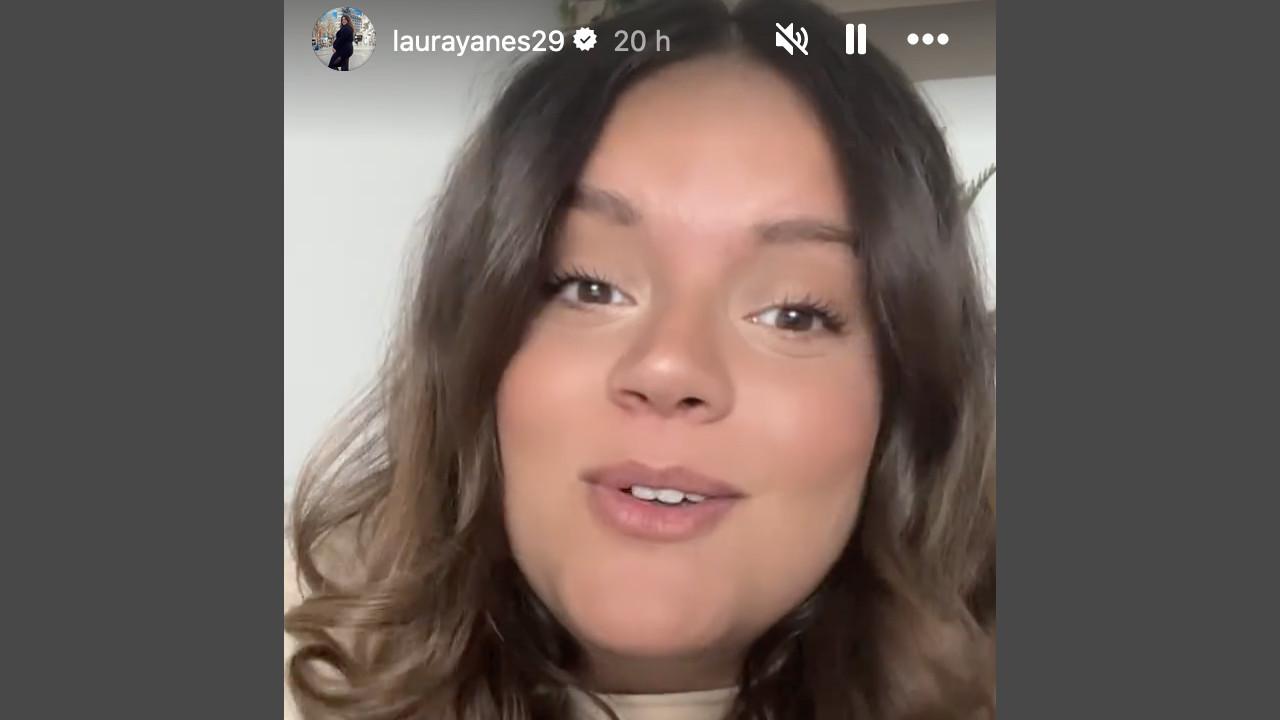Initially, it should be noted that a file called RAR or with the RAR extension is a compressed file which contains one or more files or folders inside. With compression techniques, several files can be grouped so that their size is smaller than that of the original folder.
So, if you want to access the RAR content, you must install a specialized decompression program such as WinRAR on your computer. Once you have installed it, it will be associated with each of the compressed files and it will be displayed in Windows with the well-known icon of the three WinRAR books.
Find out how to split WinRAR archive into several parts and unpack it
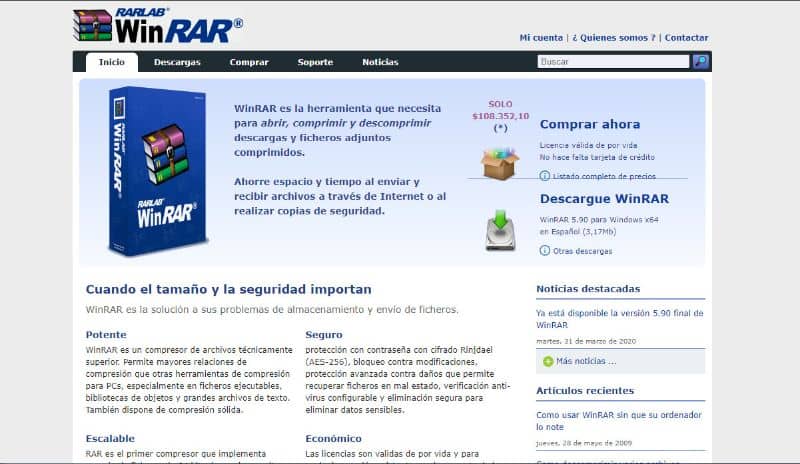
It should be noted that WinRAR is a powerful tool that is used to compress and decompress files with passwords. So below we will explain how to split and unzip these files with this program.
This application is characterized by its ease of use, therefore being able to divide the files turns out to be a simple procedure. First you must locate the file you want to compress and split into parts. Then you must click on the point and a context menu will be displayed.
In this section you should find the winrar compression options, being located there you should click on the “add to file” option. Then you will see the winrar compression options on the screen where you must select “split in volume of…”.
Also in the box that appears on the right you can change between bytes, Kilobytes, megabytes and more. But it is most recommended that you select megabytes (MB). Next you will have to set the file size of each part, it is recommended that the value be less than 3.7 gigabytes.
You just have to click on the “accept” option for the process to finish and in this way you will have your parts in WinRAR.
After compressing and dividing a winrar file into parts, you only have to decompress it, which is an extremely simple procedure, it only consists of a few steps. First of all you must find the folder where you find all the parts of the file. So they will have to be located in the same place.
Next, click on the first part of the file and select the “extract here” option. In this way the decompression process will start, remember that it may take a few minutes, it all depends on the size of the file part and the power of your PC.
Importance of WinRAR tool
![]()
It should be noted that WinRAR is one of the most popular applications to carry out this procedure, even by compressing a file you can save space if you need it. In addition, one of its greatest features and for which it has been of great importance is because it can be obtained for free.
It would also be a good idea for computers to include this application by default, since its use is very common and even more so when sharing files over the Internet.
It is also important to highlight that this application includes more functions, for this reason it allows you to divide compressed files into parts. In itself, the compression and division of files is usually important in case there is not a large storage space on the devices.
In addition, another method to be able to extract RAR files with WinRAR is to click on the file and in this way Windows will allow you to view the context menu with the options it contains.
Within the context menu you will find: “open with WinRAR”: this option works the same as directly opening the archive with WinRAR. Another option is “extract archives”: so you can decide on where and how to extract the contents of the archive.
At the same time you will see the options of “extract here”: this will extract it in the current directory and finally you will see “extract in folders”: this will extract it in a new folder but within the current directory.
Finally, we hope this article has been helpful to you. However, we would like to know your opinion. Have you been able to unpack a rar file divided into parts in WinRAR? Do you know of another method that allows this action to be performed? Leave us your answers in the comments.
You may also be interested in, How to remove and put a password on a Winrar file