Windows Defender is the antivirus that we find by default in the Microsoft operating system. The moment we start it up we find this security solution that protects us from the first minute.
It is an antivirus that over the years has been gaining in effectiveness and functionality, although many users prefer to use other external alternatives. But in the event that we have opted to use Windows Defender to protect our computer, we must know that we have additional software to better control it. It is important to know that here we find my powerful antivirus in Windows full of functions related to security
But at the same time we can make use of some interesting solutions that we could consider as additional to get more out of this program.
Control recent malware detected by Windows Defender
For example, a clear case of all this is found in the program called WinDefLogView. Once we have downloaded this Nirsoft application, we find a solution that offers us information about the most recent threats that have been detected here. This allows us to get a more general overview of the latest threats that have passed through Windows Defender.
We must bear in mind that it is an application that consumes very few resources and is also portable. It is valid software for Windows 10 and 11 and offers us an intuitive user interface. It shows a table with important data such as the name of the file, the detection, the threat, its severity, category, origin, etc. It also allows us to carry out searches in said table or organize the exposed data to our liking.
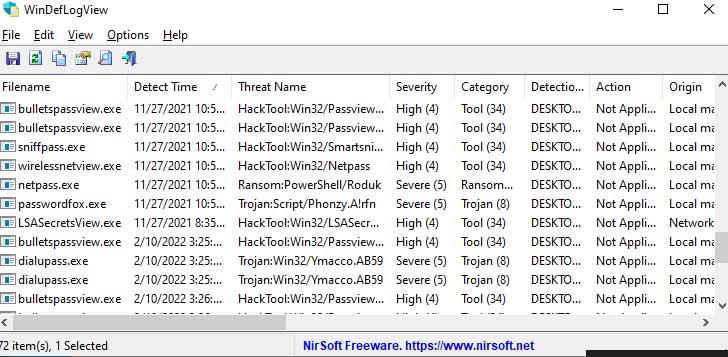
Manually disable Windows antivirus
On the other hand, if we don’t want to use this security solution provided by Microsoft, we can also manually deactivate it. There are several methods to carry out this movement from the operating system itself, but we are going to make things easier for you. Specifically, we are referring to the possibility of manually activating or deactivating Windows Defender through a third-party solution.
We refer to DefendControl, a very simple program to activate or deactivate the antivirus. We are talking about free software with an interface that offers us a total of two buttons. One to turn off the antivirus and another to activate it.
Therefore, and as you can imagine, here we are not going to find any complications for this movement that we are commenting on. In fact, and to make things even clearer, the interface will look green when the antivirus is activated and red when it is deactivated.
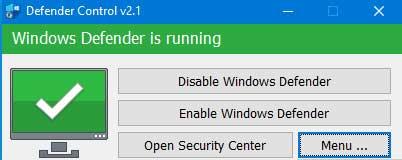
Configure the firewall that includes the security solution
Among the many functions that we find in Windows Defender, we find a powerful firewall that protects our connections. But we can customize its operation with tinywall. The main objective of this program is to allow us to configure the aforementioned firewall more easily than usual. With all this, users with little experience in these matters can configure this security element.
All this together will allow us to have greater control over the operation of Windows Defender. Also, without having to pay a single euro for this useful software.












