If you are new to using personal or business WhatsApp, you will surely want to learn how to send documents and other files via WhatsApp, whether they are Word, PDF and other files, which are files of great importance to you. But don’t you know how? Well, you are in the right place and today we will teach you through a small tutorial how to do it easily and quickly.
How to send documents by WhatsApp in a short time
It is really very easy to send documents via WhatsApp to other people; but how will you achieve it? Follow the step by step that we provide below, you will know how to do it in no time. Let’s see:
- First you must select the contact or group to which you want to send the relevant file.
- Next, go to the attach menu and there you will see the options of what you can send: audios, documents, photos, etc. You must choose documents, it will send you to the documents on your phone, choose the one you want to send and that’s it, this way you will have sent your document via WhatsApp in no time.
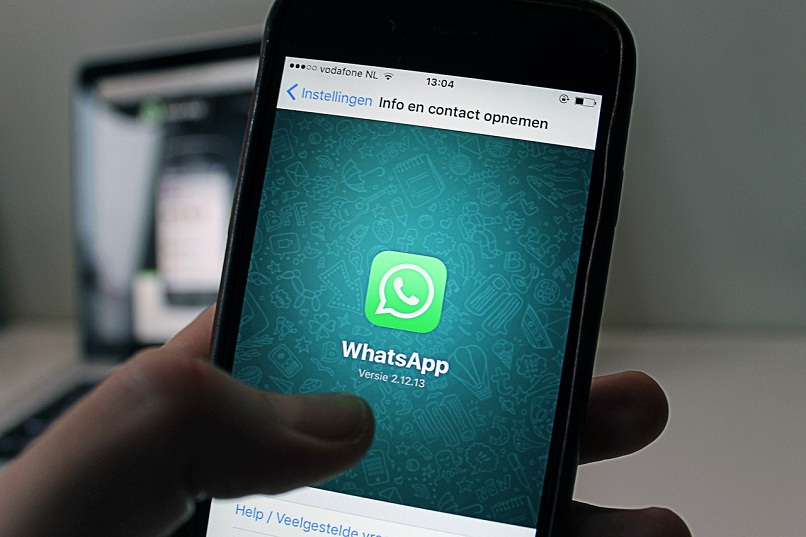
But suppose you look for the file in documents and you can’t find it there, what should you do? It is also very simple, when entering documents you must go to options and access to Google drive, image gallery, audio and download will appear. If your document appears in these options, you won’t have any problems either, you just have to select it and that’s it.
Another way to send documents by WhatsApp
Another way to send documents by WhatsApp is by entering your documents. You click to share, then click WhatsApp and finally choose the contact to whom you want to send the relevant document; In this very easy way you have managed to send your document.
Can you sign your documents and then send them via WhatsApp?
Surely, as you are a business person, it is possible that you have had to fill out a form more than once; however, it is very tedious to do it on the PC, then transfer it to your phone and finally have to send it through WhatsApp.
That’s why we’ll teach you how to sign and fill out your PDF documents from your cell phone in no time. What should you do? It’s very simple, you just have to download an application called Adobe fill & sing, once you have it you can fill in and sign your PDF documents.
Steps to attach signed documents from your mobile
First you will have to create your signature, in order to place it in all your documents and convert them to PDF when required. To do this, from the app on its main page, enter the icon that has the shape of a pen and press click to create the signature. The screen will turn and you can place the signature, according to your taste or your preference, then you will have to click on done, in the upper right corner.
Then you have to choose the document you want to fill out. How? Accessing the form that you need to fill out from your documents, you will find it in the center of your screen. The most recent ones will appear: select yours and start filling in your data.
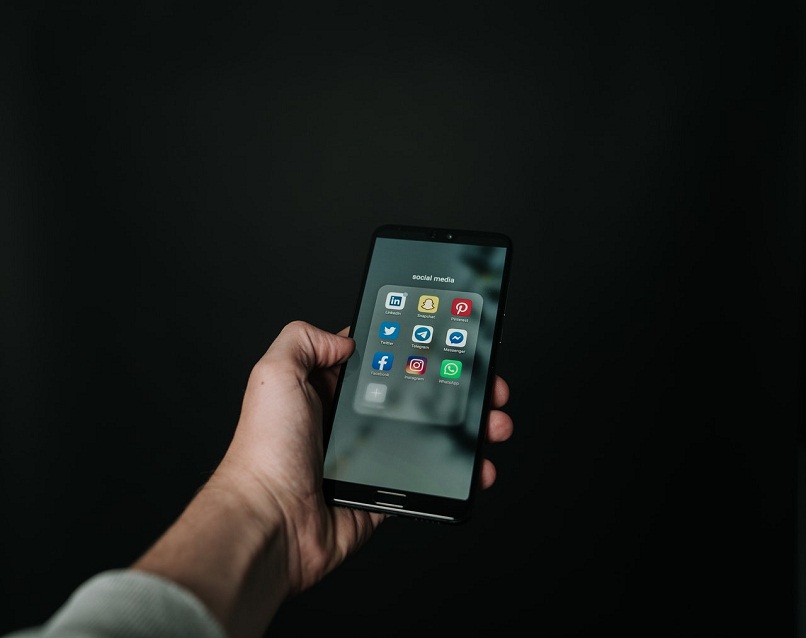
If you want to position your signature, click on the bottom icon of the screen and place the already established signature. Once you have done this, click on done at the top right. Now, if you need to forward it to WhatsApp, you must click the share icon at the bottom of the screen; The WhatsApp option will appear. Choose your contact and you can now send the filled PDF document with your signature.
As you could see, it is very easy to send documents by WhatsApp, whether they are Word, PDF or other files from your mobile device, you just have to have a few tools to achieve it.
We hope that all the information that we offer you today will help you in the business world that you start, do not stop telling us about your experience and remember to share, to reach more people.














