Put Apple Watch on Do Not Disturb
Since the arrival of the Apple Watch in 2015, we are even easier to reach than before. But sometimes a notification on your wrist doesn’t come in handy. Then it’s good to know that you can also mute your Apple Watch. That can be done in different ways. In this tip we explain how Focus and Do Not Disturb work on the Apple Watch.
- Apple Watch in sync with iPhone
- Turn on Do Not Disturb via your Apple Watch
-
Other ways to keep your Apple Watch still
- silent mode
- Theater mode
How to sync Apple Watch with iPhone
One of the most useful options for muting your notifications is the Do Not Disturb feature. This has been part of Focus since iOS 15. You will also find this function on your iPhone and it is therefore most convenient to have your Watch synchronized with your iPhone. If you put your iPhone in the Do Not Disturb focus, your Watch will follow.
This is how you ensure that the Apple Watch is synchronized with the iPhone in terms of holding still:
- Open the Watch app on your iPhone
- Go to the My Watch tab at the bottom of the screen.
- Go to General > Focus.
- Turn on Match iPhone.
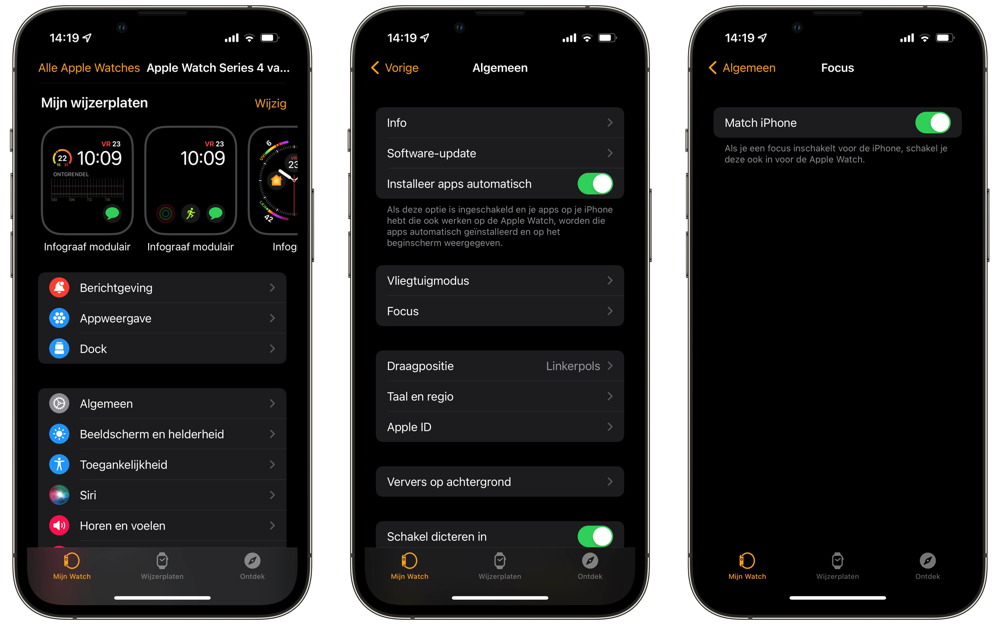
If you turn on Do Not Disturb on your iPhone from now on, your Watch will follow suit.
Turn on Do Not Disturb via your Apple Watch
It is also possible to enable Do Not Disturb directly on your Apple Watch. To do this, you need to be in the Control Center of the Apple Watch.
This goes as follows:
- Make sure the screen is active.
- When you’re on your current watch face, swipe up from the bottom with a finger to open Control Center. If you are in an app, press and hold the bottom of the screen until part of the Control Center is visible, then swipe up
- Tap the moon.
- Now choose the Focus you want to activate.

Too many options? You can also quickly turn on Do Not Disturb via Siri. Activate Assistant on Apple Watch and say “Turn on Do Not Disturb.”
Depending on the set Focus, you have a number of options. In this tip we assume the standard Do Not Disturb focus. These are the options you can choose from:
- On: Manually turn on the Do Not Disturb focus.
- On for 1 hour: Activate Do Not Disturb for the next hour.
- On until tomorrow morning: Do not disturb stays on until 09:00 the next morning.
- On until I leave: Do not disturb use your current location. If you leave here, Do Not Disturb will automatically turn off again.
- Until the end of this activity: If you currently have an appointment in your calendar, you indicate with this option that Do Not Disturb will stop as soon as your appointment is over.
Other ways to keep your Apple Watch still
In addition to the Do Not Disturb function, the Apple Watch also has other options to mute the deluge of notifications, namely Silent mode and Theater mode.
Silent Mode on the Apple watch
Silent mode is an option on your Apple Watch, also found in Control Center. It ensures that your notifications do come in, but without sound. If you have enabled this function, the screen of your Watch will still light up when you receive a notification, but you will not hear a sound. Many people have this button switched on continuously, so as not to disturb others in your area.
Read more about making your Apple Watch less distracting in our separate tip.
Theater Mode on the Apple Watch
Theater mode is a mode that temporarily silences your watch when it receives notifications, but also doesn’t light up the screen. You will feel a vibration when you receive a message. As soon as you tap the screen, it will light up again. You switch this mode on and off by pressing the icon of the comedy/tragedy masks. You can read more about this in our tip about the Apple Watch theater mode.
More tips to make your Apple Watch less distracting can be found here:
- Check the time on your Apple Watch unnoticed: this way you can subtly check what time it is
- Silence Apple Watch notifications with your palm













