The Siri watch face gives you quick access to all kinds of smart information from Siri. This watch face provides useful information at the right time, based on which apps you use and what your day usually looks like. You decide which information you see, for example appointments, weather information or reminders. You can choose the data sources yourself and indicate what should appear on the watch face. Apps can also use the Siri watch face, giving you tailored suggestions from the apps you use most. This tip explains how to set up the Siri watch face and add apps.
- Applications
- To adjust
- To use
Apps for Siri watch face
The Siri watch face shows the weather, sunrise and sunset times, music, and workouts. The watch face also includes greetings and reminders to breathe, which may not be what everyone wants. Other third-party Apple Watch apps can also work with the Siri watch face. If you use a certain app to exercise, it can provide suggestions in the Siri watch face for your favorite workout. You have control over which apps are allowed to use the Siri watch face. You choose this as follows:
- On your iPhone, go to the Watch app and tap Clock.
- At the bottom, choose Sources Siri watch face.
- Turn on or off the apps for which you do or do not want to get suggestions.
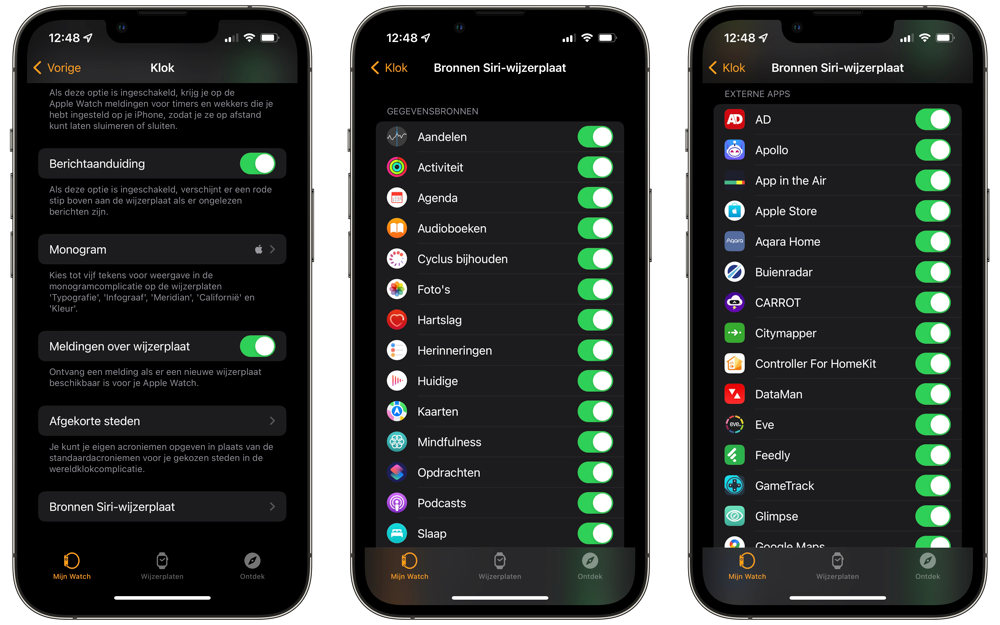
At the top you will find a selection of standard built-in apps of the Apple Watch. Below that is a separate section of other third-party apps (and even iPhone apps) that can show information on the Siri watch face. Toggle the toggles on or off for apps that you want or don’t want to see on the watch face.
Customize Siri watch face on the Apple Watch
You can adjust the items at the top of the watch face on the Apple Watch itself:
- Go to the Siri watch face. You can do this by swiping left and right on your Apple Watch. If you haven’t added it yet, press and hold the watch face and tap New and find the Siri watch face.
- Press and hold the watch face and tap Edit to customize it.
- You can now first adjust the color of the dial. You can choose between Siri color and Gray.
- Swipe left to adjust the complications.
- Tap the item you want to adjust. By default, there is a shortcut to Siri at the top left, but you can also set something else.
- Tap the box above the time to set the complication there. By default, this is the current date.
- Press the Digital Crown to finish editing and save.
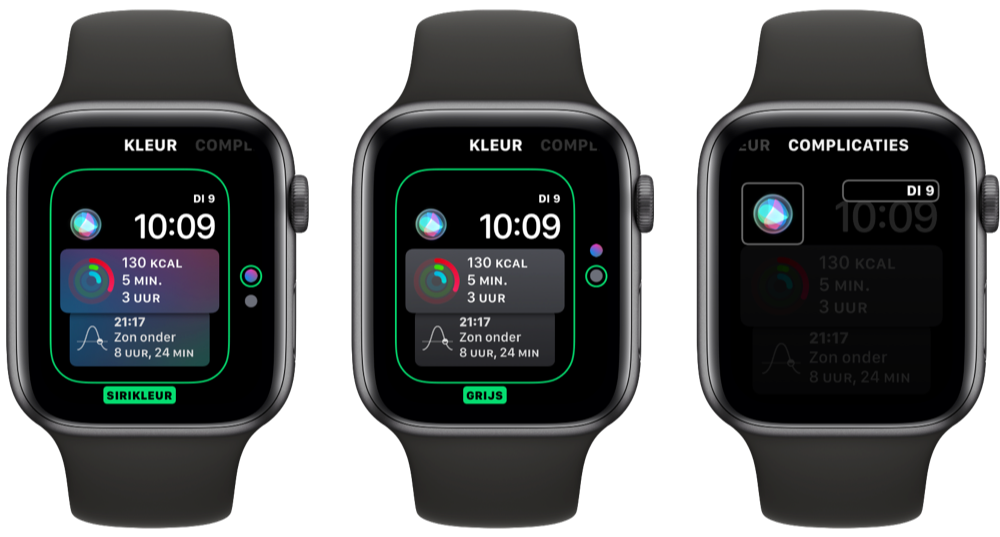
You can also adjust these settings on the Watch app on the paired iPhone.
Use Siri watch face
The Siri watch face consists of several sections. At the top you see a Siri button (or another complication of your choice, see above) and the time. Below that you see a kind of information cards that constantly change in terms of content. You decide which data sources you want to see here, as explained in the first part of this tip. This can be the weather forecast, but also a suggestion to start a workout or activate a HomeKit scene. The Siri watch face pulls information from a variety of sources. Depending on the time of day and your activities, you will see the information. You can’t control exactly what information you see, only where the information comes from.
You can just view the Siri watch face while going about your daily things. But did you know you can also browse through them? Turn the Digital Crown to scroll through the information cards. If you scroll back, you will see recent maps and information that applies to the whole day, for example the highest and lowest measured temperatures of the day. If you scroll up, you will see the cards for later in the day and the next day.
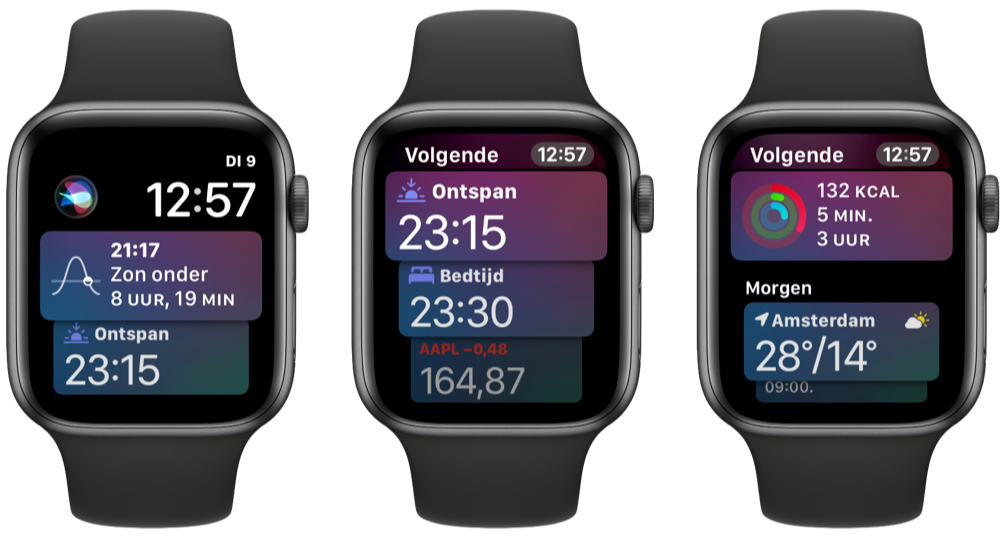
This way you can browse all kinds of suggestions for apps as you set them up via the steps earlier in this article. For example, you can view calendar events, changes in the weather, reminders and much more. The more you use the watch face, the better it gets.
As you can see, Siri is more than just the voice assistant. Siri is also the power behind all kinds of smart suggestions and settings. For example, on the iPhone you also have the proactive Siri. If you want to know more about how to use Siri on the Apple Watch, you can read that in our separate tip.













