Compare your performance with others
If you have already got Fitness+ working in the Netherlands, you can get started with the workouts. You can choose from various sports, including indoor running and cycling, dancing and strength training. The Performance Bar (in English: Burn Bar) of Apple Fitness+ tries to motivate you. You can read how it works below. Not yet an Apple Fitness+ subscriber? Read our tip on how to use Apple Fitness+ in the Netherlands.
- Which workouts?
- Achievement bar: 5 options
- Disable performance bar
- Learn more about the Achievement Bar
Fitness+ Performance bar: which workouts?
You will not see the Performance bar for all exercises. This concerns these types:
- HIIT (High Intensity Interval Training)
- Running (on treadmill)
- Cycling (on exercise bike)
- Rowing (on rowing machine)
You can do a total of 10 different workout types with Fitness+, but not all of them are equipped with such a bar.
For the workouts mentioned above, you’ll see an Achievement Bar, which allows you to compare your efforts with others who have done the same workout. This way it motivates you to go just that little bit faster. The Performance Bar takes your gender, age and weight into account so the comparison is fair. To calculate the Performance Bar, your heart rate and calories burned are taken into account. If your performance is higher on average than others, you score well.
It becomes visible after about two minutes of exercise as a red bar under the other stats. The reason for this is that the Performance Bar only shows how you were doing in the last two minutes. Even if you have already been working for 10 minutes, you only see what you have done since the 8th minute. So if you had a dip, it will soon be compensated.
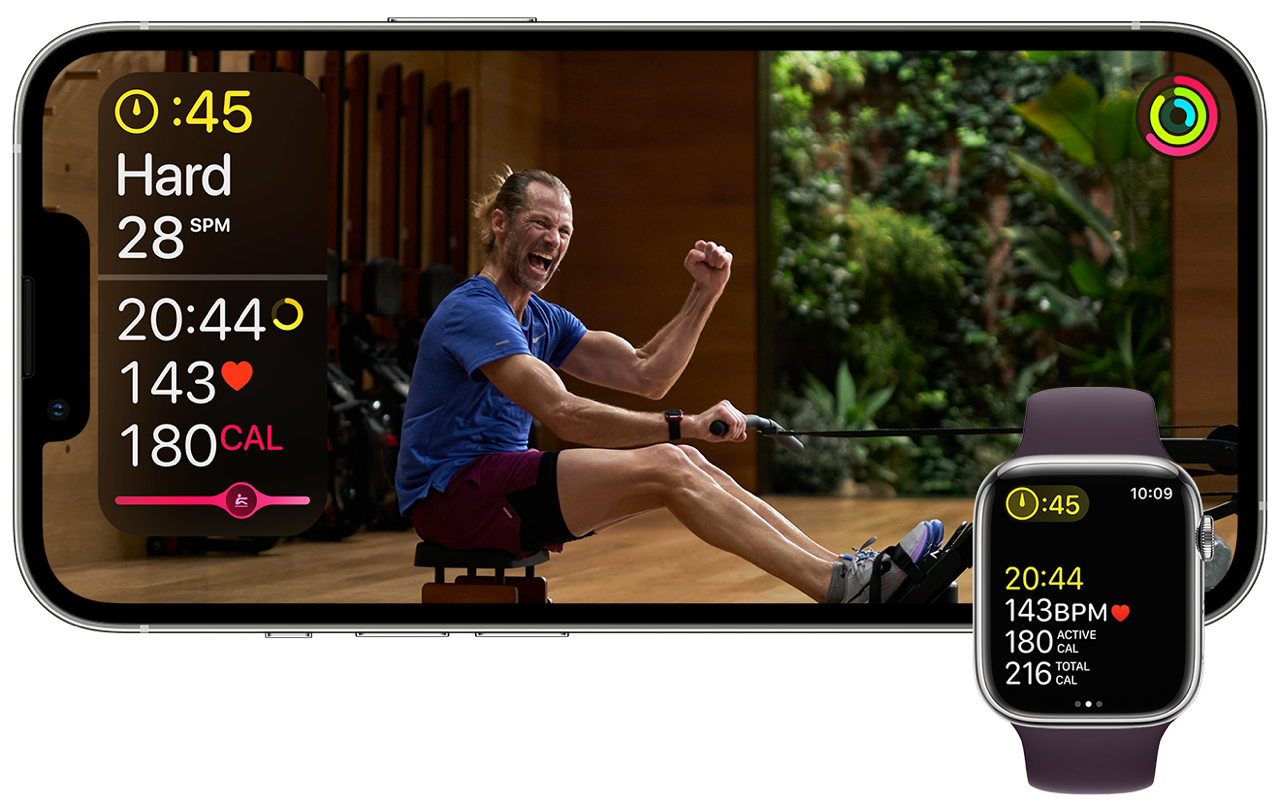
Achievement bar: 5 options
There are five options on the Achievement Bar to help you see how you’re doing. Here they are:
- Behind the Pack
- In the Pack
- Middle of the Pack
- Front of the Pack
- Ahead of the Pack
The Performance Bar is always visible during the workout. It shows the performance in the most recent 2 minutes. At the end you will also see an average. The sensors in the Apple Watch measure all your workout data, such as your heart rate, active and total calories, distance and duration. This data can be seen not only on your Apple Watch, but also on your iPhone, iPad and Apple TV, so that you can immediately monitor whether you are exerting yourself enough while watching the workout videos. You can also see your Activity rings with your current progress. If you close one of the activity rings for standing, movement or training, you will see an animation.
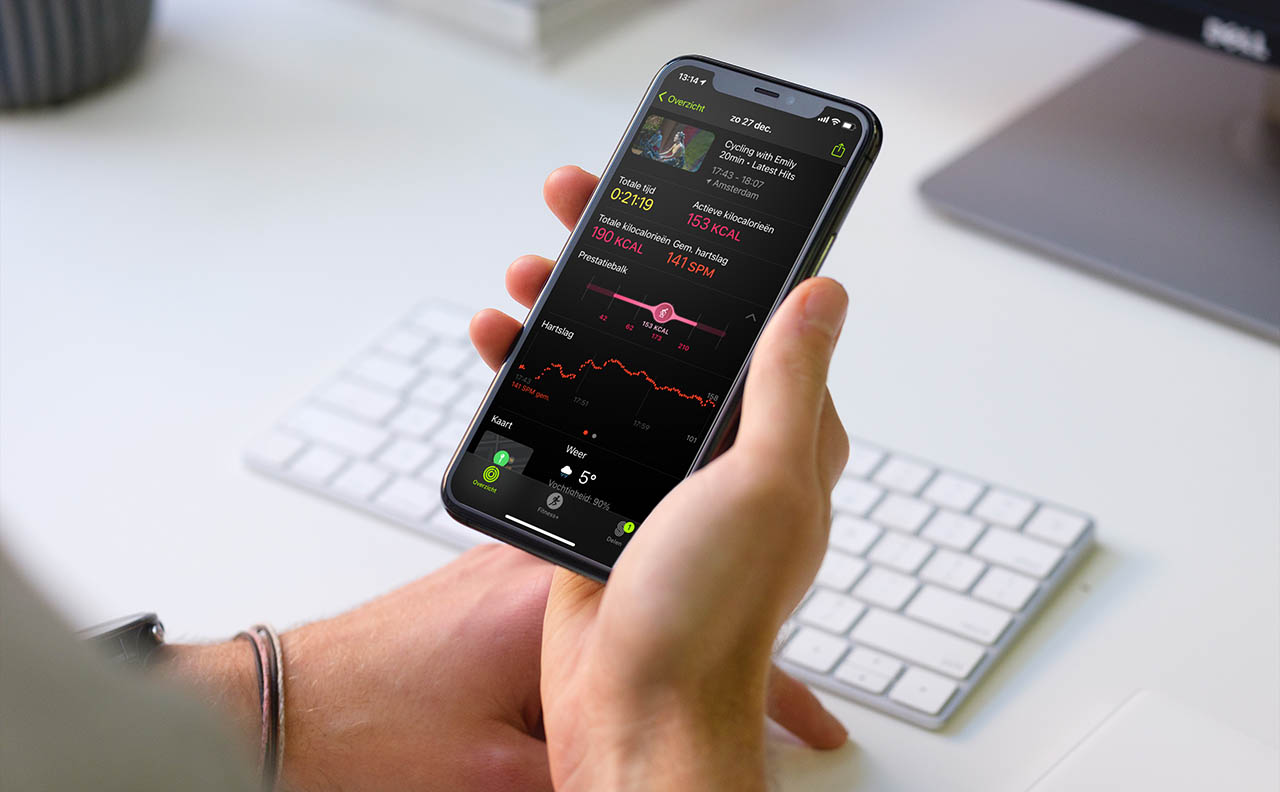
Disable performance bar
Apple offers you to turn off the Performance Bar while exercising. You can do this if you don’t like competitions or are just starting out. The bar may not be as motivating if it always turns out that you perform less than the rest, although it is a motivation for others. You can then focus on your own fitness goals and try to improve your own personal scores.
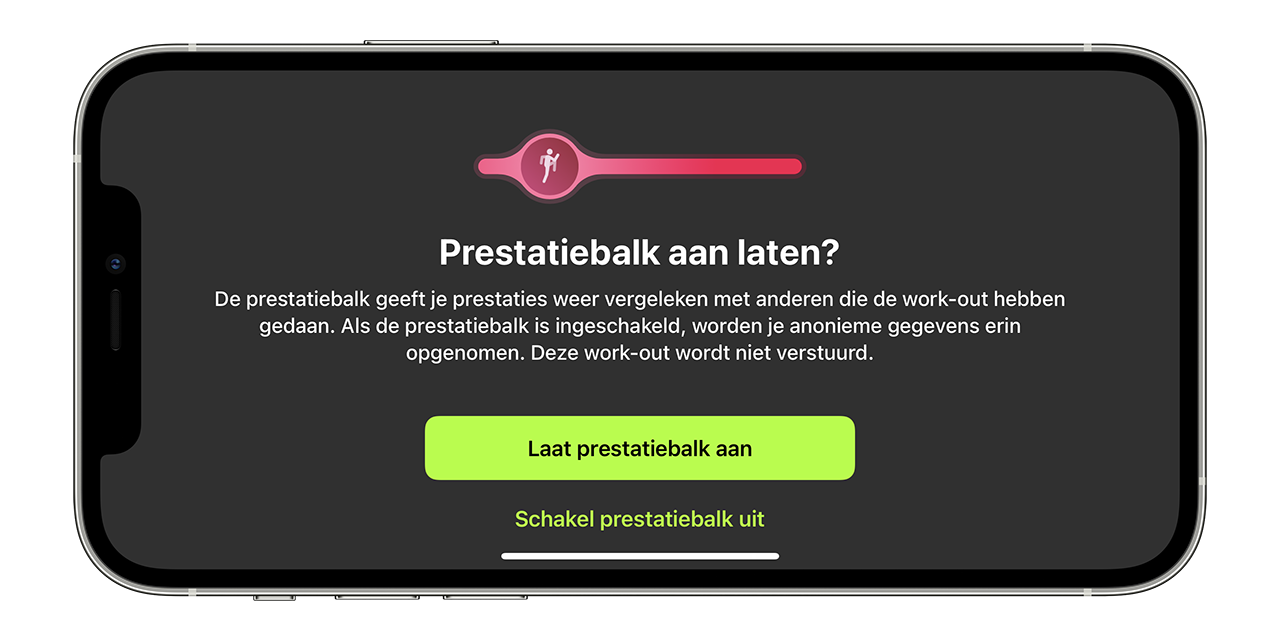
You can also disable the Performance bar at a later time. When starting the workout, tap the square icon at the bottom right.
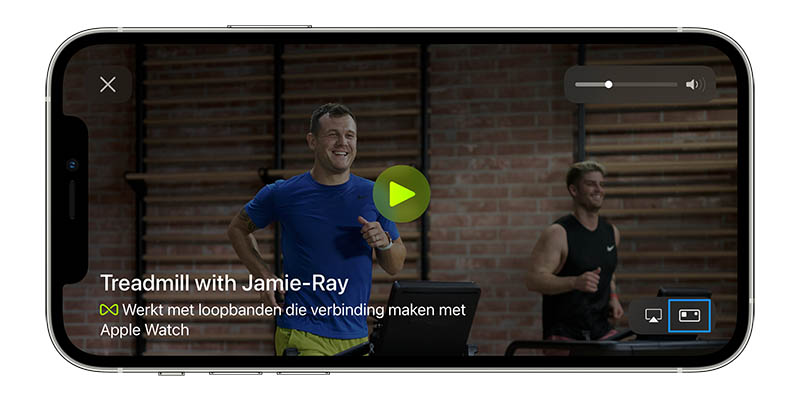
Then turn off the switch at performance bar.
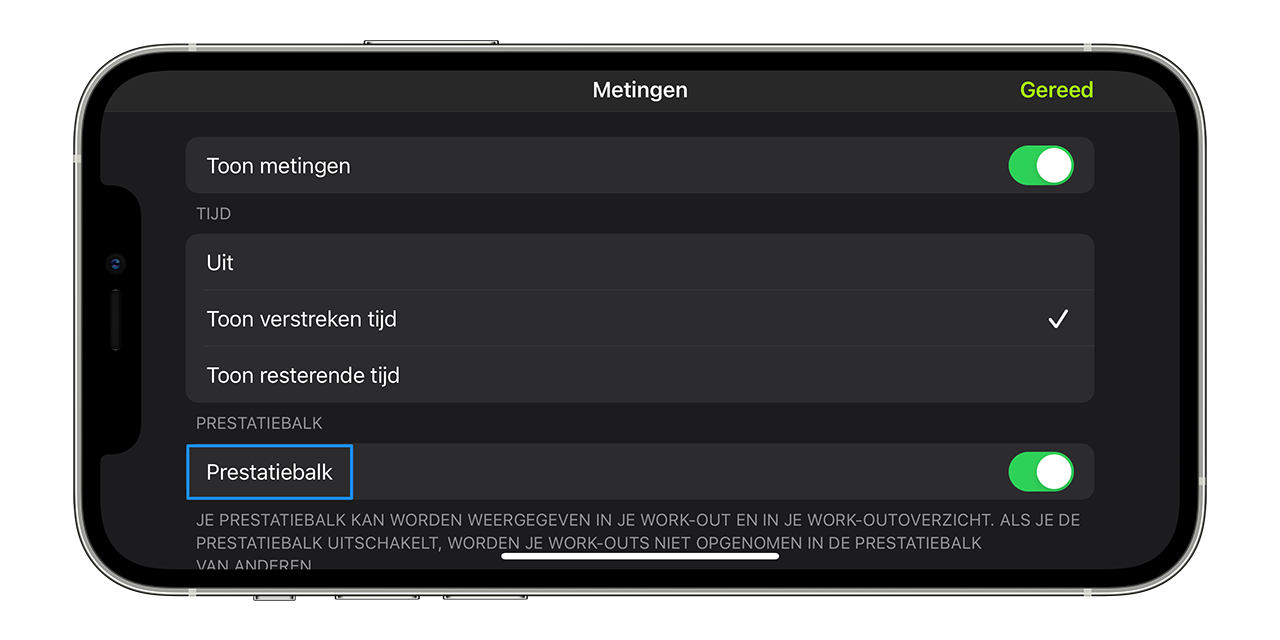
Learn more about the Performance Bar in Apple Fitness+
The Performance Bar or Burn Bar measures your so-called metabolic equivalent of task (MET). In fact, this is an indication of physical intensity, with Apple comparing it to other anonymous users who have previously done the same workout. It calculates your level of burn based on your heart rate.
While doing a cardio-intensive exercise, the Performance bar slides to the right (good job!) or to the left (you’re a bit behind). Because it is compared with people of the same age, gender and weight, it gives a realistic assessment of how fit you actually are. During exercise, the Performance Bar is adjusted each time, based on the last two minutes.
No game
Please note that the Achievement Bar is not a live match. So it does not compare your workout statistics in real time with others, but looks based on historical data, from people who have done the same workout before. Apple uses anonymous data and does not link it to your Apple ID or other personal data. So you don’t know who those other people are and others can’t trace it back to you either.
It is also not possible to challenge a friend or family member via Fitness+. What you can do is challenge a friend to a competition in the Activity app on the Apple Watch.
After finishing your workout, you can see the Achievement Bar with your other stats. You’ll also see total distance, time, average heart rate, pace, calories and more. This depends on the type of sport. The red bar shows you where you stand.
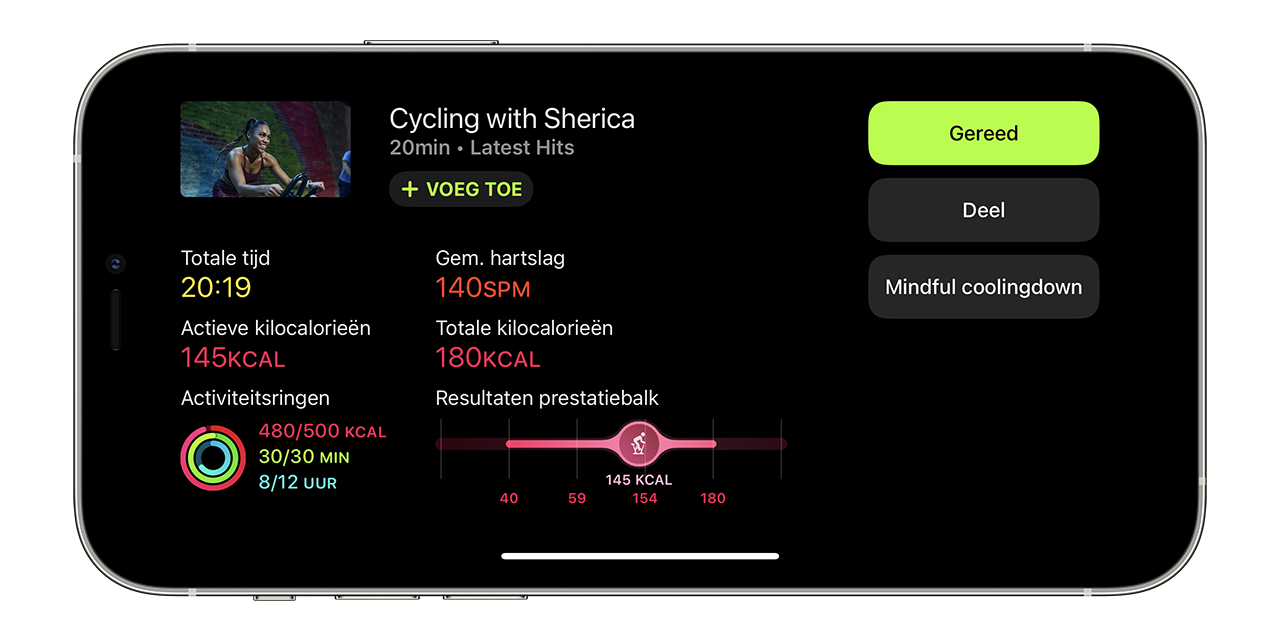
Apple Fitness+’s Performance Bar only works for high-intensity workouts where proper heart rate is important. You need to be in the right heart rate zone to get the most benefit from the workout. With other sports such as strength training, it is more about performing the exercises correctly and your heart rate matters less.
Heart rate zones
For running, cycling and other cardio workouts, your target heart rate is usually 70-85% of your maximum heart rate. The rule of thumb is often 220 minus your age, so for someone 30 with a maximum heart rate of 190, the desired heart rate zone is between 95 and 162. Fortunately, you don’t really have to pay attention to this when doing exercises with Fitness+. Indications appear on the screen in which heart rate zone you should be and the trainer often also tells you, for example, how many revolutions per minute you should make on a bicycle.
You can also track heart rate zones with the Apple Watch during regular workouts. You can read how that works in our tip.














