More privacy in the Mail app
Apple regularly adds new privacy features through software updates. For example, you can use anonymous email addresses to send emails and use a kind of VPN connection with iCloud+. Apple also has useful privacy options for the Mail app. For example, with Mail you can prevent tracking pixels from being activated when you read email messages. In this article we explain how Privacy Protection in Mail works, how to enable it and why you should be happy with it.
- Tracking in Mail
- Set up
Tracking pixels in the email
Newsletters often contain invisible pixels that become active the moment you open the email. From that moment on, they start collecting data, which gives them a good idea of whether the content appeals to you and therefore whether the email is effective. But they also learn all kinds of things about who you are. The senders are usually not transparent about this.
Privacy protection in Mail prevents email senders from seeing when you open the message. Apple can’t see it either. All external data that the Mail app has to download when opening is redirected via so-called proxy servers. This causes Mail to hide your IP address and make your online activity harder to track.
Also read our tip about blocking tracking pixels.
Set up privacy protection in Mail
The moment you open the Mail app for the first time, you will see a notification. If you want to use the privacy feature, choose the top option Protect activities in Mail. Did you miss this message or are you wondering if you are using the feature? Then you can always check it in the settings. That works as follows:
- Open the Settings app on your iPhone or iPad.
- Then scroll down to Mail.
- Under the heading Messages you will find Privacy protection. Tap that.
- Check whether the button behind Protect activities in Mail is green. Turn it on if you want to use the function.
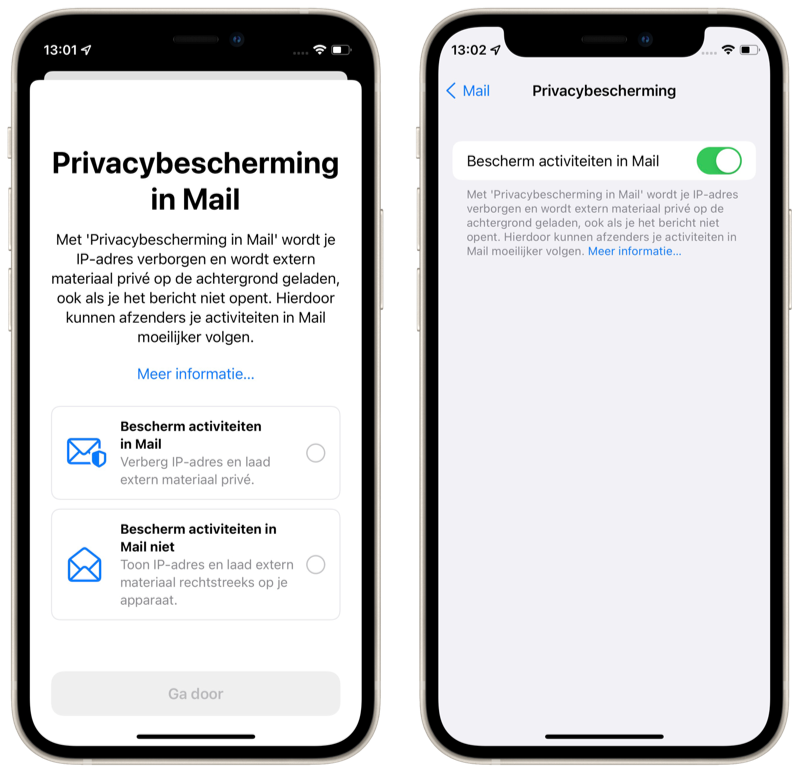
You can also disable the option, which will open up even more choices to protect your privacy. Once disabled, you will see two buttons appear that allow you to decide whether you only block the download of external material or only hide your IP address. Privacy Protection in Mail enables both choices by default.
If all goes well, senders now know less about your behavior, but do you also want them not to know your real email address? Which can! Check out our tip on how to hide your email address. This feature requires iCloud+.













