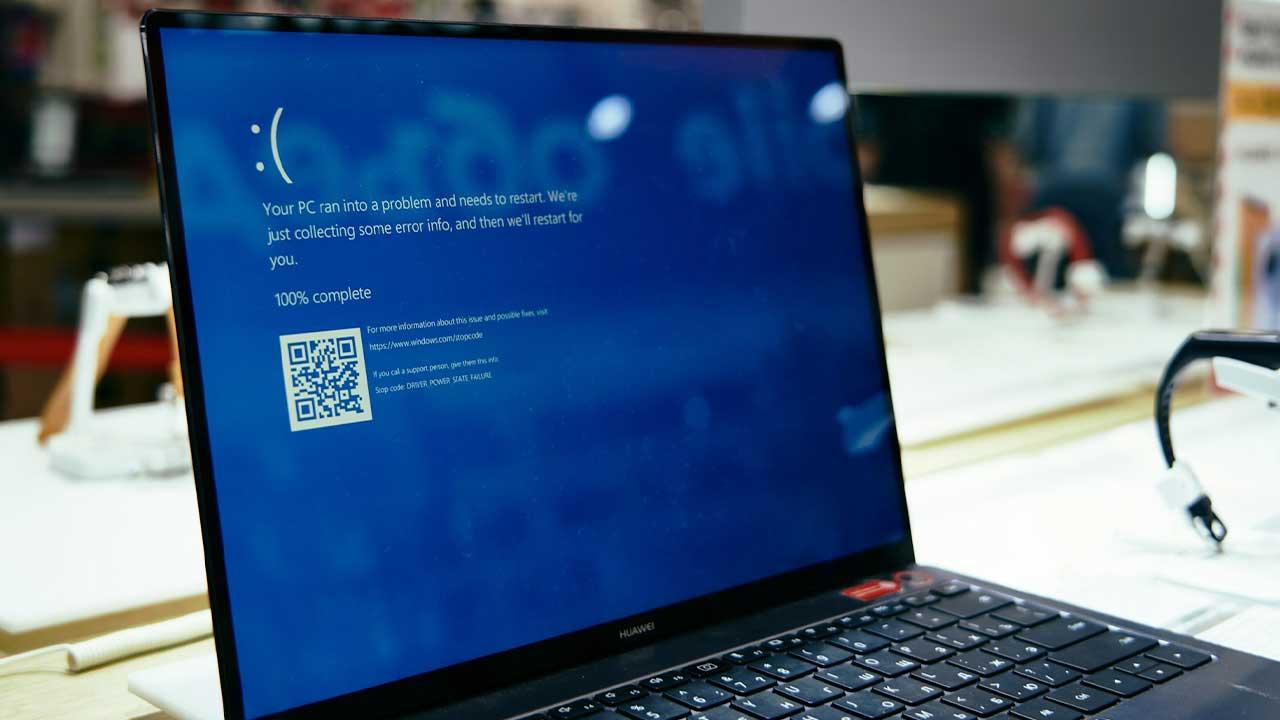You can also save Google Maps maps offline. This way you can see where you need to go, even without internet. This tip explains how it works.
- Save offline maps
- Remove offline maps again
- Update offline maps
Google Maps save offline maps
If you want to use a map offline on your iPhone, iPad or iPod touch, you need an internet connection when you want to save the map. So make sure you have downloaded the map before you leave home. You do this as follows:
- Open Google Maps.
- Search for the place you want to save offline.
- Tap Download Offline Map (see image).
- Adjust the size of the area by zooming in or out.
- Click the Download button when you are satisfied. You can immediately see how large the download is.
- Give the card a different name if necessary.
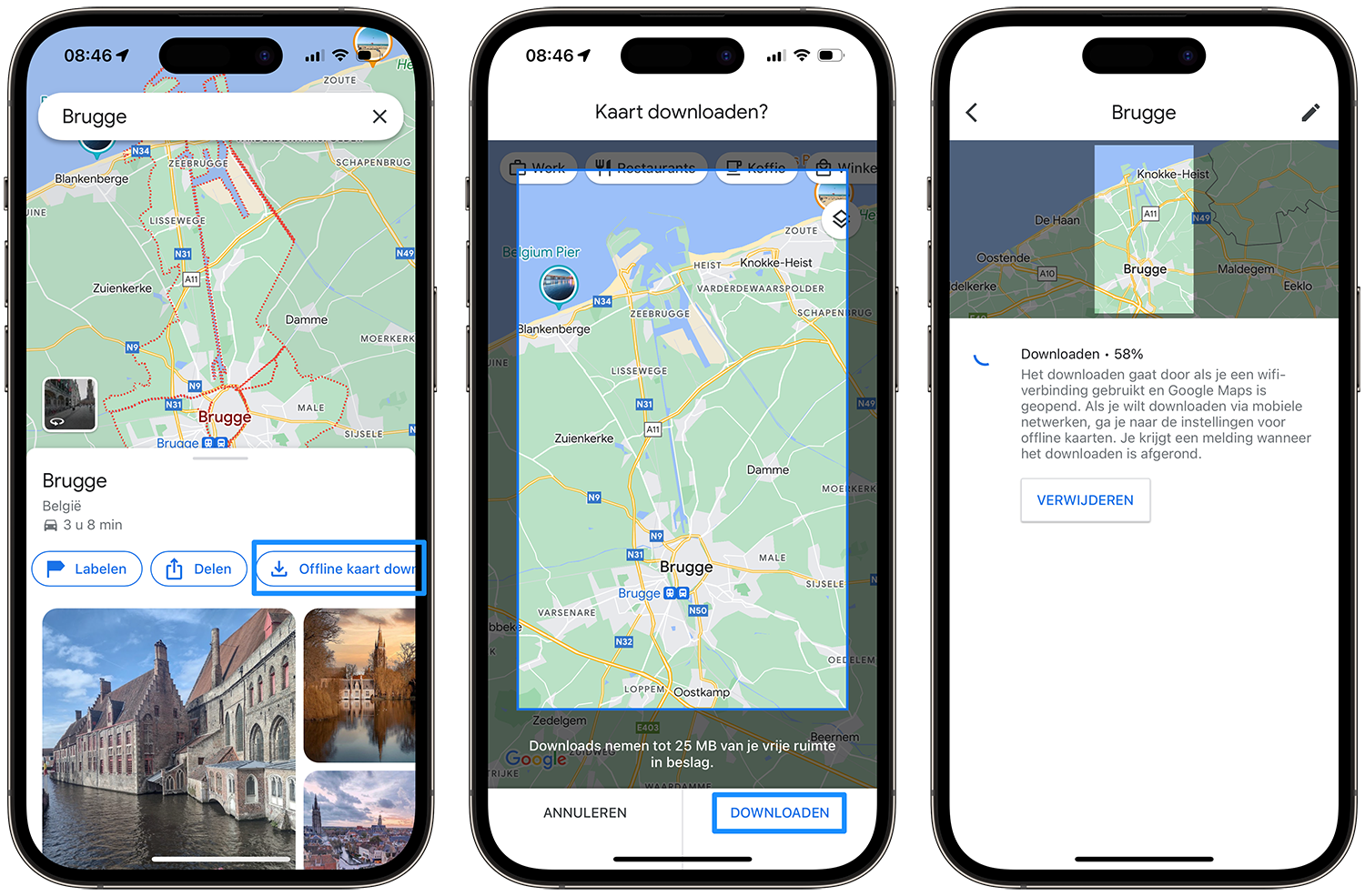
View offline maps
After downloading, the map is available offline in the app for 365 days. You can find the offline maps by tapping your profile photo at the top right of Google Maps. Then choose Offline maps. By tapping the three dots you can update the map, change the name or delete the offline maps. You can also adjust settings by tapping the cogwheel at the top right. Here you have the option, for example, to automatically update the offline maps and to download maps only via WiFi.
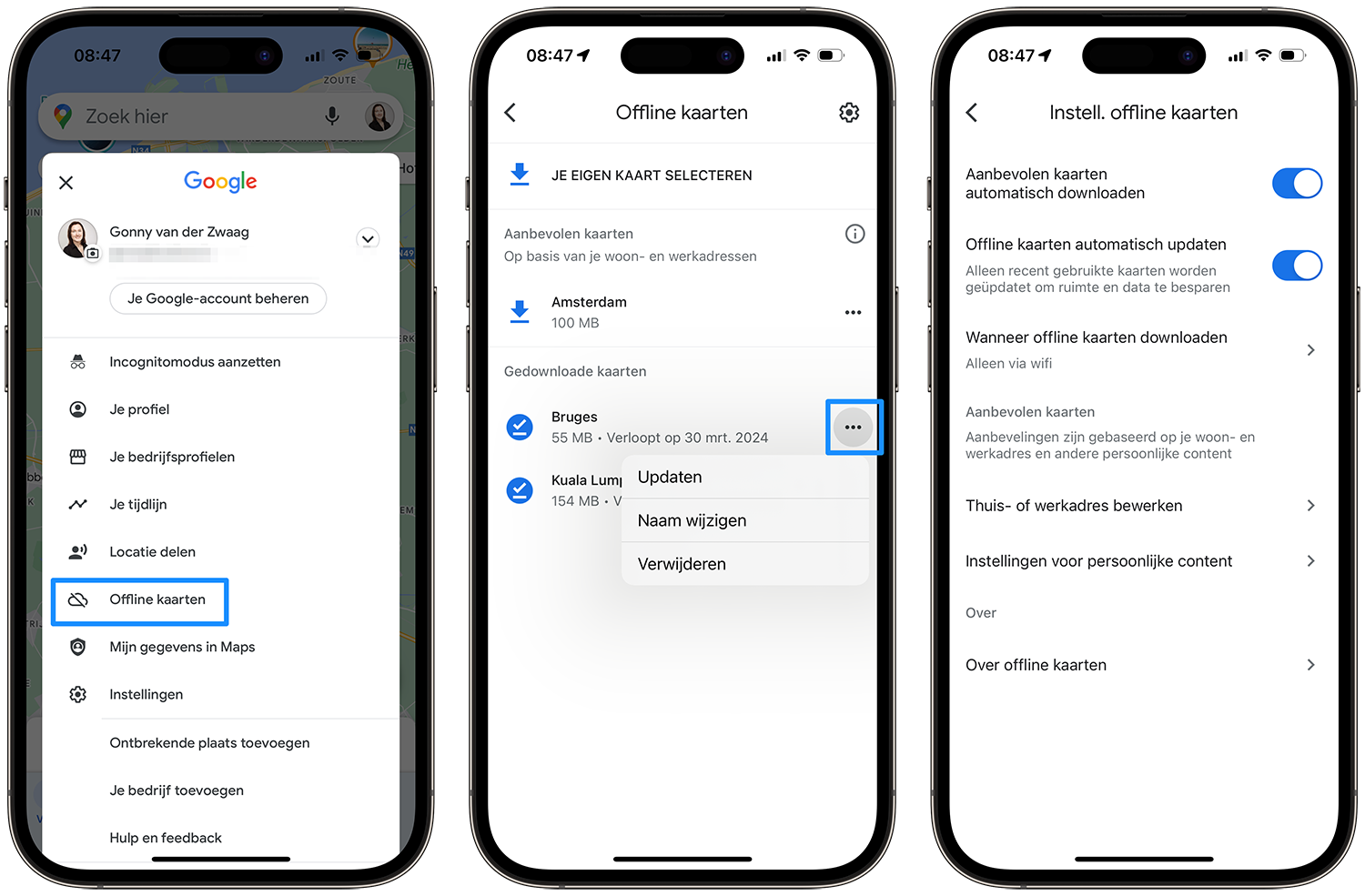
Remove offline maps in Google Maps
The offline map disappears automatically after a year. If you want to free up storage space, you can also delete a card manually. You do this as follows:
- Open Google Maps on your iDevice.
- Tap your profile photo.
- Choose Offline maps.
- Tap the three dots behind the card and choose Delete.
Update offline maps
If you feel that the information in the downloaded area is no longer up to date, you can update the map manually or automatically. To do this, do the following:
- Open Google Maps on your iDevice.
- Tap your profile photo.
- Choose Offline maps.
- Tap the three dots behind the map and choose Update.
If you prefer that the map is updated automatically, you can do this via the previously indicated settings, i.e. via the cogwheel icon.
Please note that downloading maps via your mobile network uses a lot of data. If you want to be sure that you do not exceed your bundle, only download the maps via a WiFi network.
If you want to celebrate your holiday offline, read the article below to find out how best to do this.