Notification Center (formerly Notification Center) on Mac
The Notification Center was called the Notification Center until macOS Monterey. The name has changed since macOS Ventura, because not only messages are received, but also system notifications. Here you will receive notifications from apps or systems that you can then open, view or ignore. You will also find macOS widgets here, where you can choose from multiple formats. You can read about what you can do with the Notification Center on the Mac here.
- View notification center
- Choose which notifications are shown
- Widgets in the Notification Center
Notification Center on Mac
The Notification Center first appeared in Mac OS X Mountain Lion (2012) under the name Notification Center and was gradually expanded. You can open it by clicking on the date and time at the top right:
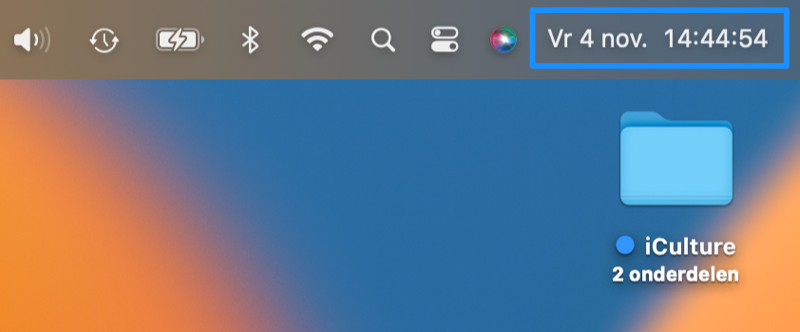
If you have notifications, you will always find them at the top. Notifications from the same app are grouped to keep an overview. You can place widgets yourself under the notifications. Think about your agenda, the weather or your music. You can delete notifications by clicking on the cross at the top left. But you can also click Clear all to delete all notifications from an app at once.
Choose which notifications appear in Notification Center on Mac
You can choose which apps can send notifications. You can arrange this in the System Settings. That is how it works:
- Go to > System Settings.
- Click on Notifications (or Notifications in older macOS versions).
- Choose an app from the list.
- No indication of whether you want to receive notifications and in what form.
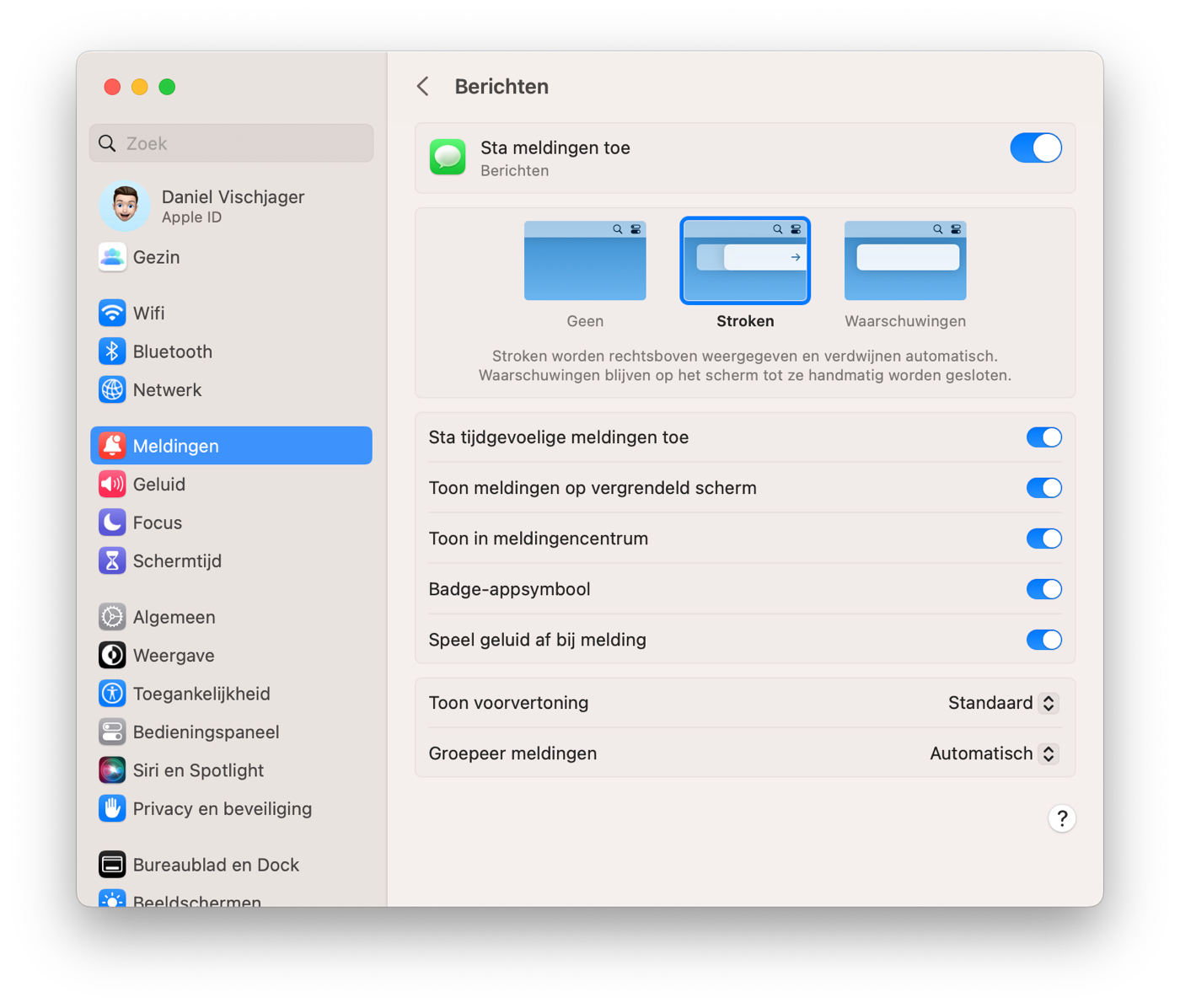
Add widgets in Notification Center
Below the list of notifications you will find the macOS widgets. These look almost the same as iOS widgets. Apple itself already supplies a number, such as for Shares, Weather and Calendar. There is a widget for the Reminders app to keep track of your tasks. Third-party developers can also create widgets themselves.
You can read more about it in our tip Widgets on the Mac.
More about the Notification Center
There is more to say about the Notification Center on the different devices:
- How to use Notification Center on iPhone and iPad
- Use Notification Center on Apple Watch














