On iPhone, iPad, Apple Watch, Mac and Apple TV
The AirPods can be used on almost any device with Bluetooth. But how do you listen to music?
- iPhone and iPad
- Apple Watch
- Mac
- AppleTV
- Other
Before you can use the AirPods to listen to music, you must first pair them with the device you want to play the music with. You can read more about how to connect the AirPods to iPhone, iPad, Mac, Apple Watch, Apple TV and other devices in our separate tip.
Listen to music with AirPods on the iPhone and iPad
Once you’ve paired the AirPods with your iPhone or iPad and take them out of the charging case, they’re ready to use as soon as you put them in your ear. Thanks to ear detection, the music immediately switches to the paired AirPods.
If you last listened on a different device, you’ll need to manually connect the AirPods to your iPhone or iPad:
- Open the AirPods charging case and put the AirPods in your ears.
- Open Control Center by swiping down from the top right corner (iPad and iPhone without Home button) or by swiping down from the bottom.
- Tap the AirPlay icon with the three arches at the top right of the media players.
- Choose the AirPods from the list of devices.

Listen with AirPods on the Apple Watch
If you have linked the AirPods to an iPhone, they are automatically ready to use with the Apple Watch. You can then access the music stored on your Apple Watch via the AirPods, so you don’t need an iPhone. This is useful, for example, if you want to go for a run. You can manually choose to play your music through the AirPods by opening the Apple Watch Control Center and choosing the AirPlay icon. Then choose AirPods to play the music via your Apple Watch. You can read more about how to put music on your Apple Watch in our separate tip.
Listen with AirPods on Mac
To use the AirPods with your Mac, you must first pair them. If you have already paired them with your iPhone, they are automatically ready for use with your Mac. To connect:
- Open the charging case of the AirPods.
- Click on the speaker icon in the menu bar.
- Then click on the AirPods that appear in the list.
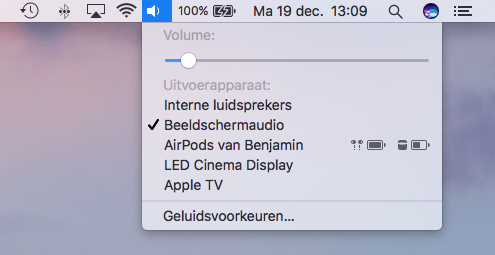
Read more in our tip about using AirPods with the Mac.
Listen to the Apple TV with AirPods
Since tvOS 11, the AirPods automatically pair with the Apple TV if you have already paired them with your iPhone. To select the AirPods, do the following.
- Start a video or audio clip, such as a radio station.
- Swipe down with the Siri Remote when watching a movie.
- For a video, choose Audio > AirPods.
- If you only listen to music, swipe up and choose the AirPlay icon. Select your AirPods there.
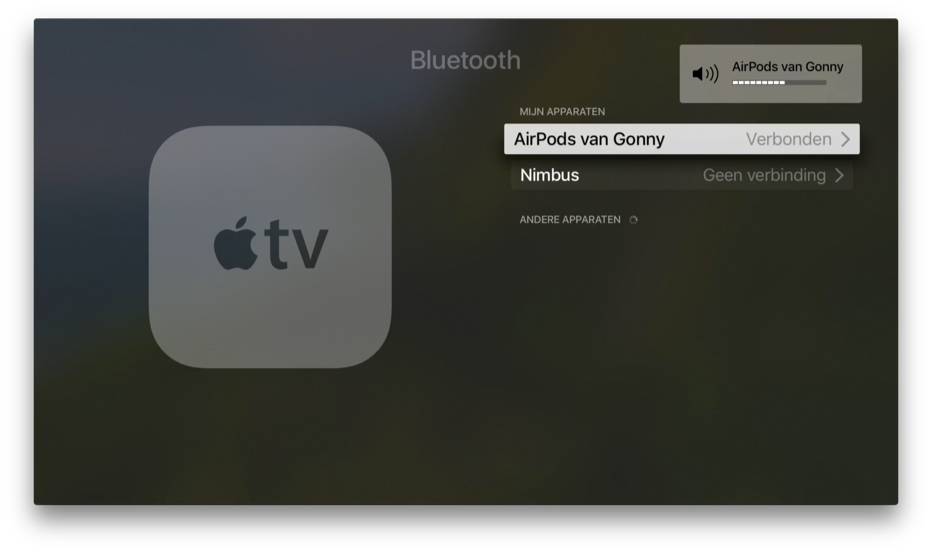
Listen with AirPods to the computer or other devices
To use the AirPods with other Bluetooth devices, go to the appropriate Bluetooth setting. You take the AirPods out of the charging case, put them in your ears and they appear in the Bluetooth settings of your device. Where you find the Bluetooth setting varies by device.
Want to know more about the AirPods, or do you want to buy new AirPods? Then check out our other overviews.














