Medicine app for Apple Watch
The Medicines app has been a useful app since watchOS 9 and hits a different level of health than what the Apple Watch has done so far. It should help people who take medications on a regular basis not to forget them. With many medications it is important to take them at a fixed time or at least on a regular basis. It has been proven that a memory aid can help with this. That is one of the things the Medicines app can do. And in watchOS 10, Apple has improved the feature even further. This way you can receive follow-up notifications and have the notifications arrive as critical.
- New in watchOS 10: follow-up notifications and more
- Explanation
- Set up
- To use
- To look at
New from watchOS 10: follow-up notifications and notifications as critical
From watchOS 10, the Medicine app and the associated function in the Health app on your iPhone will be a bit better. Apple adds two important features that ensure that the chance of forgetting to take medicine is as small as possible. This concerns these two improvements:
- Follow-up reminders: If you have not indicated that you have taken the medication 30 minutes after the first notification, or if you have forgotten to take them at all, you will receive a follow-up reminder to do so. This therefore serves as an extra reminder.
- Critical notifications: You can receive the notifications from the Medicine app and the function in the Health app as critical notifications. This means you always get a sound, vibration and the notification appears on the lock screen, even if Do Not Disturb or another Focus is enabled. You even get a sound while your iPhone or Apple Watch is on silent.
You can only enable the critical notifications if you have enabled the follow-up reminders. This is how you do it from watchOS 10:
- Open the Health app on iPhone running iOS 17 or later.
- Go to the Medicines section, via the overview or Data tab.
- You will see a Follow-up reminders option available for your medications that have already been entered. Tap Change notification settings. If you don’t see this, go all the way to the bottom and tap Options.
- Turn on the switch for Follow-up reminders. You cannot set this per medication.
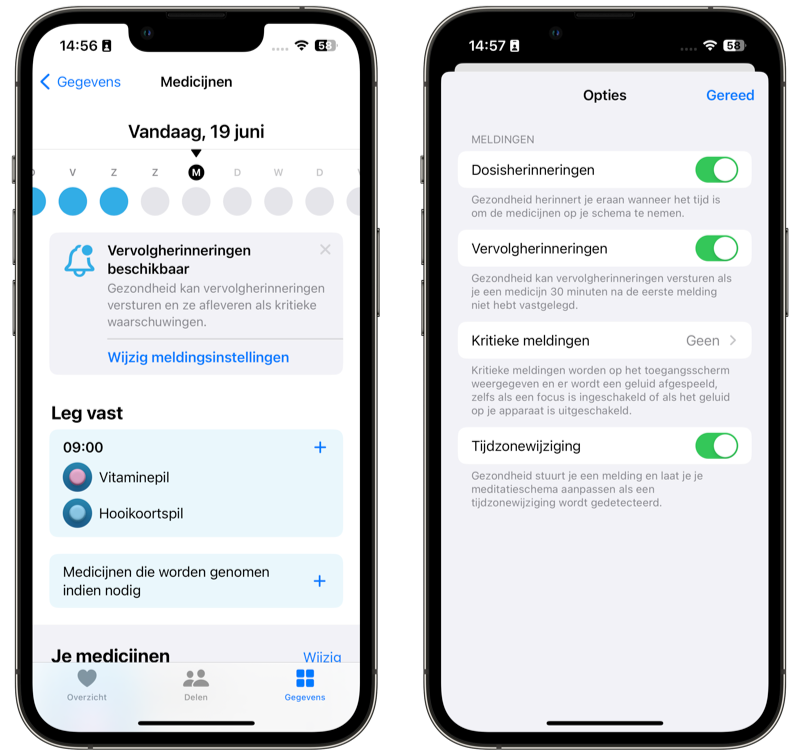
- If you want critical notifications, tap the Critical notifications option and select which medicine you want this for. So you can indicate this per medication here.
- If necessary, give the app permission to send critical notifications if requested.
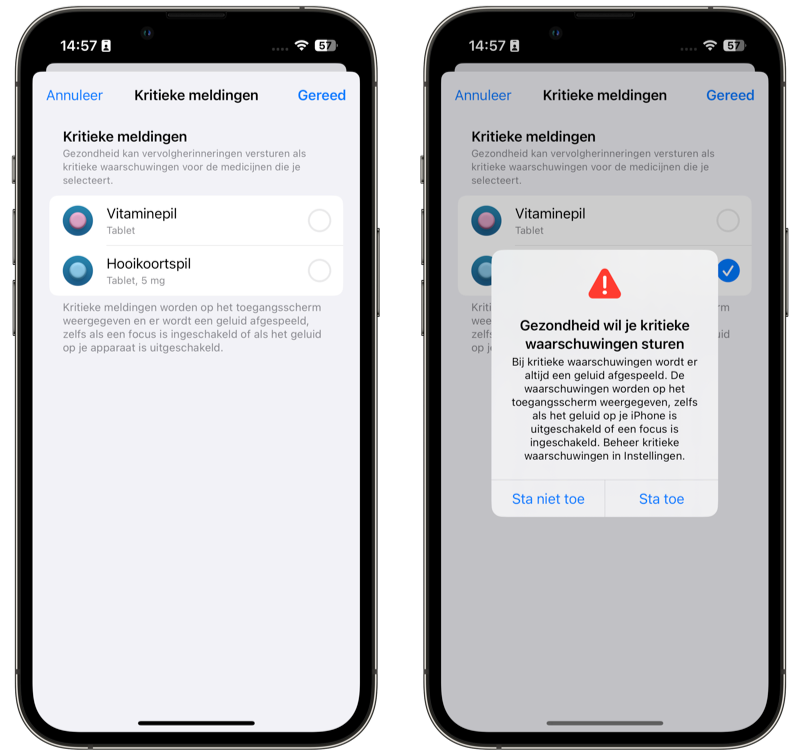
Explanation: what is the Medicines app?
The main purpose of the Medicines app is to help you take your medicine, or better: help you remember to do so. You indicate in advance which medications you take, how often you take them and when you should take them. If you have taken or skipped the medication, you can record this in the app.
In the Health app on your iPhone you can always view an overview of how often you have taken or skipped your medication. If you discuss it with your doctor, you will have everything easily at hand. In the United States, the app can also provide more information about possible interactions with your medications, such as alcohol use or two medications that may affect each other. You can even scan labels of medicines there to easily put them in the app.
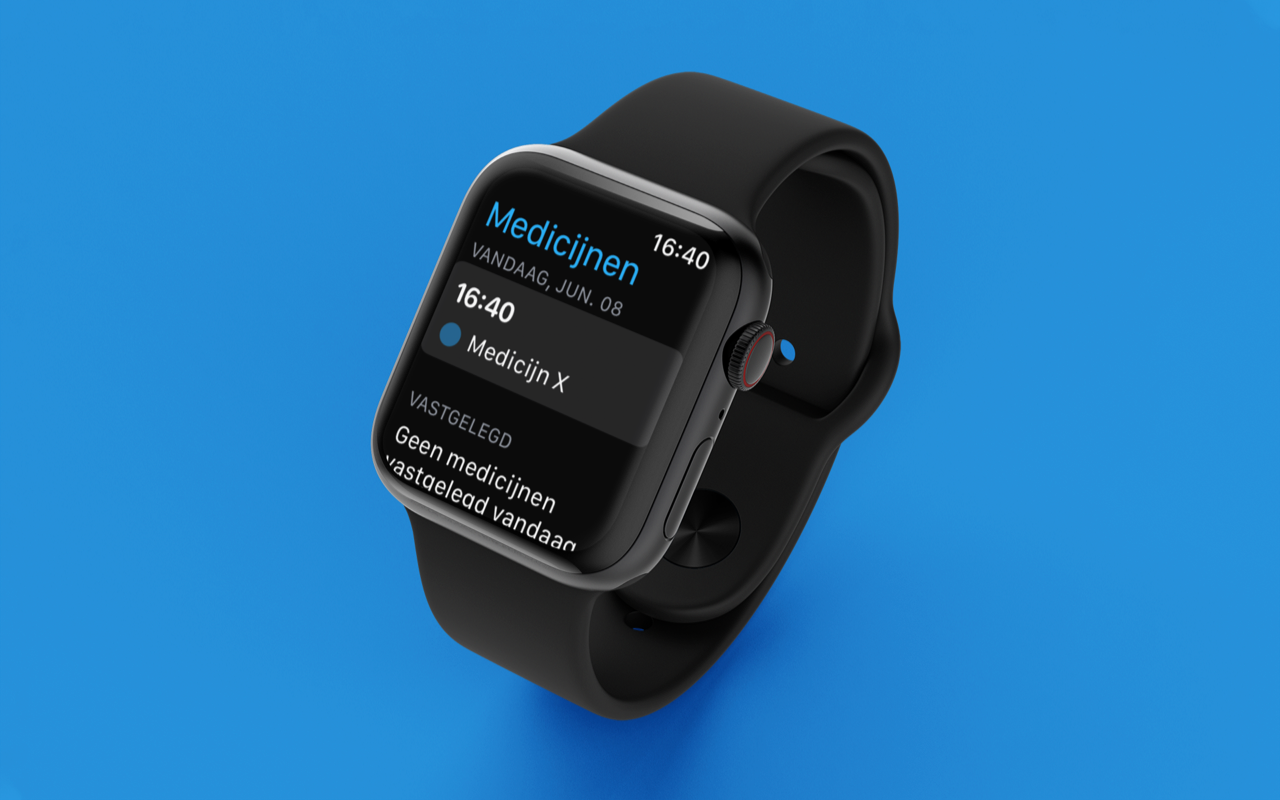
The app has been available since watchOS 9 and iOS 16. If you don’t have an Apple Watch, you only use the Health app on the iPhone to record your medication taken.
Apple warns that the app is not intended as an alternative to professional medical advice. Therefore, always advise a doctor before taking a certain medication.
This is how you can set up the Medicines app for Apple Watch
Although this is an app for your Apple Watch, you have to set it up on the paired iPhone. This is where you add your medications. During this process you will be asked how often you take it, what form you take it in, how much you take, what it looks like and more. That is how it works:
- Open the Health app on the paired iPhone.
- Tap the Data tab at the bottom right and choose Medicines from the list of categories.
- Choose Add a medication and enter the name of the medication.
- Follow the further steps on the screen. Here you provide all the details about your medicine. You can adjust this later.
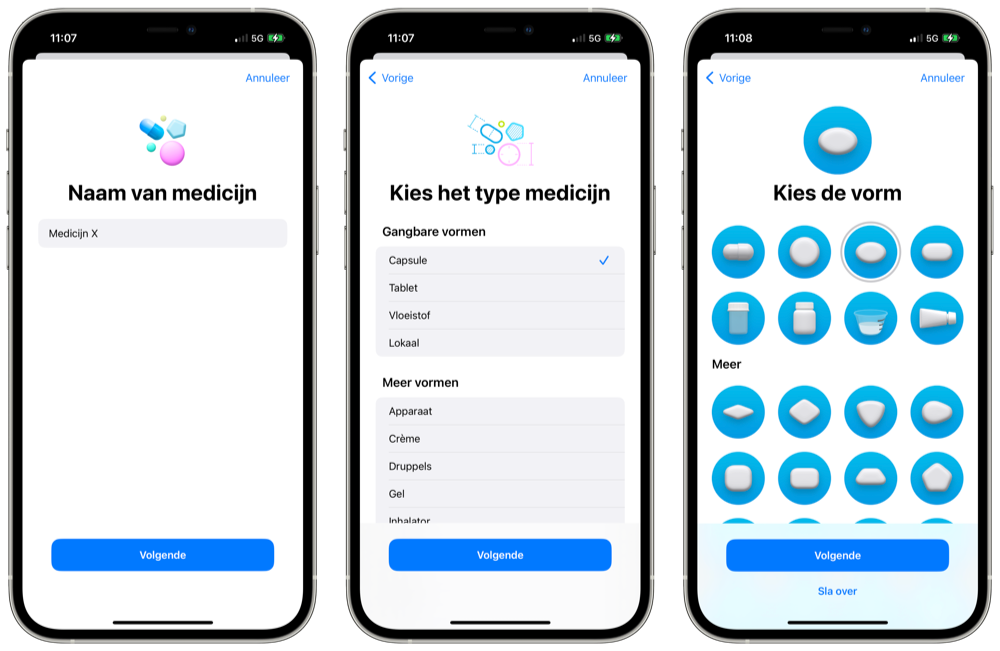
As you will notice during the setup, many details are requested. If you only take one medicine, this is not all equally important, but with multiple medicines at different times it becomes useful. Thanks to the colors and shapes you can set yourself, you can quickly identify which medicine it is and the chance of taking the wrong medicine is smaller.
If you want to add another medicine after this, use the Add medicine button under the medicine you just added. In the US you can also scan the label of a medicine to add it faster, but in the Netherlands and Belgium this has to be done manually.
Use the medicine app on your Apple Watch
Once you have added your medications, you can start using the app. It has been standard on your Apple Watch since watchOS 9, so you don’t have to install anything from the App Store. The app can be recognized by the white symbol with the blue-green pill.
When you start the app, you will see an overview of today’s schedule. You can also view a list of all added medications. Tap on a medicine to see how much you should take and when. Scroll down a bit and choose Capture after taking the meds.
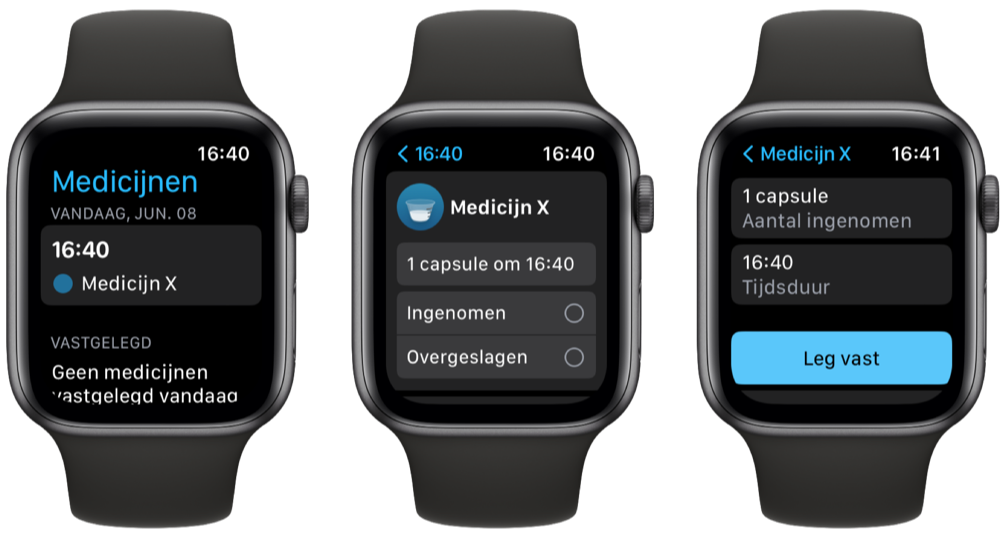
In principle, you never actually have to start the app if you have set the times and days correctly. You will automatically receive a reminder in the form of a notification. From this message you can quickly indicate that you have taken all medications at that time. You can also control that notification from your iPhone.
The app also supports watch face complications, which allow you to see your medication reminder directly on your Apple Watch. With a tap on the dial you record the medicine you have taken in the app. The app has both an extended complication for digital watch faces and a large round complication for the analog watch face. There is also a complication with just an app icon for quick access.
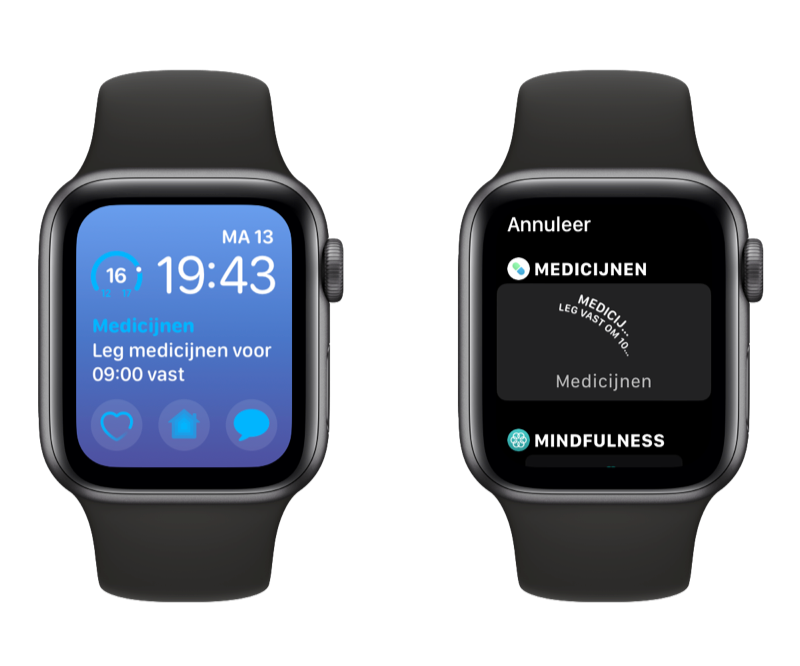
View information about your medications on your iPhone
On your iPhone, you can view more information about your medications in the Health app. To do this, go to the Health app and tap Medicines under Data. At the top you can see on which days you took the medication. You can also have a PDF exported with all your entered medicines. This is a useful overview for yourself or your doctor, for example, where you can see exactly which medicines you are taking and in what quantities. You can also view a graph for each medication with all the information about when you did and did not take it.

You can also set up your Medical ID and add which medications you are taking. Unfortunately, this is not automatic once you have set up the Medicines app on the Apple Watch. You can read everything about your Medical ID in our separate article.












