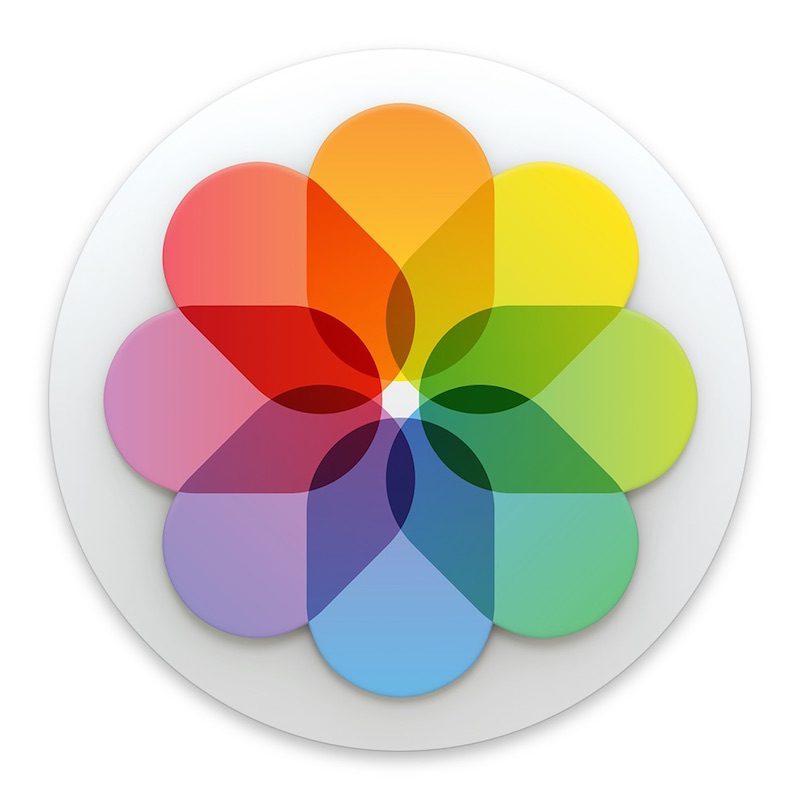WhatsApp attachments: photos, videos and audio
WhatsApp not only allows you to send text messages. You can also share photos, videos, GIFs, audio recordings, and other files in chats. You can of course open this from a chat conversation, but how do you find shared media and documents later? And how can you, for example, save multiple photos at the same time in WhatsApp?
View all WhatsApp media in one chat
In every chat conversation you can quickly get an overview of all shared content. This way you don’t have to scroll endlessly through chats to find that one nice photo. This overview is easy to find. All you have to do is open a chat, tap the name of your chat partner or the group at the top of the screen and choose Media, links and docs. At the top of the screen are tabs for media (photos and videos), links (links), and docs (documents).
Forward images and videos in WhatsApp
From here it is also possible to forward one of the attachments. Now follow these steps:
- Choose Select at the top right.
- Tap the attachments you want to forward.
- Tap the share button at the bottom left and send via WhatsApp or another app.
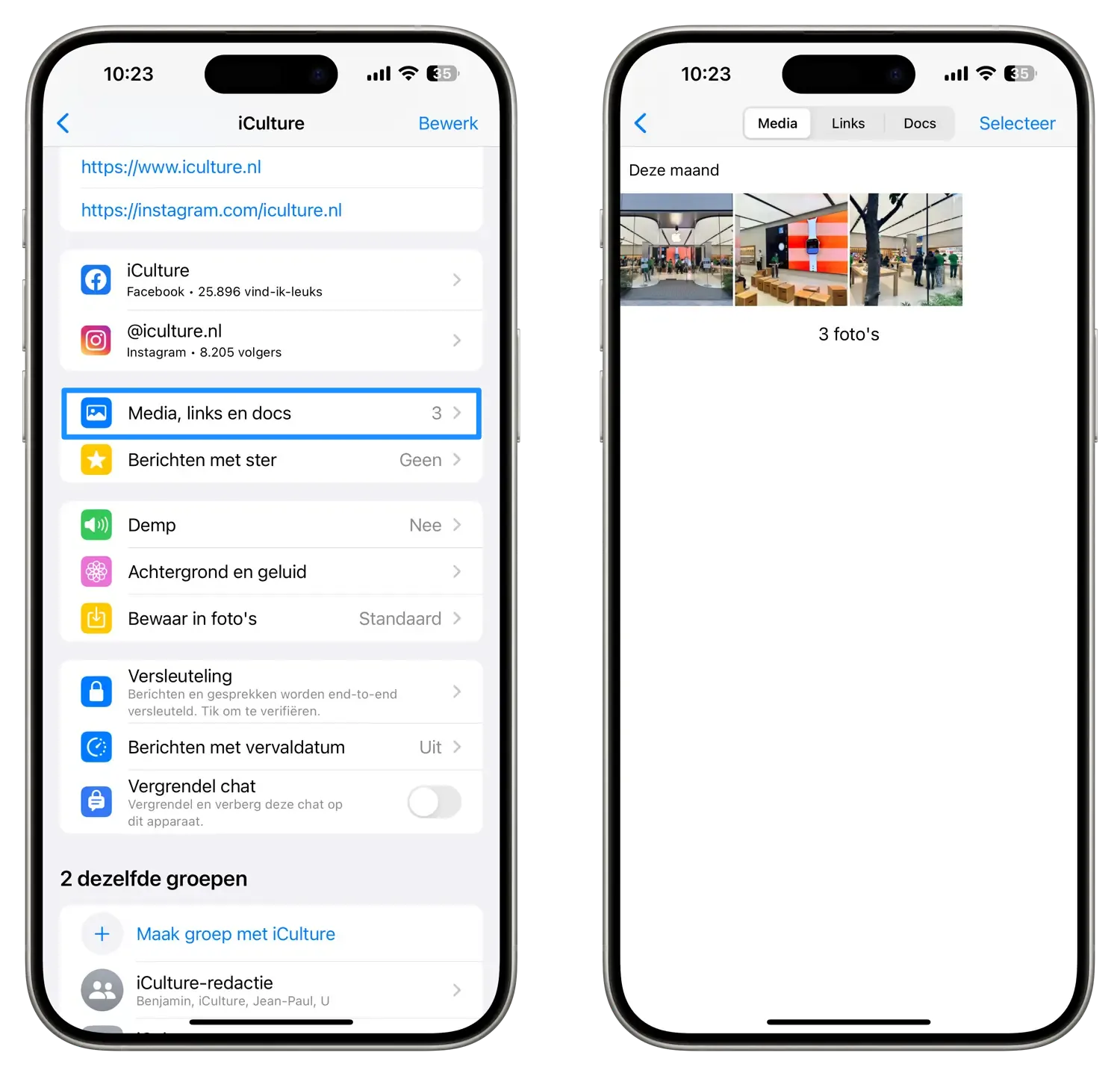
Delete media in WhatsApp
In the Media and Docs tabs you can also delete items via the trash can at the bottom right. This will free up space on your iPhone. However, if you want to delete all shared items from a chat, there are faster methods for doing so. For example, you can delete an entire chat or even delete the entire app. Also check out our tip about cleaning up WhatsApp. The app has a useful function for this.
Always save received WhatsApp files
WhatsApp has an option to save the media you receive to the Photos app by default. This will automatically add a photo and video to your photo library. This option can be found in Settings > Chats and is called Add to Camera Roll. Please note that this requires extra storage, because the photo will then be saved in WhatsApp and in your photo library.
If you prefer that only all media from a specific contact or from a specific group are saved, that is also possible:
- To do this, open a chat, tap the name at the top.
- Choose Save to Photos.
- You will now see three options to choose from: Standard, Always or Never.
- The first option corresponds to the overarching setting in WhatsApp and with the other two options you choose the desired setting that will always apply to this chat.
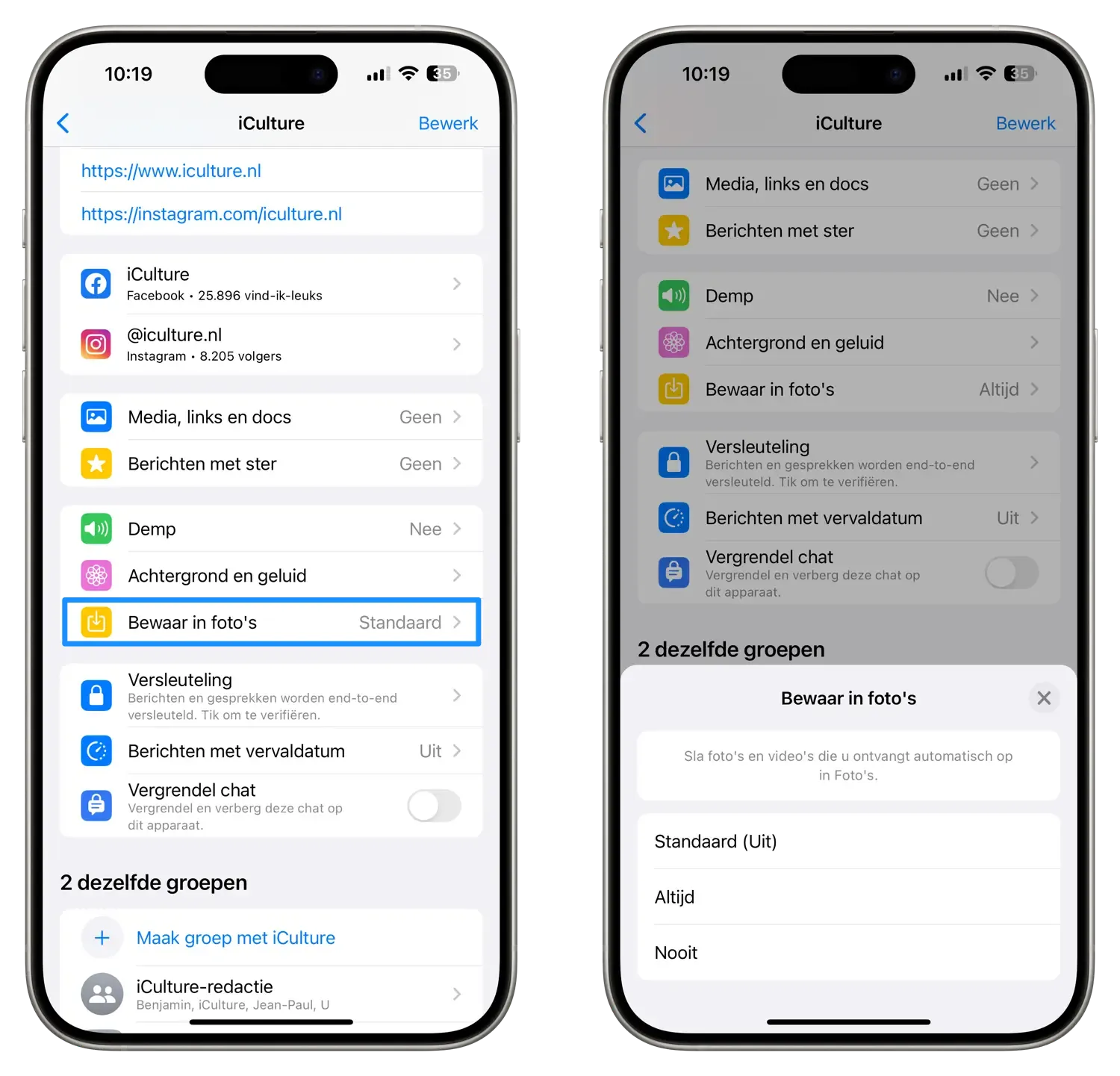
More tips about WhatsApp
You can find more WhatsApp tips here:
- With a WhatsApp backup you will not lose any data
- This is how you can safely delete your WhatsApp account
- Disable last seen status in WhatsApp for iPhone
- WhatsApp on the Apple Watch: these are the options