In one way or another, on most occasions we try to make working with our PC as productive as possible. Regardless of our knowledge, the computer itself also plays a very important role, as well as the software we have installed.
When we start our computer, the first thing that loads is the operating system, which in most cases is Windows from Microsoft. Hence we try to have it at our disposal in the shortest possible time. It must be taken into consideration that a multitude of factors come into play when starting software as complex as Windows.
In fact, Microsoft itself offers us some included functions and features that allow us to speed up, as much as possible, this system startup that we are talking about. This way we will have the computer at our disposal and in perfect working order, as soon as possible.
Precisely in these same lines we are going to talk to you about some tricks that you can use to speed up this process. Furthermore, we are talking about measures that are not at all complicated and that you can carry out even if you do not have much experience in using the equipment.
Measures to take to improve Windows startup
And with the passage of time and the use of the operating system itself, on many occasions we gradually notice how it takes longer and longer to boot. There are several reasons for all this and the solutions that we can use to return the software almost to its first days, at least in terms of operation and startup.
Activate Windows fast startup mode. This is a trick that we can carry out quickly and easily to speed up the system startup. It is a built-in feature that allows your PC to boot faster by loading certain processes from a file instead of from scratch. This feature may cause some problems when updating the system. The reason for this is that Quick Start does not completely power cycle the computer. To activate it, we open the Control Panel and in System and Security we click on Power Options where we can activate this mode.
Remove startup applications. On certain occasions when we install new software solutions on our computer, they are automatically configured to start alongside Windows. This is something that we can also activate or deactivate manually. As you can imagine, the fewer applications we have configured at startup, the faster the system starts. This is something that we can customize from the task manager in its tab called Home.
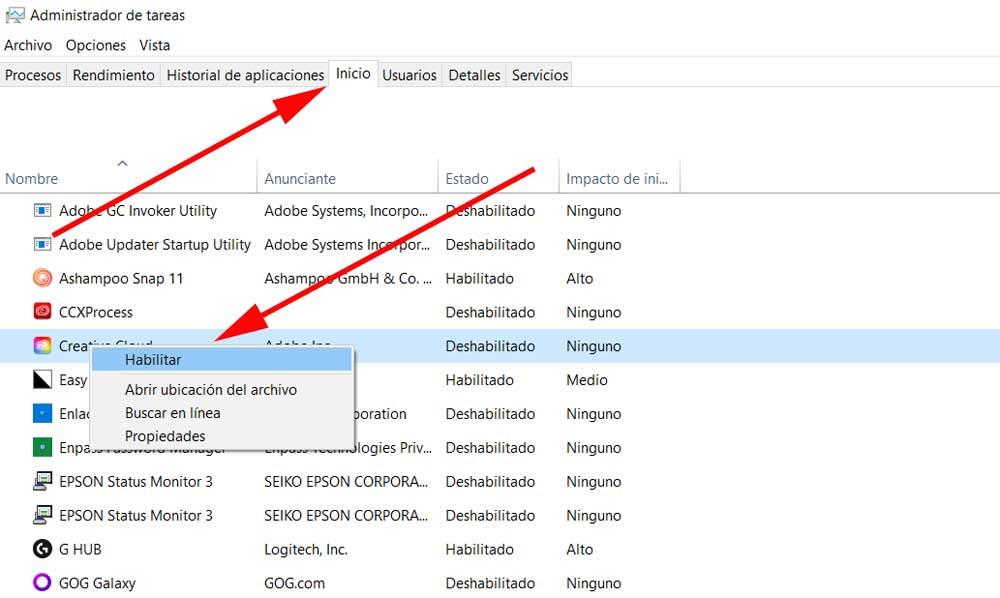 Free up disk space. Regardless of the RAM memory that we have available on our computer, on many occasions the Microsoft operating system makes use of disk drives as temporary storage. Hence, freeing up space if we are right can also speed up the startup of Windows and also improve the general functioning of the software. This is something we can do ourselves manually or let the operating system’s own space cleanup work.
Free up disk space. Regardless of the RAM memory that we have available on our computer, on many occasions the Microsoft operating system makes use of disk drives as temporary storage. Hence, freeing up space if we are right can also speed up the startup of Windows and also improve the general functioning of the software. This is something we can do ourselves manually or let the operating system’s own space cleanup work.
Update hardware. Another very interesting and effective measure is to update certain components that are part of our computer. Here we are referring to buying a new, more modern and powerful processor that is compatible with our computer, or expanding the RAM memory to speed up the startup of the Windows PC.












