The Android operating system is quite complete and currently integrates multiple functions that were previously only present on computers. That being the case of default apps, today you will learn how to change default apps that open files on Android.
Changing the default applications can be very useful in case you want to use another program to open files. Today you will learn the proper method to make this change without major inconvenience.
What are default apps?
If you have doubts about the default applications of your Android device, do not worry here you will learn exactly what they are. Something that you should know in case you want to customize your device to your liking.
Default apps are effectively those apps that open by default when you try to open a specific link, file, or document. For example, if you open a website and by default it opens with Chrome, you can change the default browser of your Android mobile and open the link with another browser of your choice.
In any case, this can be annoying if you have other applications designed for this purpose. It is at these times that it is convenient to change the default applications. Today you will learn how to delete default apps and change them on Android.
How to change the default apps that open files on Android
The basic option presented to us, Android devices allow us to change the basic default applications of our system. If you want to make this change easily, follow the instructions below:
- The first thing you need to do is head over to the Settings options on your Android device. Although this may vary in some cases, the procedure is usually the same.
- Click on Applications, in the upper right part of the screen you will find three points, Through them you can access other options present in this section. Click on the Default Applications tab.
- In this section you can change the Default Applications for certain functions, such as the default browser, default applications or messaging services.
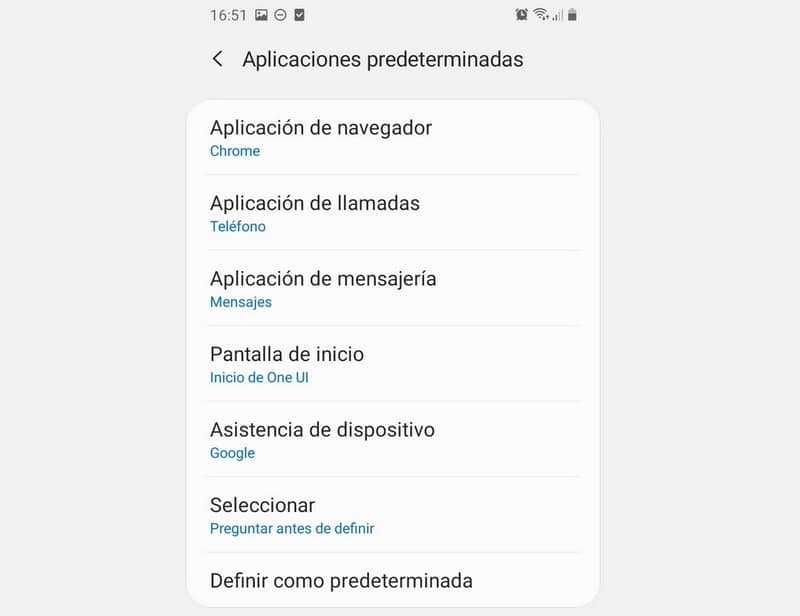
This method is especially useful for the basic functions present in our Android devices. Using it you will be able to change the default options present in your mobile, customizing it appropriately.
Even so, it will be necessary for you to use other applications, in view of this, it is best that you know the best applications to open files on Android and replace the old ones with better ones.
Clear default apps by default
If you cannot find the function that you want to remove from the default options, you must carry out the procedure by locating the application that opens automatically. This process is pretty straightforward, but you need to be aware of that default app that you want to disable.
While the above method can be useful for basic things, it won’t show up every feature you might want to change. To resolve this, follow the steps below.
- First go to the Settings options.
- Now look for the Applications section, in this case you have to be aware of which application is occupying that default function, for example suppose you mean the gallery, then go to the application.
- At the bottom, the Set as default option will appear, click here.
- It will be shown on the screen that the application is the default option for some functions. All you have to do is click on the Delete Defaults button.
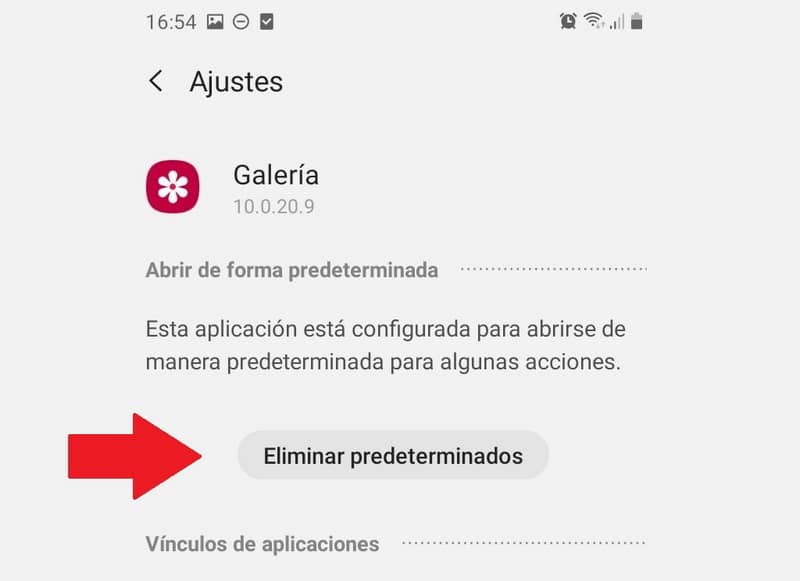
This method is especially useful in the event that you have downloaded a more efficient application than the one that comes by default in the system. This way you can make the next time you open a file it runs with the new application.
In any case, it is worth pointing out a recommendation, for example, there is the possibility of opening all kinds of files on Android phones if you know the right tricks, being able to improve the performance and capabilities of your computer
Change default apps
The process to change default apps is not complicated. Once you have deleted the previous default App, you just have to open that file, link or document again and select the default application you want.
After the previous steps, there is nothing left but to finish organizing your system. For this we recommend methods such as organizing Android applications by sections that will allow you to navigate much more easily on your mobile












