Sometimes we want to change our Facebook username, the platform puts its limits in relation to this, but it can be done very easily. Today we will teach you How to change the Nickname of my Facebook Profile – Quick and Easy.
Facebook is a popular social network with more than 10 years old that has easily found its way among its millions of users. More than a social network, the platform is a space for communication and sharing with our friends.
In any case, if you want to protect your privacy or personalize your information, it is to change your nickname, something that we will teach you here. You may also be interested in knowing how to change your Facebook name without waiting the necessary 60 days required by the platform.
What are Facebook nicknames?
Facebook is a platform designed to communicate, it also allows us to modify many of its settings, in order to adapt to the different views of people.
One of the most interesting is to have only your first name and hide your last name from Facebook, but you can also opt for another even more striking one, to use your nickname.
In the event that you have a nickname and people recognize you in this way, it would be best to integrate it within Facebook, in this way your nickname will be displayed. It’s also a useful option since Facebook is somewhat restrictive when it comes to name changes.
If you want to add or change a nickname, read carefully the information we have for you. In the same way that we will teach you how to change your name on Facebook in case you need it.
How to change the nickname of my Facebook profile – Quick and Easy
Facebook gives us the option to use other names, which many people call nicknames. Changing and adding a nickname on Facebook is quite easy. Also this way you avoid the annoying limitations related to Facebook names.
If you want to add or change your nickname on facebook, read this guide carefully:
- Open your account in the normal way and go to the configuration options, to do this press on the small triangle located on the right of your screen. There click on Settings.
- Click on the General tab and then on the Name option. Below the option to change your name is the small section Other names, click on Add other names.
- The system will direct you to your profile, you must click on +Add a nickname, a nickname…
- Provide the nickname that you like the most and click on the Save changes option.
- In this way you will be able to add a nickname very easily, the procedure is the same in case you want to change it.
Change your name on Facebook
Changing your Facebook name is not something the platform takes lightly, as very rarely do people actually change their name. In any case, as with the change of nicknames, it is possible to do it with certain restrictions. Follow these steps to change your name:
- The first thing you should do is enter your Facebook account, log in with your data in the normal way.
- Once you are inside the platform, you must go to the Settings section, which you will access by pressing on the small triangle located above and to the right.
- When you are there, click on Settings.
- Being in the Settings options you must click on General located on the left of your screen.
- Information related to your account will appear there, such as your name, username and other factors. You must click on the edit option next to the name.
- Change your name, remember that you can only do it once every 60 days.
Keep in mind that the above is intended for PC, but you can also change your Facebook profile name from iPhone relatively easily.
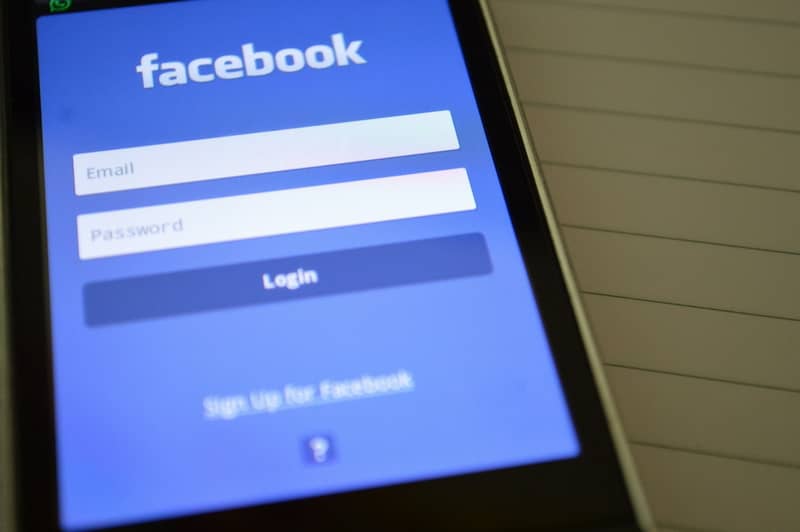
Through the previous methods you will be able to properly configure your Facebook account, personalizing it to your liking and making it easy for your friends to recognize you on the platform.
Note that it is also possible to change the name of your Facebook Fan Page if you want to give it a different touch, something especially useful for content creators.














