Facebook is possibly the most popular and used social network worldwide. Its users number in the millions and it is difficult to find people who are not registered on the platform. In addition to being able to upload our stories and photos, it also allows us to chat with our friends through its Facebook Messenger application.
Until not long ago, if we wanted to use Facebook Messenger on the computer, it was only possible if we accessed the Facebook website from our browser. This was a problem since to chat it was essential to have the web browser open, thereby causing high consumption of RAM and CPU.
To solve this annoying problem, Facebook launched a separate Facebook Messenger application for both Windows 10 and Windows 11 users that consumes few resources and can be run in the background. The Messenger application in Spanish can be downloaded from the Microsoft Store itself.
App Features
Facebook has named its messaging application for Windows as Messenger, which has been expressly designed to be executed on large screens. From it we can send text messages, make voice chats through calls and video chats through video calls, developed specifically for computers.
This will allow us to write faster and perform all kinds of tasks during the transmission of video chats and always keep in touch through notifications on the computer. We can make any group video call by sending a link, not being necessary for other people to have Messenger installed, and admitting up to a maximum of 50 people, with no time limit.
We will also be able to use its dark mode to reduce the reflection of the screen in low light environments, regardless of the time and where we are. In addition, how could it be otherwise, the application is compatible with stickers, GIFs and emoticons with which we can express ourselves, as well as send and receive photos and videos to our contacts.
Download and install Facebook Messenger in Spanish
The official application of Facebook Messenger in Spanish lacks any installer that we can obtain online. We can only download it from the Windows Store itself, which is installed by default in both Windows 10 and Windows 11. In this way, we make sure that the application is free of viruses and it is not necessary to search through our browser until you find its official download page. Everything is done more comfortably and safely from the Store.
Therefore, the first thing we are going to do is open the Microsoft Store, for which we can use the search bar in the Start menu. We write its name and select it to open. Once open, at the top we find its search bar from where we can search for applications, movies, games and much more. Here, we write Messenger, and from the drop-down list that appears, we select it. We will recognize it by its characteristic icon with blue, purple and red colors in gradient.
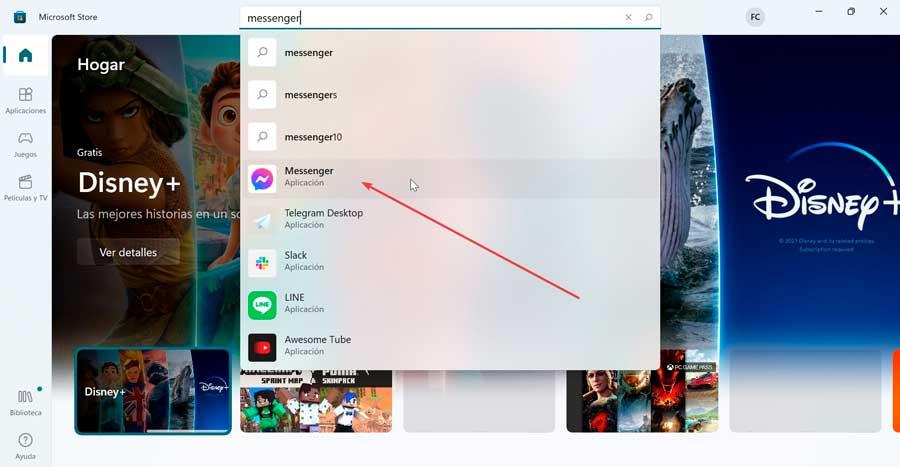
We can also choose to access it by clicking on this link to the Microsoft Store.
When selecting it, its page will appear with all the information available about it, some screenshots and the score given by its users. Just below its icon, where it says Messenger, we will see that “Facebook Inc” appears, which means that it is developed by Mark Zuckerberg’s company, so we find the official application. Next, we click on the “Get” button to start its download and installation.
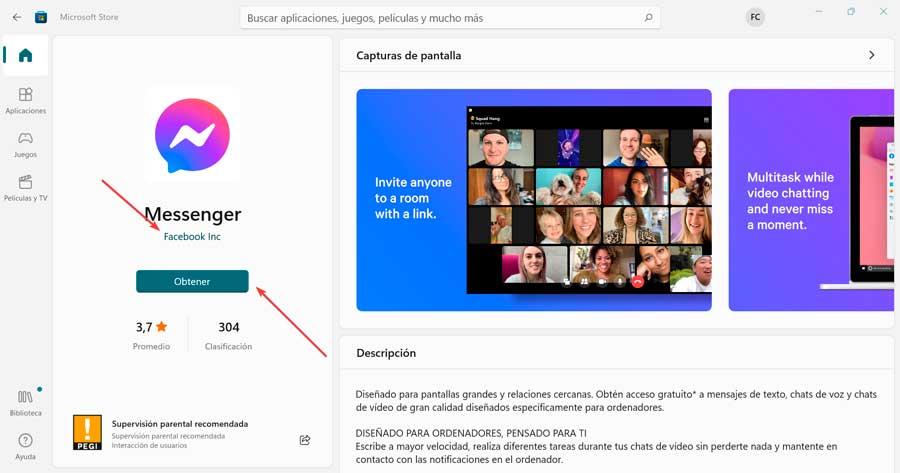
This download and installation process can take a few seconds or minutes, everything will depend on our Internet connection speed. Once it is finished, the “Open” button will appear, which we must press to execute it.
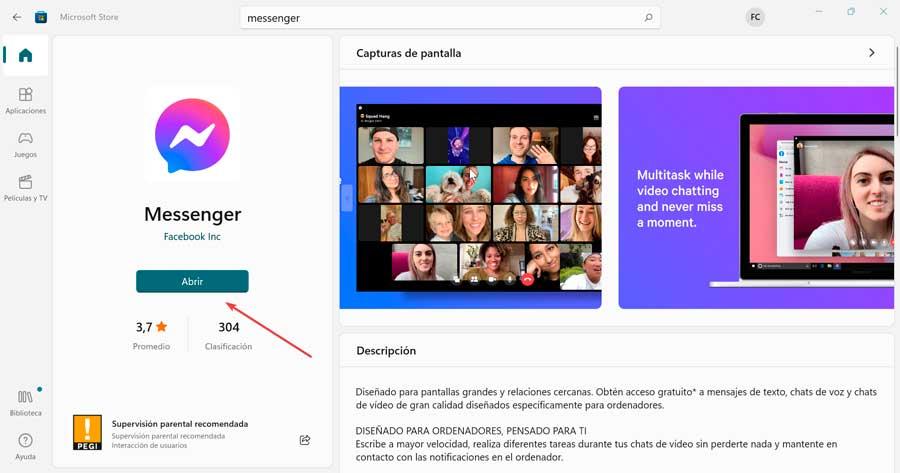
How to login and set up
Once the application is open, it will ask us to log in with our Facebook account. We click on “Log in with Facebook” to open a browser from where we can insert our credentials to log in. Once this is done, the Messenger application will open completely in Spanish with our account started.
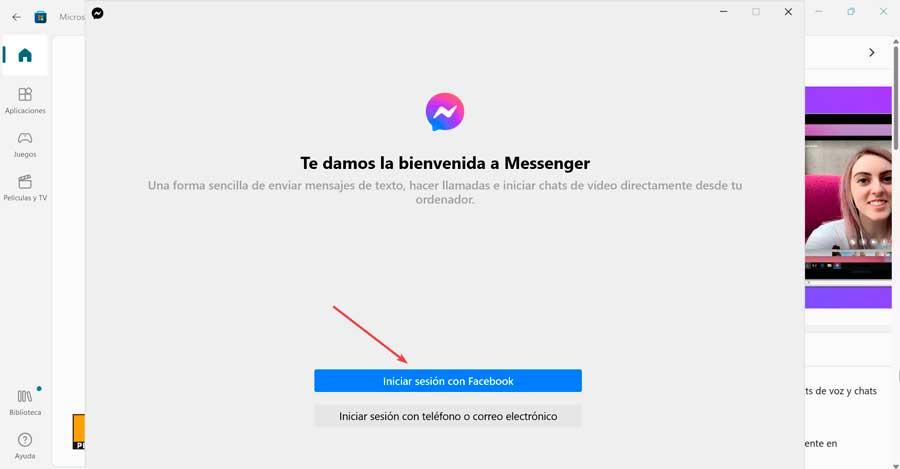
From this moment we will find a window similar to the application that we find for mobile phones with the contacts with open chats on the left, and on the right all the space to write. Messenger is displayed in Spanish and allows us to send messages, videos, images, voice calls or individual or group video calls just as we would normally do with the mobile application.
If we click on the icon in the lower right, a drop-down menu will open from which we can access the “Preferences” of the application. From here, we can make some adjustments such as allowing it to start at startup, at the same time that Windows boots. It also has its notifications section where you can activate the do not disturb mode, as well as settings related to the account, the appearance or the language, in case you don’t want to have Messenger in Spanish and change it to another language.
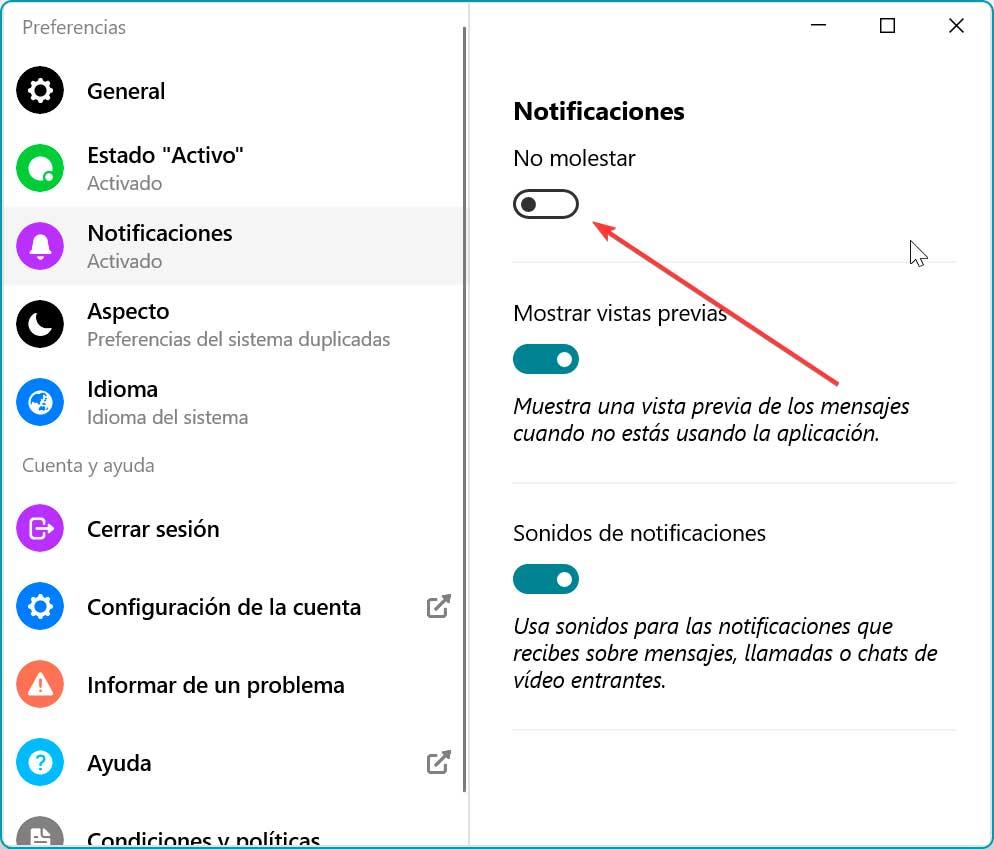
If we want the application to stay running in the background, located in the system tray, we can activate it from here. From the “General” tab, we enable the option “Show the Messenger application” for computers in the Windows system tray.
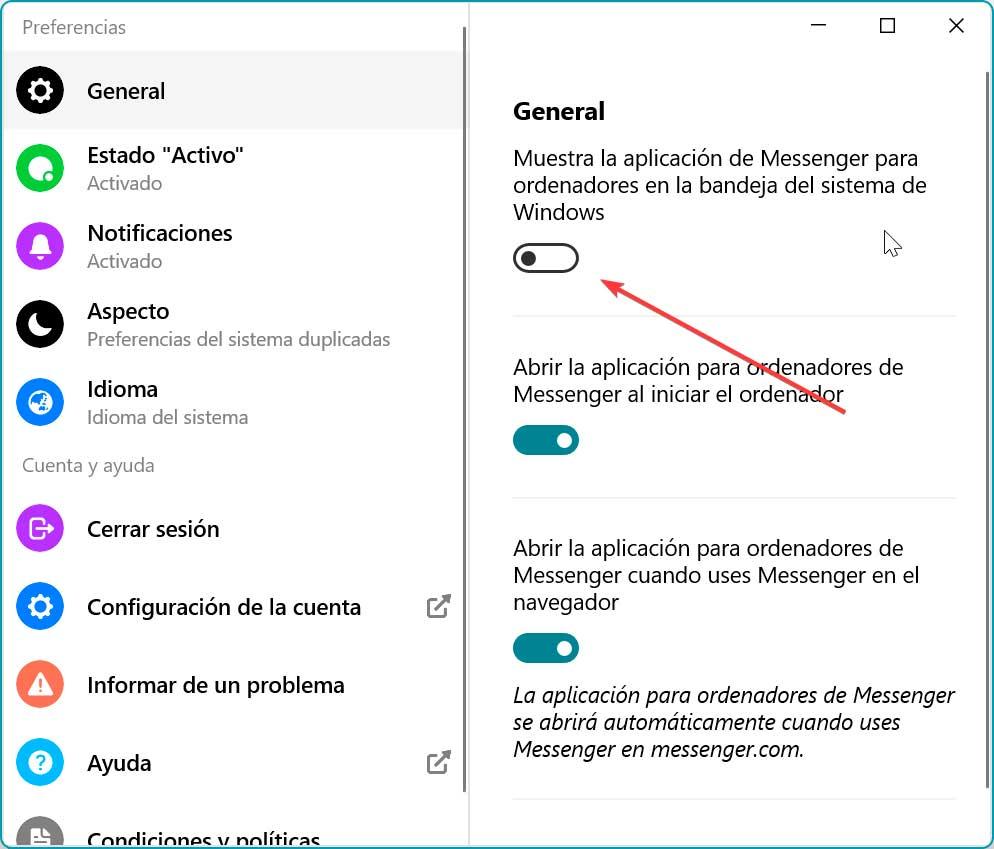
We can also configure your “Theme”. This allows us to set a dark, white, high contrast (dark) or high contrast (white) mode so we can choose the one that best suits our screen.
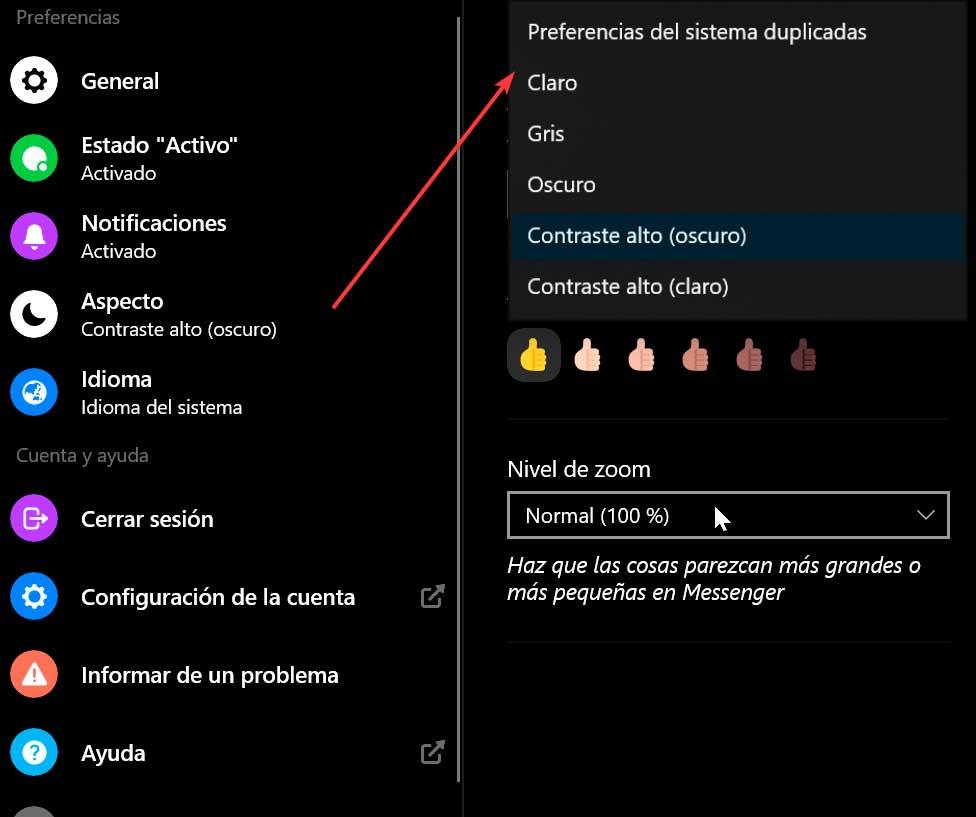
Don’t you need it anymore? Uninstall Messenger
In the event that the application does not meet our expectations or we are simply not interested in keeping it installed on our computer, it can be uninstalled like any other application downloaded from the Windows Store. The process is very similar for both Windows 10 and Windows 11.
To do this, simply press the keyboard shortcut “Windows + I” with which you can access the “Settings” menu of the operating system. Then click on the “Applications” section and then on “Applications and features”.
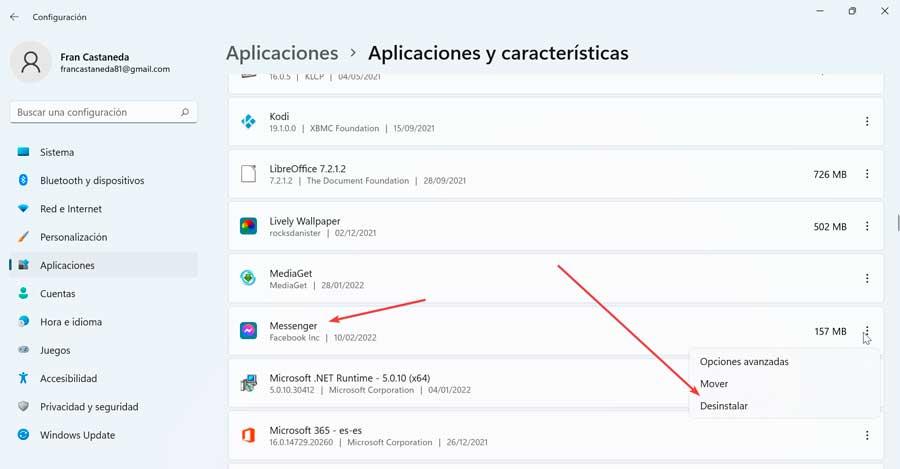
This will open a new window where it shows us the entire list of applications that we have installed on our PC. We scroll until we find Messenger, click on it to open a small menu where we select the “Uninstall” option. After a few seconds the application will be completely uninstalled from our computer.













