Within Linux as an operating system we can find a large number of distributions. Some of them are designed to be familiar to Windows users, others to be easy to use, customizable, give full control of the system… we can literally find distros of all kinds. However, among all of them, there is one that stands out for its minimalism, stability, and excellent performance: Arch Linux. However, this is not a distribution suitable for everyone. Unless we use Calam-Arch.
If something characterizes Arch Linux, it is that from the start-up to the configuration, it has to be done by hand using commands. Although its developers have included a simple installation wizard in the latest versions, it is still complicated for most users. After the long and tedious start-up, it is a distro that is worth it, more than any other. But much better if we can simplify the whole process using a variant that has a wizard as is the case with this one.
What is Calam-Arch
Calam-Arch is a Linux distro based on pure Arch that allows us to boot, install and configure this Linux distro, without alterations, very quickly and easily thanks to one of the simplest installation wizards that we can find.
This distro has some features thanks to which it stands out from the rest. First of all, it is possible to install it in traditional BIOS systems or in UEFI. It also highlights the support for LUKS, and the ability to choose between 9 different desktop environments, such as Xfce, Gnome, Plasma, Cinnamon, Budgie, Openbox, I3, Mate and Deepin.
This distro is always updated based on the latest Arch ISO images, and also maintains the same Arch Rolling Release development to be able to always be up to date without ever having to reinstall the system.
Download
Calam-Arch is a completely free and open source project. We can download the latest version of it, based on the latest Calam-Arch image, from the project website, SourceForge. If we want an older version, for whatever reason, we can obtain it from the “Files” section within said website, where all previous releases are stored. Once the ISO image is downloaded, we can choose what we want to do with it, either burn it to a USB to boot the PC from it or mount it in a virtual machine to test it before installing it.
The requirements to be able to install this distro are the same as those to install Arch Linux, that is, to have a 64-bit compatible system, 1 GB of RAM, 2 GB of hard disk space, and an Internet connection. Calam-Arch, on the other hand, occupies 1 GB, so we must have a USB of this capacity at hand to be able to record it and start the installation.
Install Arch Linux with this ISO
If we are going to install this system in a virtual machine, we do not have to do anything more than mount the ISO in VMware or VirtualBox and start with it to begin the installation. On the contrary, if what we want is to install it on a physical PC, what we will have to do is save it to a USB memory to be able to start the PC with it. There are many programs that allow us the latter, but if we do not want complications we recommend you BalenaEtcher. Simply select the ISO image, the unit and click on the flash button to start burning it. No settings or anything weird, in three easy steps.
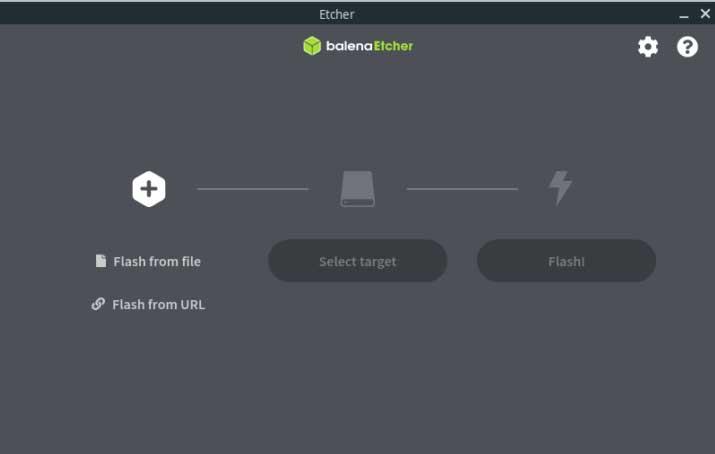
Now we start the installation Calam-Arch is a distro in Live mode, so instead of loading into a terminal from which to start the installation, like Arch, we will see a very familiar desktop from which we can test the system without installing. And, when we want to start the process, we simply have to launch said installer from the desktop.
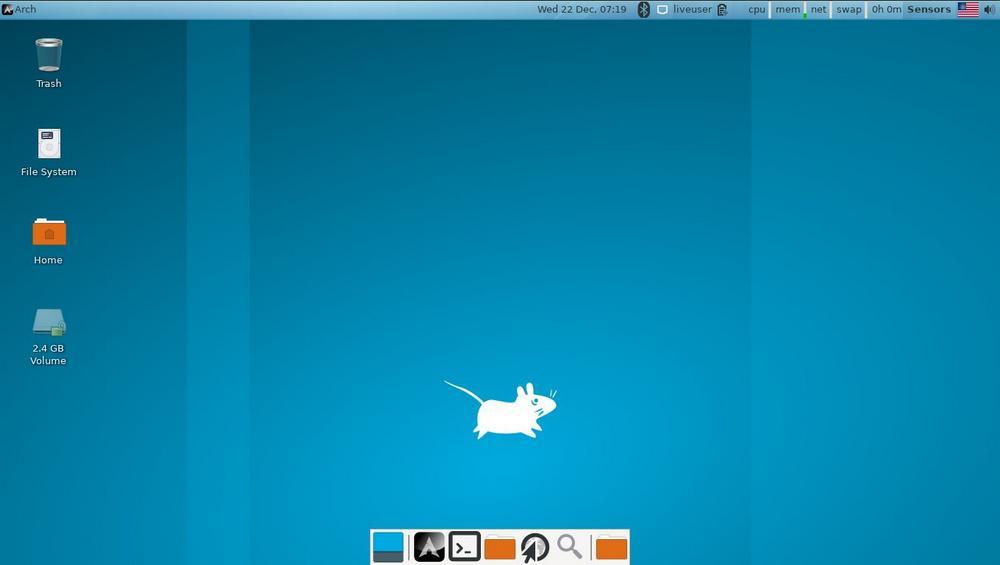
The first thing that we will find in the wizard is the possibility of choosing the language in which we want to install the distro. Although we can change it later, we can put the system in Spanish from the beginning and, thus, we will be able to better understand each of the steps of the wizard.
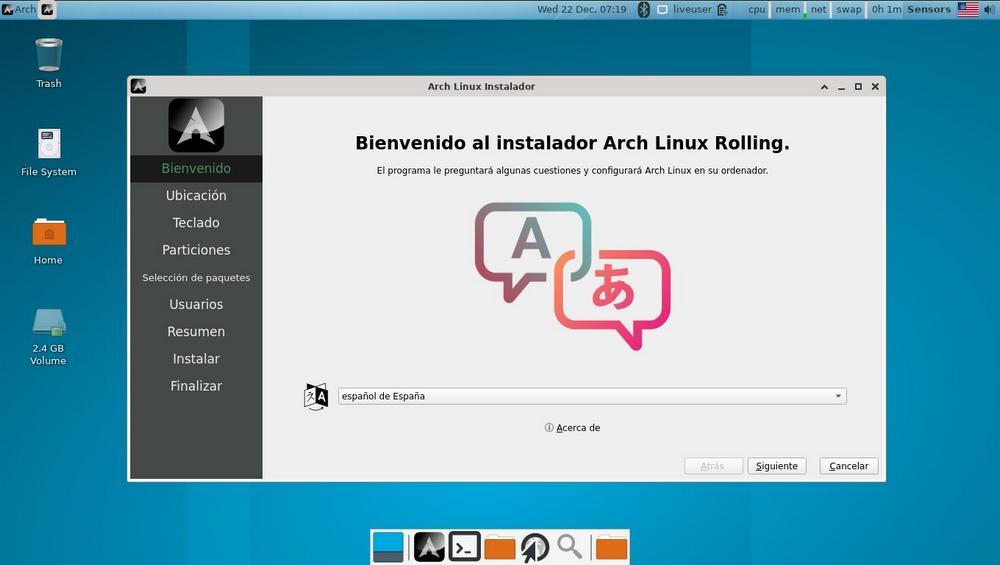
In the next step we will have to choose the location where we are. This is used, for example, to configure the time zone, daylight saving time, and the units we use (currency, metric system, etc).
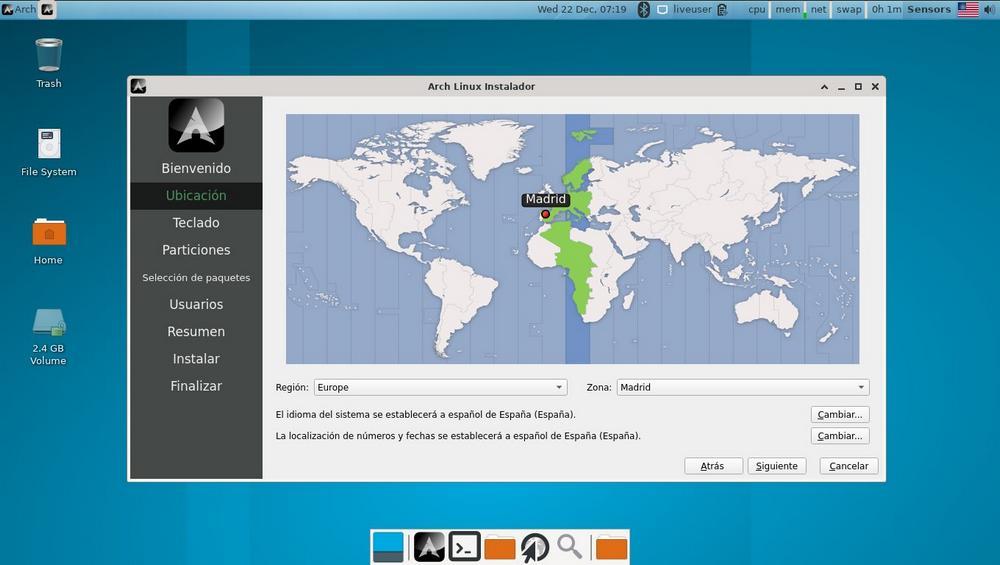
Next, we can see, and change if necessary, the keyboard layout that we have on the PC.
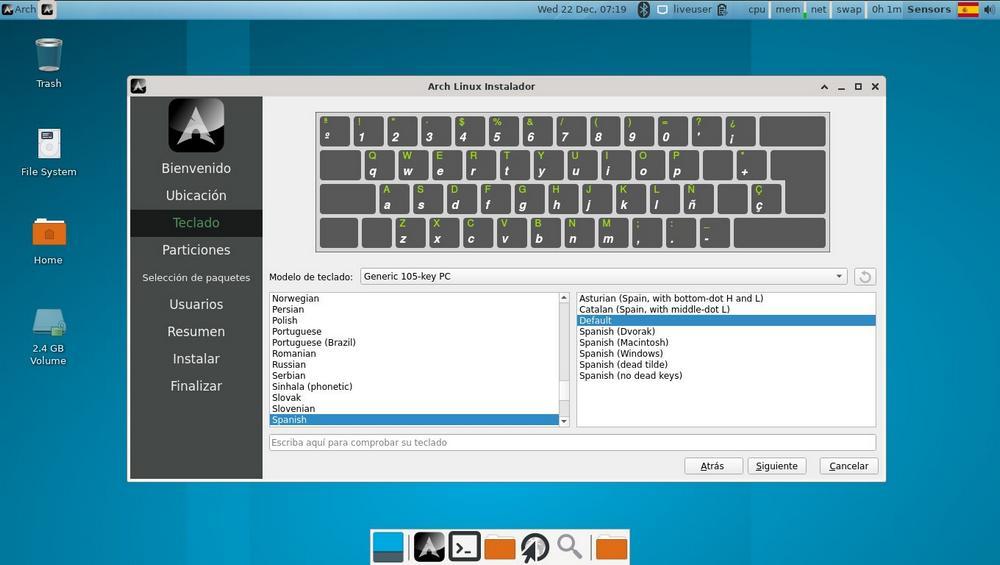
Now we come to one of the most critical points of the installation: partition management. We will be able to choose if we want to use the entire disk to create the system partitions, or if we want to use the partitions as we want. We can also choose the type of SWAP (exchange) that we want to use, and the installation of the boot manager.
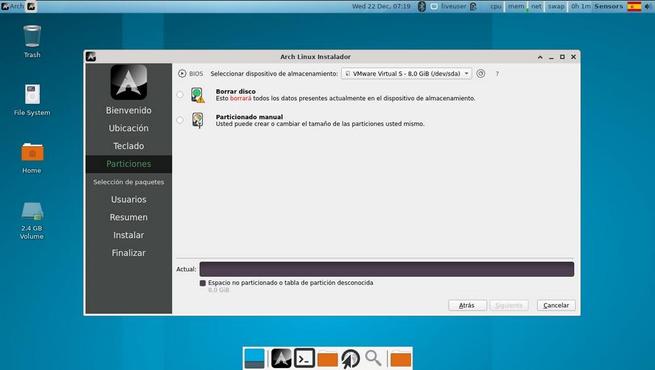
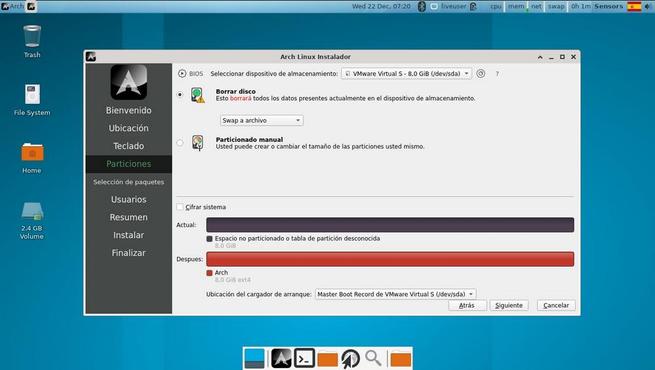
Once we reach this point, what we will see will be a long list of software. In it we can mark the programs, packages and the desktop that we want to use. By default, the basic and essential packages are marked. Below them we will be able to choose the graphics card drivers that we want to install. We can install the proprietary or open drivers from both AMD and NVIDIA from this installation wizard itself. We can also select the desktop that we want to use, if we want to activate printer support, and even install a default browser.
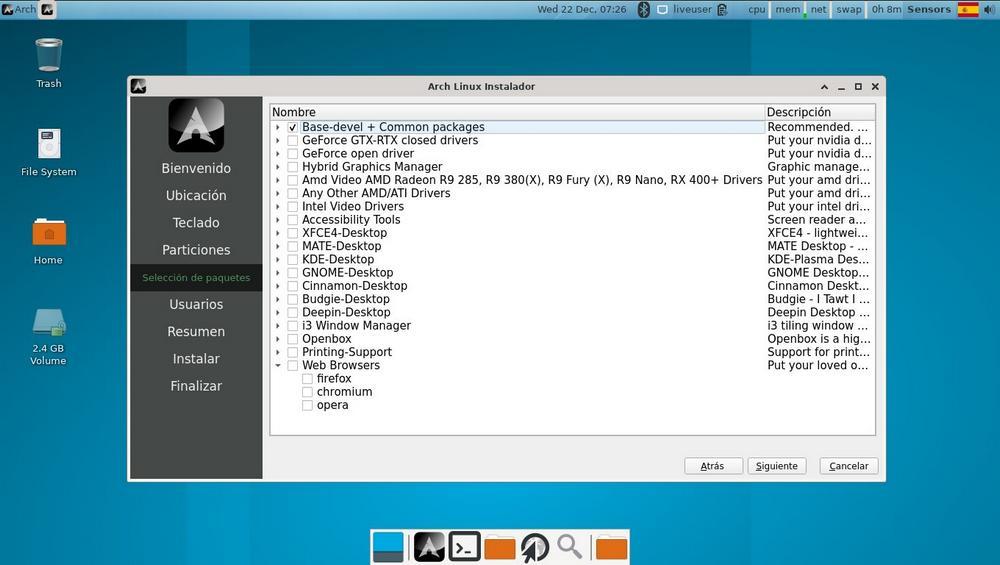
Next, we will have to enter the data of the main user of the PC: real name, username and password. We can also specify a more secure administrator password to better protect the system.
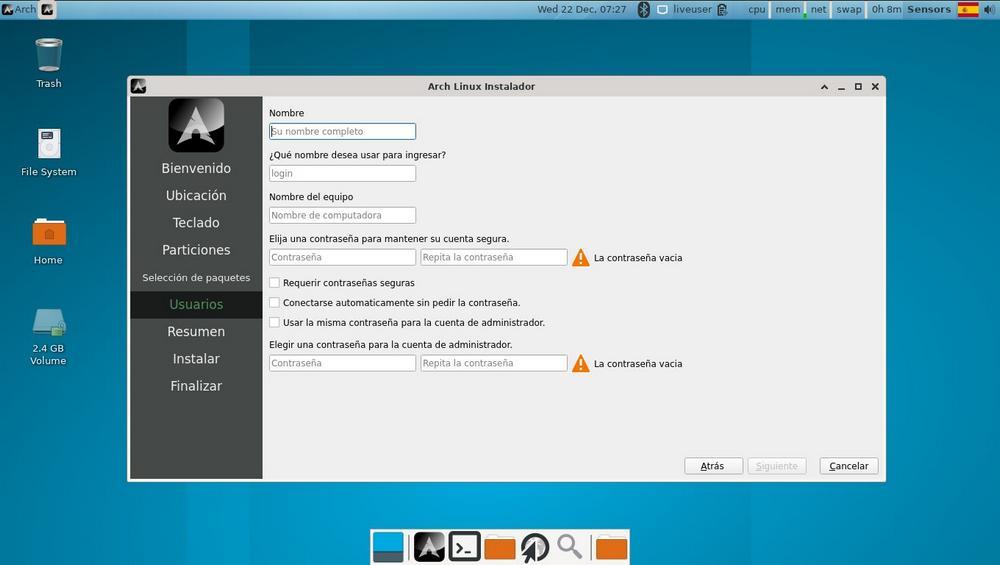
At this point we can see a summary with all the parameters that we have configured throughout the installer. If everything is correct, we can click on “Install” to finally start the installation of the system.
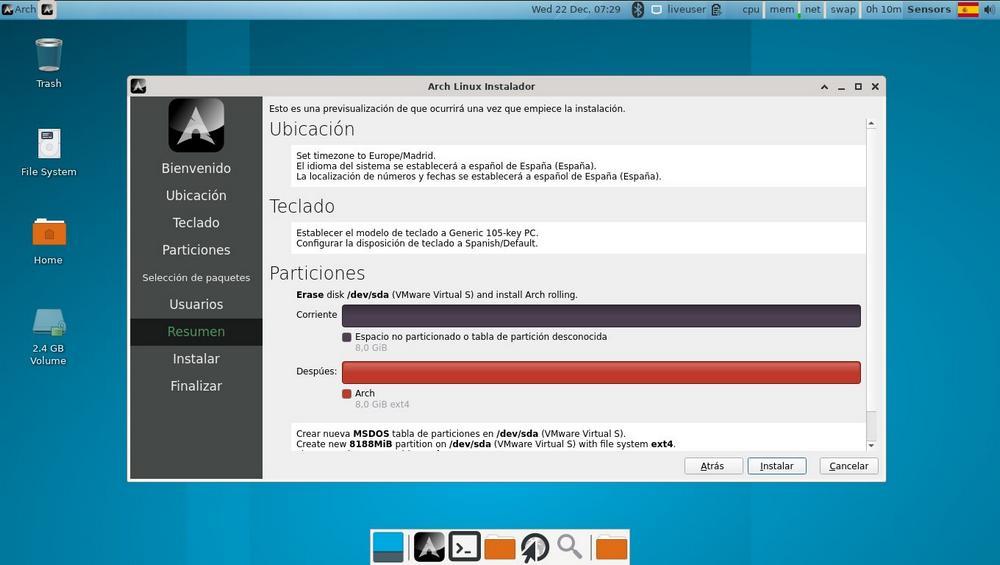
Installation may take some time, depending on your PC and settings. We will be able to see his progress in the bottom bar, and also see the main virtues of Arch in the central part of the assistant.
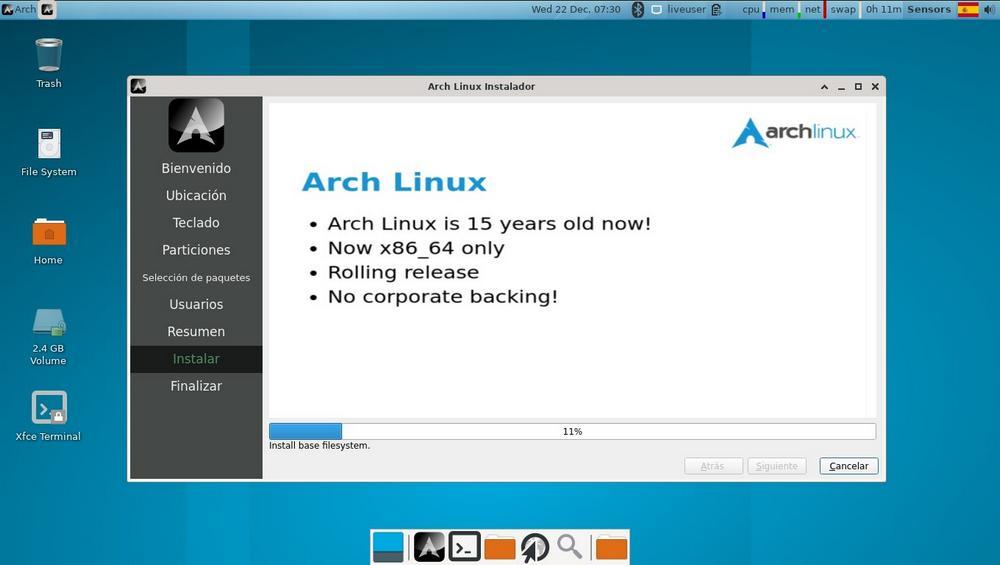
When it finishes, we will already have Arch Linux installed on our computer with the configuration that we have indicated. Now we only have to disconnect the USB memory from the PC and restart the computer so that it boots into our brand new Arch Linux.













