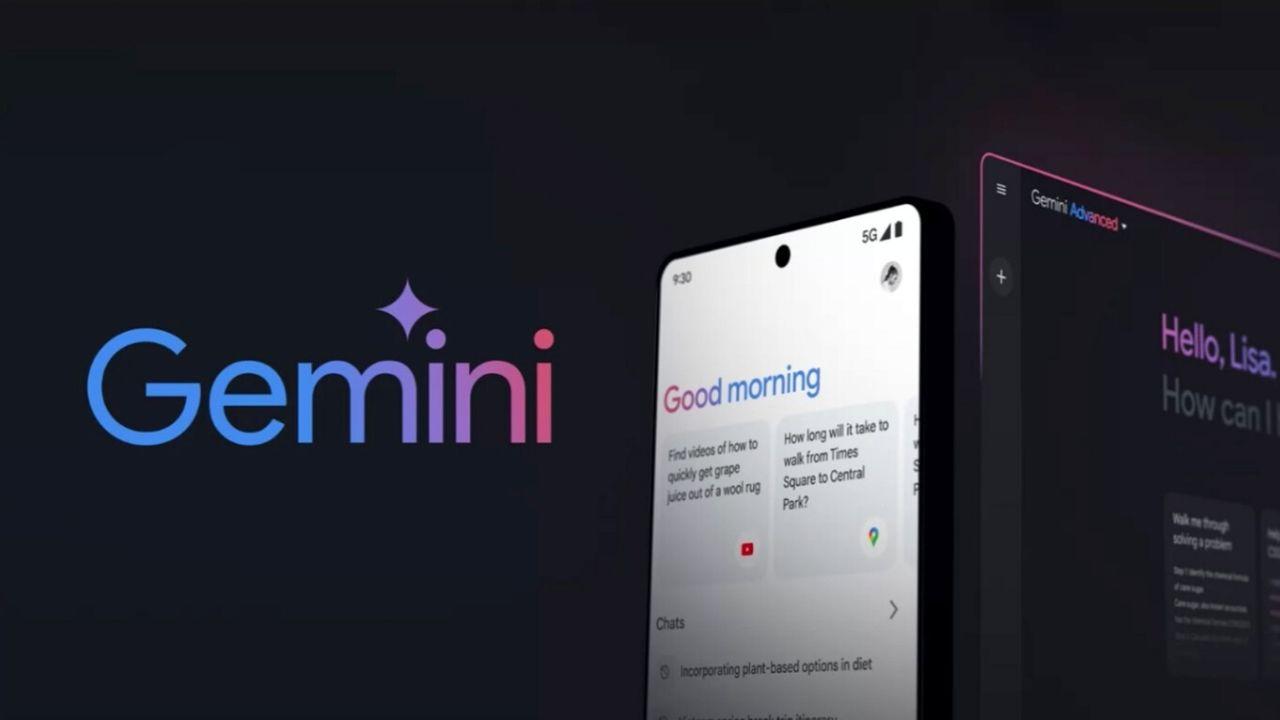Many factors are involved in establishing a connection between your computer or mobile device to a network. All of them, in their own way, are important for the correct and effective transmission or transfer of data packets. This is why knowing how to change IPv4 network settings in Windows with Netsh commands is important.
Throughout this article you will realize that you do not need to be a real expert to perform this type of task. Of course, it is required to have some kind of knowledge in terms of computers. But nothing you can’t learn here.
What is IPv4 network?
If indeed, you do not have much knowledge about what an IP address and its protocols are, do not worry. Here you can, briefly, learn about each of these elements. So you will easily understand how to change IPv4 network settings in Windows.
How about we start with the IP address? This element is nothing more than a set of numbers that contributes to the identification of a device. This address can be static or dynamic. Of course, there are ways to tell if you have a dynamic or static IP address in Windows.

IP addresses, it should be noted, are always assigned by servers or routers that work at the network layer. A static IP address is one that the host will maintain regardless of how many times it connects or disconnects.
While the dynamic is the one that is assigned to a host or device that connects to the server for the first time. It is also possible to change the IP address of a computer from static to dynamic and vice versa.
The IPv4 protocol
The information provided by IP addresses makes it possible to track or geolocate an exact dynamic IP address. However, none of this would be possible without the existence of elements such as IPv4.
This protocol is of vital importance when it comes to identifying the devices connected to a network with great accuracy. There are more than four billion unique addresses registered under IPv4.
IPv4 was designed in 1983. Around 2011, this type of address showed its first signs of scarcity. This has forced the design and structuring of IPv6. However, IPv4 remains the backbone for the exchange of information between devices connected to a network.
How to configure IPv4 with Netsh?
Netsh is a Windows tool specialized in configuring both IPv4 and IPv6. So if you want to change IPv4 network settings in Windows, nothing better than this built-in feature.
To access it, you must follow a series of simple recommendations or instructions. This ensures that the procedure is carried out successfully.
- Click on the Windows menu.
- Type “CMD”. The “Command Prompt” application will appear and you should click on “Run as administrator”. This is very important! Since only then will you have the permissions required for the configuration of IPv4.
- Next, enter the following command: netsh interface show interface.
- That way, the interface information you want to configure will be displayed. For this particular case, let us suppose that the interface has the name of “MiraComoSeHace”. Now, you enter the command: netsh interface ipv4 set adress “MiraComoSeHace” static 192.168.1.40 255.255.255.0 192.168.1.1 1.

In this way, you would be using the Netsh tool to indicate that you want to configure the IPv4 interface of “MiraComoSeHace”. In turn, you point out that the IP address must be assigned in its static mode. But more is missing.
Changing the IPv4 network settings in Windows requires, in turn, to configure other factors such as gateway and DNS. To do this, you will enter the following commands:
-
Netsh interface ipv4 set dnsservers “MiraComoSeHace” static 8.8.8.8 validate=no netsh interface ipv4 add dnsserver “MiraComoSeHace” 8.8.4.4 index=2 validate=no.
Your IPv4 protocol has been configured!
Do you want to see the result of the configuration? You can still use the console and enter the ipconfig /all command. This way you will see the information that corresponds to the network interface of “MiraComoSeHace”. All a success! Now you can learn how to change, configure or clone a MAC address with a router.