Sometimes video games can have intense light variations between day and night cycles. In fact, Rust suffers from this problem. Therefore, today we will teach you how to see at night in Rust – Increase the gamma easily in Rust.
After downloading and installing Rust, many doubts usually arise, it is not for less, it is a complex game. In fact, if you are new, it is recommended that you know what raiding means and how to raid in Rust and other important aspects, but technical aspects are also very relevant.
What is gamma in Rust?
When we talk about gamma, we are specifically referring to the intensity of colors and how this affects the brightness and contrast of a scene. In video games, there are constant variations in brightness between night and day scenes. But sometimes the changes are excessive, making it even impossible to see clearly at night.
Fortunately, there are several ways to change this, for example, most modern monitors have a so-called “Black Equalization”. This feature will allow you to see better at night in games, but not all computers have this feature.

Not everything is to increase or improve the FPS in Rust, it is also important that we can see the image properly, for which the gamma must be changed.
See at night in Rust raising the gamma
In the event that you do not have a monitor with black equalization, do not worry, depending on your graphics card you can make a similar change. Therefore, please read the following information carefully to easily raise the gamma in Rust. Still, you should update your graphics card drivers first, if they are outdated.
Raise the gamma with the Nvidia Filter
Please note that to use this solution you need to have an Nvidia graphics card, in turn you must have GeForce Experience installed. Fortunately, the GeForce Experience application can be started very easily, you just have to press the key combination “Alt+Z”.
In the upper left part of the screen, the “Game filter” option will be displayed, through which we can change options such as brightness, contrast, and other aspects. Click on this option.
Clicking on this option will display the various settings that are listed (1, 2, 3). Select any of those settings and you’ll immediately notice a change in Rust’s gamma.
If you want to make more specific settings, just click on the “Exposure/contrast” option. Here you can modify each of the options, for this you must move the exposure, contrast, shadows and gamma as you please, which are the ones that mainly affect how it is seen at night in Rust.
Configure it to your liking and make said configuration when it is night and it is very dark. In this way, you can accommodate all the options to your liking. It’s all a matter of testing.
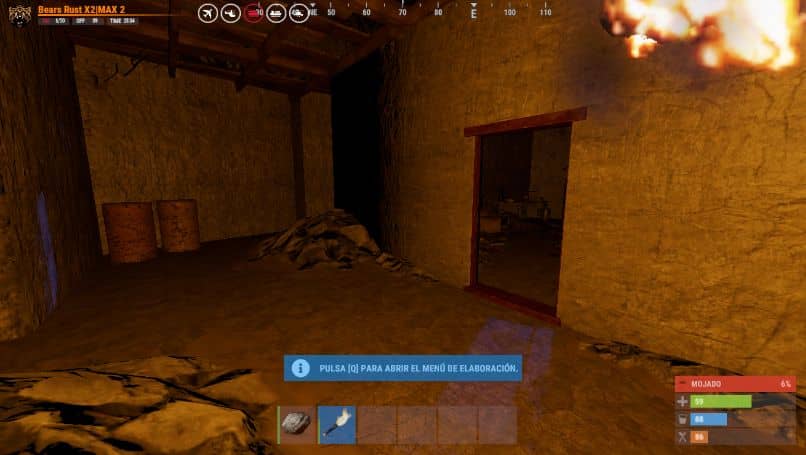
Up gamma with AMD cards
The above tutorial is intended for Nvidia graphics cards, but there is a similar process for AMD graphics cards as well. In fact, all you have to do is open Rust and then press the “Alt+Z” key configuration, after which the AMD menu will open.
At the top to the right of “Start” you will see a small button to put the menu in full screen, click on it. The AMD configuration menu will then open within Rust. Locate the section to search and write “Screen”. Verify that “Display settings” appear in the results and click on this option.
Verify that the “Custom Color” option is activated, if so you can configure various aspects of the image to your liking. This time you should focus on “Brightness” and “Contrast”, options that will allow you to set the gamma in Rust to your liking.
Make the configuration that seems best to you and in this way you will be able to play more easily during the night. The only negative aspect of this function is that it will also change the gamma of the system, but at any time you can access this option also from the desktop. To do this, right-click on the desktop and select “AMD Radeon Software”.














