Google seems to surprise its users more and more with the tools it allows them to use, and thanks to the fact that with a single account you can download and use its multiple services such as Gmail, Google Adsence, Google Drive and even Google Maps, it makes it one of the most complete and most used services around the world, both on computers and Android phones.
Now one of those google programs that has been gaining reputation among designers and other Google users is Google SketshUp, a program where the user can use a lot of tools such as sculpting and measuring to mold buildings easily in 3D.
This program is so complete that it even has a pre-installed video tutorial so that anyone who wants to use it can learn easily.
But that’s not all that’s amazing about SketshUp, it also provides a realistic structure of what is being captured, and this is achieved thanks to a tool that adjusts the structure of the design and its texture.
Although the function of this tool is used, mostly, to create houses or buildings, many people take advantage of its functions for something as simple, but sometimes necessary, as giving texture to images.
How to download Google Sketchup?
First of all, you must have the program installed on your computer. Google allows you to download it for free, but its functionality will be limited until you pay for the license. First of all, you must install the program, so once the file is downloaded to your computer, follow these steps:
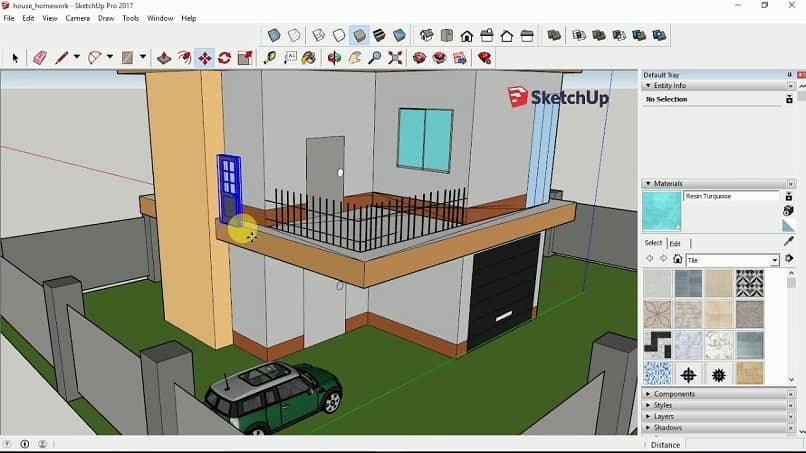
- Right click on the downloaded file.
- Select “Run as administrator”. Wait for a confirmation tab to appear and select “Yes”.
- A program installation tab will appear, so you just have to select “Yes, Accept or Install” accordingly.
- Once the entire loading process has finished, the program will be installed and ready to be used.
How to convert and put an image with texture?
If you work with this software and you want to add textures to your images, continue reading and discover how to do it. But before starting, you must remember that this 3D program requires that what is going to be designed be completely symmetrical, therefore, it is recommended to use a completely square image or even create an object with the program.
- Once the SketshUp program is open, open the image you want to texture.
- Select the tool that says “Rectangle” and use it to create a square on the ground. You will know that it is a perfect square by the lines that it will show on the screen.
- Now go to the icon that has a bucket of paint, without clicking right there you should see the “Materials” dialog
- When the materials tab opens, point your cursor to a small icon on the right that says “Create Materials”
- Now another tab will appear. You must click on “Bowse for Material Image File” to search your computer for the folder where the texture is located. Note: When you install the program it should come with a default textures folder, but you can also download a texture pack.
- Check the size, so that it is the same as the image you want to modify. This is done to fit the already bounded box.
- Click on “OK” and everything will be ready.
Now what you have to do is click on any object or image that you are going to modify its texture and it will do it immediately, although it will only do it with what is already delimited, since it has a predetermined size, but you can modify it again if you want it to be its size changes.

The editing functions are very functional, and although it is not like many other editing programs, this one is easier to use.
Whether to use it in a company to carry out buildings, or to create small figures for your designs, this tool allows its user to use it without any inconvenience, and being from Google, the one you create in your folder can be saved directly in Google Drive for convenience, so backup copies will be more than assured.















