The remote management of equipment is one of the most relevant processes in the field of computing. This allows us to access our computers and establish connections with other users in a stable and secure way. If you are wondering how to install the AnyDesk remote desktop on Linux Ubuntu by console, you will find the answer in this article.
AnyDesk software
AnyDesk has excellent functions and features for the most demanding Linux Ubuntu users. This application makes it easy to transfer files between clients, find and locate other AnyDesk clients, implement security measures, stability during remote connection, and a simple graphical interface.
Next, we will introduce you to relevant information about AnyDesk and a procedure you can follow to install this software on Linux Ubuntu by console.
What is AnyDesk?
AnyDesk is an application created in 2012 by AnyDesk Software GmbH in Germany. This tool allows users bidirectional remote access through their computers.
AnyDesk is a multiplatform software, that is, it can be managed from different systems: Windows, Linux, OS X, Android, among others. It is important to note that connecting to a remote desktop in Windows often uses default system tools. However, AnyDesk provides secure connections for ordinary and professional users at the home and office level.
What is AnyDesk for?
AnyDesk is used to access programs, files and documents from anywhere without having to provide our files to the cloud. Additionally, it enables file transfer, one-way and two-way remote access, and session logging.
Features of AnyDesk
AnyDesk has a codec that allows the transfer of data and images between computers. In addition, it implements key exchange encryption to ensure security during the connection, allows cross-platform access, contact tracing and the use of a free license.
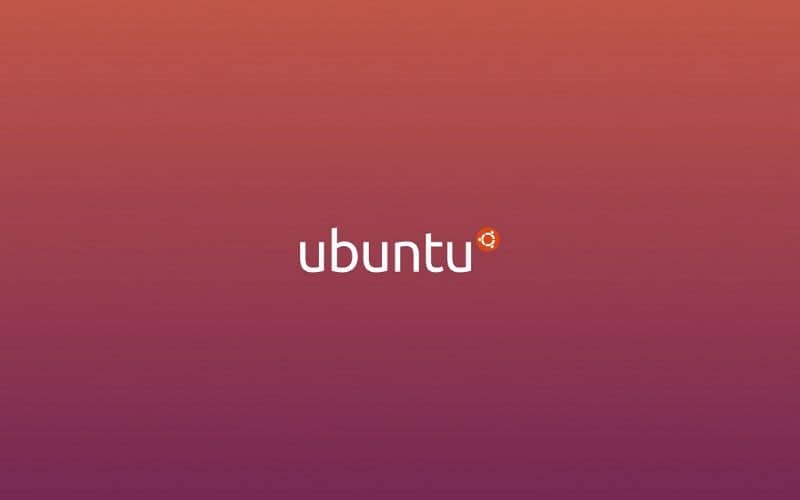
How to install AnyDesk remote desktop on Linux Ubuntu by console?
Before installing AnyDesk remote desktop on Linux Ubuntu, you should know that this application is included in the Ubuntu repository, so it is necessary to learn how to use the Linux terminal to follow these steps:
Access the Ubuntu terminal
To access the Ubuntu terminal, press the “Ctrl + Alt + T” keys. Immediately, you will see a new window where you can install AnyDesk.
Update the system repository
Once you get into the Ubuntu terminal, update the system repository. To achieve this, type the command sudo apt-get update and press the “Enter” key.
Download the latest version of AnyDesk
To download AnyDesk in its latest version you can go to the official anydesk site or use the terminal. For the latter option, type this command line: wget https://download.anydesk.com/linux/anydesk_2.9.5-1_amd64.deb
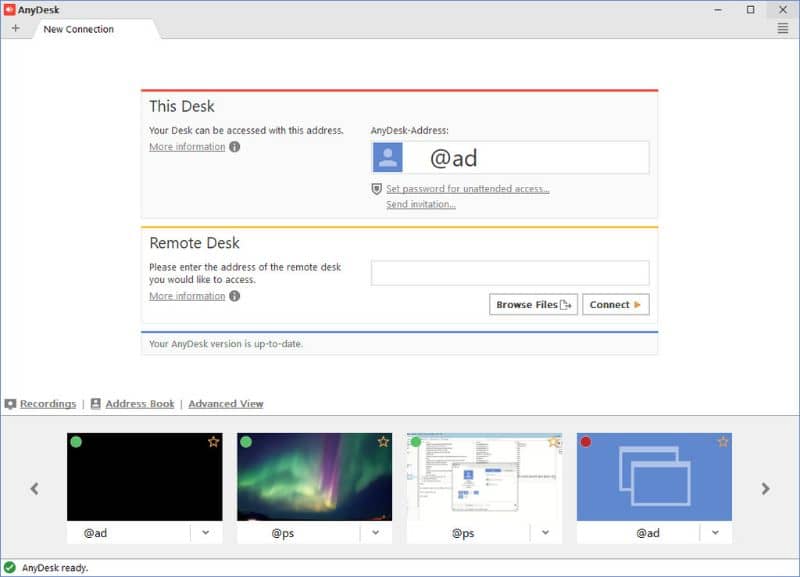
Install AnyDesk remote desktop by console
Once you have downloaded AnyDesk, you can install it by typing Linux commands into the terminal: sudo dpkg -i anydesk_2.9.5-1_amd64.deb. If you get an error regarding “dependency failure”, then type in the terminal sudo apt install -f. Thus, you can finish the installation of AnyDesk on Linux Ubuntu by console.
Open AnyDesk remote desktop
To open AnyDesk remote desktop you can go to the applications menu or terminal to type anydesk. Immediately, the application will be launched from a new window.
Use AnyDesk remote desktop
AnyDesk has a panel that is divided into two sections: “This job” and “Other job”. In the first section you will see your address followed by an @ad. Every time someone else wants to connect to your team you must provide this address.
However, if it is you who wants to connect to another computer, then you must go to the “Other workstation” section and enter the address of that other user.














