Thinking of colorizing that black and white photo that you like the most? With us you will learn step by step how to colorize black and white images using Corel Photo Paint.
How can you colorize black and white images with Corel Photo Paint?
You will only use a couple of Corel Photo Paint tools to color images including logos, portraits or photos that have deteriorated over time; or if what you want is to practice with this program because you are just starting out, then pay attention to these simple steps; but first you should know that the image should be colored progressively and by zones:
- First open the program, then find and open the image.
- Now create a copy and create a layer.
- In the toolbar, select the adjustment lab tool, under Settings; this to prepare the image, give it brightness and tonality.
- In the left side toolbar select the magic wand, and start outlining the area to be colored.
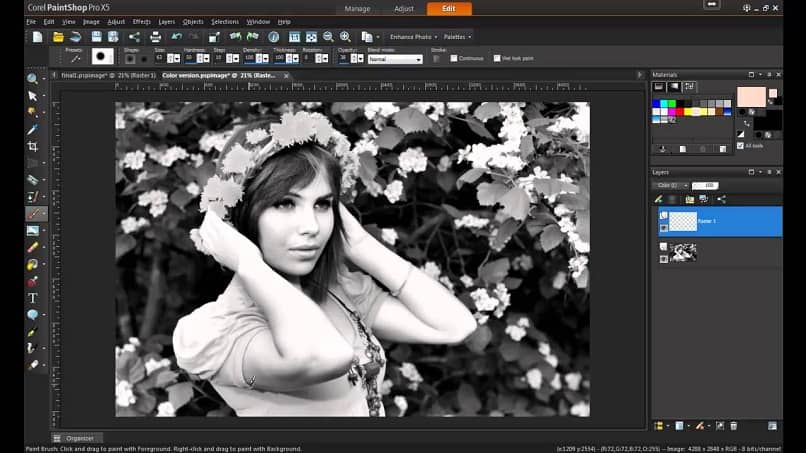
- In the upper bar go to “tolerance” and increase it; so you will have more colors.
- Now click on selection, then choose a brush from the toolbar and a size according to the area you are going to colorize, and proceed to outline it very carefully.
- To remove some imperfect areas of the image, choose the subtractive mode option, so you can remove lines that you accidentally or inadvertently outlined.
- You can also lower the tolerance if you wish and trace over these areas.
- Those areas that have not been selected, adjust them with the brush. You can spread the image you select with the brush too.
- Go to the object manager window, click on the new object button, and there you will create a new blank object layer.
- Now select the interactive fill tool and choose a color; If you are going to color the background of your image, now you must select a color from the options bar, and in the color palette click apply.
- Delete the selection, and change its blending mode from normal to overlay.
- If after having colored the background or the area of your image you notice some imperfections, as is mostly the case with the hair, you can use the erase tool to eliminate them; this happens mostly with hair.
- And if the area you colored has been very dark or very light, you can graduate it in the Transparency or Opacity options.
- If you have erased more than necessary, take a brush again, which you can configure with the desired size to paint those areas or fill them.
- Once you are done with that area, proceed to colorize another area by clicking on the new layer.
- You must work in layers according to each area to be colored and repeat the previous steps, until the image is completely colored.
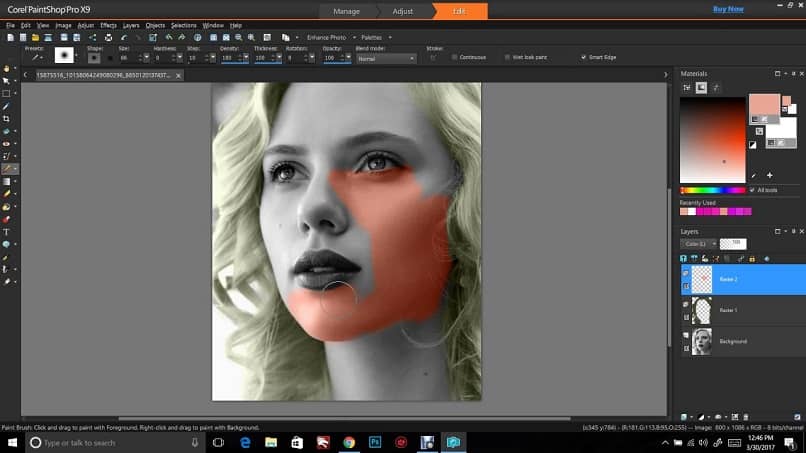
How to save image in Corel Photo Paint?
Once you have finished coloring each and every area of the image, you have two alternatives to save it:
- Save as a PSP file, in which you can make future edits.
- Save as a JPEG file.
How to change the color of an area with Corel Photo Paint?
If you are not satisfied with the color chosen, you could change it after saving it as PSP and repeat the process; but you could also change it as you color each area, so you can test which color would suit you best. If you are not satisfied with the brightness of the text or shapes, you can improve it using the tool available in the application.
If so, go to the Saturation tool, or press Ctrl + H, finally choose another color; right there you can try different levels of tonality.
What we have shown you is one of the different ways of how to colorize black and white images with Corel Photo Paint step by step. Oh, don’t forget that you can print in Corel Photo Paint to enjoy your work physically. We hope that you will achieve the best effects, and enjoy yourself as you apply what you have learned.













