Personalization and editing has become part of our lives, nowadays everyone wants to express their individuality, and companies know it. That’s why they allow us to edit more and more. Windows is not far behind in this, and so that you are not far behind, learn how to remove or change the logon image in Windows 10 as easy as installing or configuring the Windows Server DHCP server.
Maybe you’ve already tried it once or twice, but for those newbies who still have their username as if it were a visitor, it’s time to finally give their life a little editing.
Remove or change the login picture in Windows 10
The steps to achieve the customization of this image are very simple, although really without a guide, it is not so easy to find the sections to which we must enter.
Make sure you know how many versions of Microsoft’s Windows operating system exist to choose which one is the best among the existing Windows 10 versions.
The first thing is to click on the “Start” button, and the “Configuration” section will appear (if you don’t get a name, it’s the gear that appears in the vertical row above the start).
Once there you give the “Accounts” option. It should be noted that you can also take a shortcut, and that is that you can directly select the “Change account settings” option, if you right click on the user’s image.
Once either of the two is done, a different section will open, here you must click on the option “Search for one”, which is in a field called “Create your image”, here it will finally show where you can choose the image you want. you want, once the choice is over, click on “Choose image”.
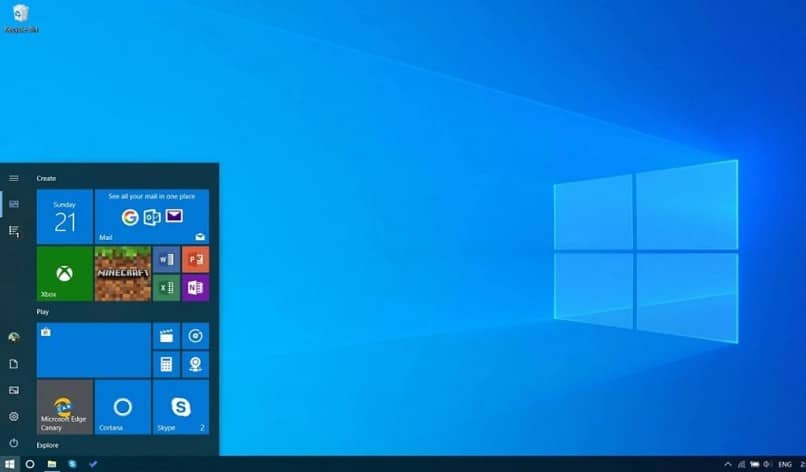
Then we will see that our image will appear when the computer is locked, and in all the places where the Windows user appears. How could you notice this does not take even 5 minutes to remove or change the login image in Windows 10, it is as simple as breathing.
default image
If for some reason one day you wake up with the idea of changing the image back to the previous one or you simply need to do it, it is completely possible and also very simple.
First of all, we must go to this path “C:ProgramDataMicrosoftUser Account Pictures”, this is where all the images that are already predefined in the system are saved.
However, to get here it must be the same as in the previous option, we go to “Accounts” and then “Search for one”, from there we go to the aforementioned folder. We only choose one and that’s it, everything will be as before.
Delete or remove the image
This step is especially if you want to remove or change the login image in Windows 10, so that no more garbage accumulates, that is, we are going to eliminate it, those that are not used anymore.
First we go to the following path, C: Users(Username) AppData RoamingMicrosoftWindowsAccountPictures, here are the images that have been established some time ago, and from here they can be deleted.
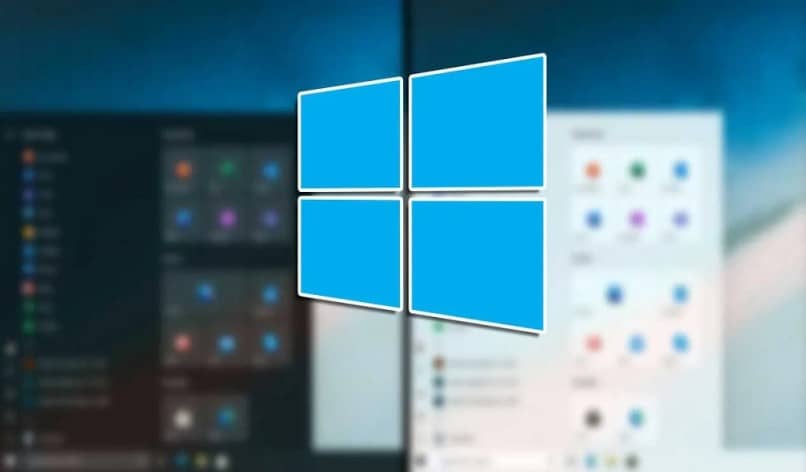
Windows 10 and its lack of personality
Despite the fact that obviously, as you have just seen, it is possible to change the user’s image, and it is easier than in previous versions, Windows 10 limits customization quite a bit in some aspects.
This is worth mentioning, because although you can remove or change the logon image in Windows 10 at will, the Windows startup background cannot.
No one knows why but Windows hasn’t built this option into the system, and while default images can be great, everyone wants to put their own.
There are third-party tools that allow the change of this, which will not be mentioned because it is at the risk of each person to try them or not. But as a final conclusion, it is always good to ask why Windows changes its ways and once again everything is editable.















