Minecraft is a construction game that has become famous for the variety of elements it contains. This is characterized by representing all objects with blocks and thus generating a particular aesthetic. However, some blocks, such as glass, do not have a good finish for users, which is why a way to join or glue crystals in Minecraft has been generated.
In several blocks within the game there are finishes that do not quite fit and players would prefer to modify it to give it a more realistic touch. For this there are texture packs, they are files that modify the way the blocks are displayed within Minecraft (it should be noted that to avoid problems it is good to download the original version of the game if you don’t have one).
Installation of elements necessary to join or glue crystals in Minecraft
There are several methods to achieve this, either by direct modification of the Minecraft files, by installing a texture pack, or by other more complex methods. However, the fastest and easiest is based on the installation of a texture pack.
Installing the OptiFine
To be able to join or paste crystals in Minecraft it is necessary to first download the “OptiFine” for the version of Minecraft that is being used (it is recommended to update to the latest version). Once the file is downloaded, it is necessary to install it in Minecraft.
You need to open the run window, for this in Windows you must press the “Windows” key and “R” at the same time. In the window that will appear, you must enter “%appdata%” and press the “Enter” key.
Then, in the window that will open, look for the “.Minecraft” folder, then right-click and select the “Open” option. Within that you must enter the folder called “Mods” with the same procedure as in the previous one.
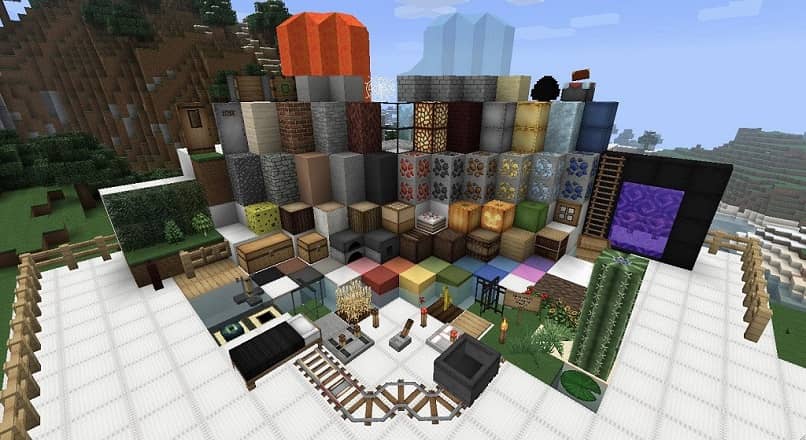
To finish the installation it is necessary to copy the downloaded file to the “Mods” folder and in some cases it will require decompression with a program like WinRAR.
It should be noted that it is extremely important to verify the version of Minecraft and that it coincides with that of OptiFine, because a mistake will generate errors in the game. It is necessary to open the game and test that it is working well to verify a correct installation.
Once installed you can continue with the installation of the texture pack, plus optifine is used to optimize and improve performance, which will prevent Minecraft from being slow and jerky.
Installing the Soartex texture pack
This texture pack is the one that will allow you to join or paste crystals in Minecraft and make them appear transparent. On the internet there are many packages of this type that perform the same function, you could search for different ones and carry out the same installation process.
It is important to keep in mind that the texture packs are from reliable sources, because they could include malware or spyware that could put the computer at risk. This texture pack is recommended and comes from a reliable source so its installation is totally safe and feasible.
It is necessary to enter the following link “soartex.net/downloads/” and download both “Invictus” and “Fanver”. Clicking on the “Download” option on the version of the package that corresponds to the version of Minecraft. Then, to install it, it is necessary to open the “Run” window again, enter “%Appdata%” and select “OK”.
In the window that emerged, look for the “.Minecraft” folder and then enter the “Resourcepacks” file. The two previously downloaded files must be moved to that folder without decompressing them.
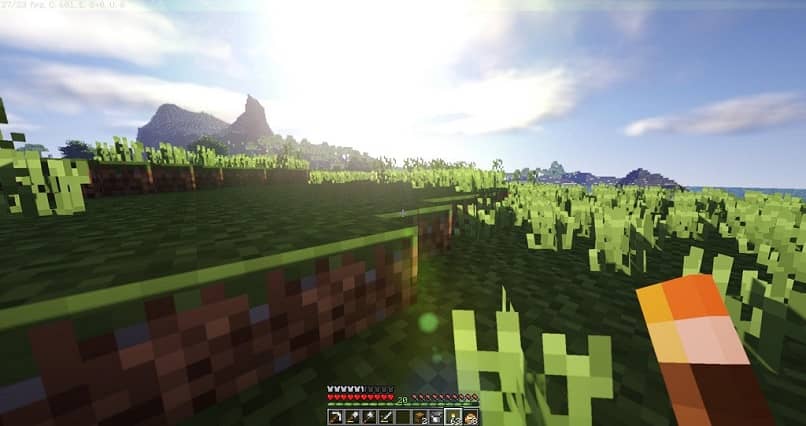
How to configure Minecraft to join or paste crystals in Minecraft?
With the previous steps completed, it is necessary to open Minecraft and enter a world in creative mode. Creative mode will allow you to quickly have glass blocks to check their operation. The next thing will be to press the “Esc” key, select “Options” and finally click on “Resource Pack”.
In this window, you must first enable the “Fanver” package and then the “Invictus” package, by clicking on the image of the resource package. To apply these changes it is necessary to select “OK”. With these steps, the glass blocks should be displayed without borders and with transparency, thanks to the texture pack.












