Technology is one of the most important tools in our day to day life, it is clear that as the years go by we depend more on it. And it is clear that a PC is something that we will need more than once to perform multiple important tasks. But certain tools or even our operating system can become obsolete.
We know that not everything is perfect, if you are reading this you are surely one of the people who after the Windows 10 update noticed some distortion on your computer screen that prevents you from performing certain tasks. And in case you haven’t received the update you can easily force Windows 10 update.
Of course, it goes without saying that the screen is one of the most essential things in a computer, since naturally it is the main one that we use to “communicate” with the machine, and we need to have it in good condition.
This Windows 10 operating system is relatively new and certain fixes and adjustments are still being made to it. Below we will explain how to easily solve this problem in different ways step by step.
Is it necessary to uninstall applications that modify your computer?
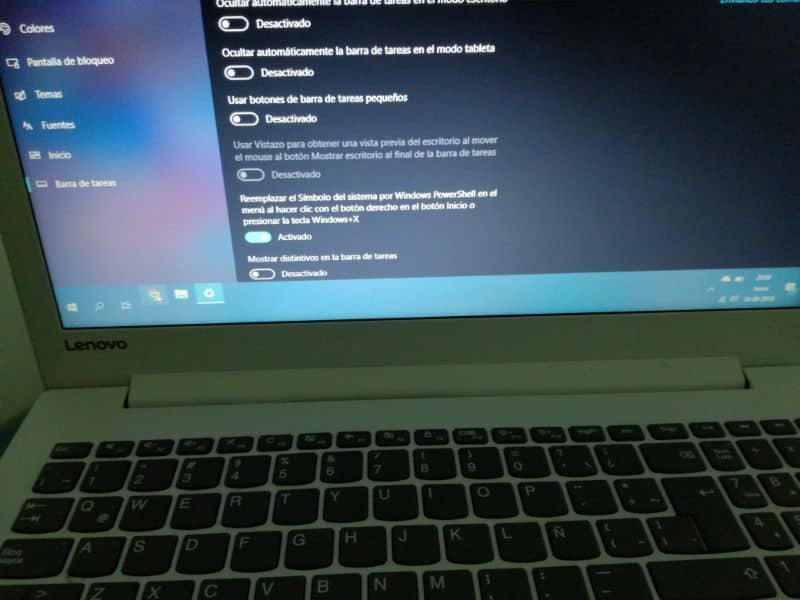
Yes, the first thing we are going to recommend is that you uninstall applications that are used to modify the desktop. It is possible that for greater convenience we use tools such as Traslicent Taskbar, which is used to make the taskbar of our computer transparent.
There are applications like these that can make our lives easier and allow us to customize many things on our computer, but we are sorry to tell you that they can also be part of the problem. So it is best to uninstall applications like these.
In some cases, certain computers can have device management applications installed from the factory, Display is a clear example. These applications can also cause this error on our computer, in this case what we must do is update these programs or return them to a more stable version.
How to verify that your graphics card drivers are up to date?
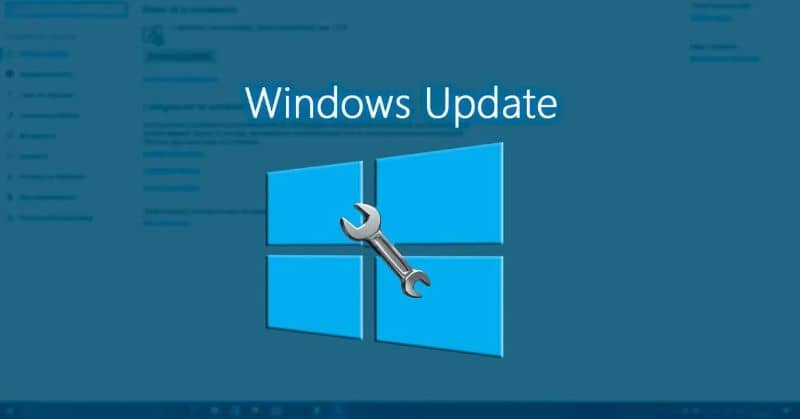
Isn’t it true that seeing a visual glitch on our computer makes us almost immediately think of the graphics card? It is recommended that you check if the latest version of the device is also up to date.
The good news is that they all come with integrated software to control their options so you can do it, followed by that we anticipate that the screen may flicker, it is normal, the video card readjusts and in seconds it returns to its place.
But how to update my PC graphics card drivers? If you need to update them, you should look for new graphics drivers and with Windows 10 you can download and install them directly from Windows Update.
You can also use the update tools provided by the manufacturer of the equipment manually. There are some manufacturers that include these tools to use drivers on your computer. You can try these steps for such update.
Step 1
Go to the Start menu and go to the search engine. Then you can use a keyword, or a search term, some may be the name of the manufacturer of your equipment. For example: Dell or HP. Also terms or words like: “update” “maintenance” or even the word “controller”.
Step 2
Open the driver and then install any available updates. Remember that once the drivers are installed, if this was required, you must restart your computer to use the new drivers.
Step 3
Finally you can configure the screen with the buttons, something that is much simpler. If you have a desktop PC, we also recommend that you reinstall your own drivers, it’s very simple, you can do it using the CD that came with the instructions.
Another option is to go to the manufacturer’s website, you must consult the model so that you can then download the additional programs. This is something impossible for a portable device, since in this case it depends on the GPU directly, in that case you can learn how to change or adjust the screen resolution in Windows 10.
We hope that any of these methods and steps that we show you in this article have been useful to you and that you have been able to solve this problem with your screen in Windows 10.













