Would you like to have a digital certificate from the FNMT but don’t know how to download it? Don’t worry, in this article we will show you how to do it for free.
How to download and install a digital certificate from the FNMT?
Doing this process requires a corresponding order that we will show you below.
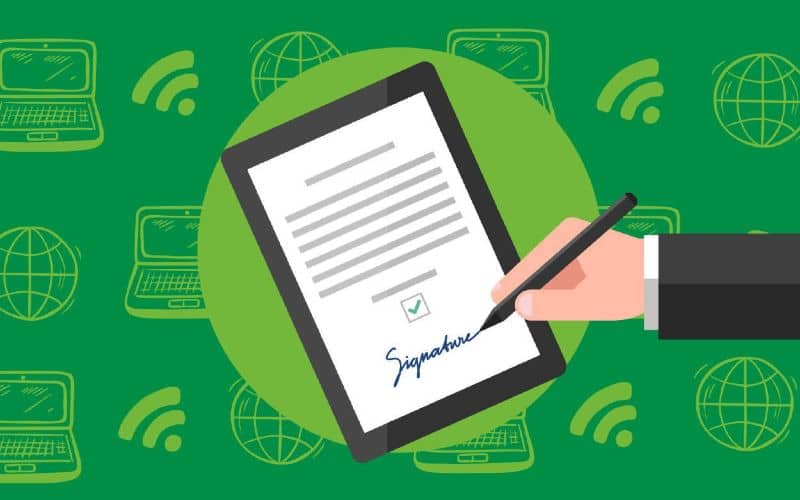
Step 1: Previous Considerations
The first step is to make a series of configurations, or to keep in mind certain things about your browser and computer. What’s more, you cannot format the computer between the certificate process and its download, since everything must be done from the same computer with the same user and browser.
In addition, you will not be able to make updates to your computer during this process and request the code as soon as possible after accreditation.
Step 2: Browser Settings
It’s important to use a supported browser, so you’ll need to use Mozilla Firefox or Internet Explorer, although not all versions are supported. If you are going to use Internet Explorer, you will need to install the automatic FNML configurator. It is also important that you keep the browser you are going to use closed and that you run it with administrator permissions.
Thanks to this, this process automatically installs all the certificates of the Certification Authorities and also makes the modifications in the Windows registry to configure the security options of the browser.
If you will be using Firefox then you must install the Autosignature application with administrator permissions. If you are going to use Proxy to connect to the internet then you must configure it in the Autosignature application, so you must go to Tools > Preferences > Network settings > Configure Proxy.
Step 3: Prove Identity
Now that you have completed all the previous steps, it is time for you to personally go to a Registry Office to prove your own identity. And if you cannot go, then you must give permission to a third person to do this process on your behalf before a notary.
You must go to one of the offices with the application code that was sent to you by mail, together with the National Identity Document (DNI), passport or driving license. If you are a foreigner, then you must attach the official document granting the NIF/NIE together with the passport.
Step 4: Download the FNMT certificate
It is necessary that you use the same computer, the same browser and the same user with which you made the request and you must enter exactly the same data that you had already provided before.
Now you must indicate the identification document number, your first surname and the application code. With this you can click on Download certificate and it will automatically be downloaded and installed.
To verify that the certificates have been downloaded correctly in Internet Explorer, you must go to the menu option Tools > Internet Options > Content > Certificates and in Person see if the certificate is installed.
You must click on the View option and in the General section you will see the icon of a key next to the text You have a private key corresponding to this certificate.
Now in Trusted Root Certification Authorities and among the trusted entities, you will be able to see the CA ROOT FNMT-RCM or FNMT Class 2 CA certificate.
It is important that you make a backup copy of your FNMT certificate in some external storage.
To do so you must export them from the menu option Tools > Internet Options > Content > Certificates > Export for Internet Explorer or from Tools > Options > Privacy and security > Certificates > View certificates, select the FNMT certificate and make a copy if you use Mozilla Firefox. But if you haven’t downloaded it, you can download and install Mozilla Firefox for free














