When we want to present certain information in a more or less attractive and striking way, we generally use multimedia presentations. A more than adequate program for this type of project is the popular PowerPoint that comes to us from Microsoft.
This is a powerful application that has not stopped growing and improving over the years and is part of the Office productivity suite. This is something that we can notice first hand if we take a look at all the functions and features that we have at our disposal. The program has been adapting to the times, offering compatibility with all kinds of multimedia content and graphic elements to improve our presentations.
One of the main objectives of the projects that we design here is to draw the attention of those to whom we are going to show the presentation. Microsoft is aware of all this, as is the case with the rest of the developers and other similar proposals. Therefore, the firm tries to put at our disposal all the functions necessary to achieve this goal. In this case we want to focus on a feature that we use quite regularly, and if we don’t, we should.
Specifically, we refer to the transitions that we can use between each of the slides that are part of our project. We have many such elements to choose from and they make our presentation look more professional as well as attractive. However, not all of these transitions are valid for any multimedia project with these characteristics. Depending on multiple factors such as the audience to which they are directed, due to their theme, we will have to choose one transition design or another.
Choose well the transitions in your PowerPoint presentations
As we mentioned before, here we find a good number of these elements to be part of the passage between slides. With everything and with it, just by reading the name that PowerPoint offers us, on many occasions we will not get an idea of its real appearance. Therefore, and in order to test how these passes will look before definitively implementing them in our presentation, we can easily test them.
Actually, we mean that we have the possibility to take a first-hand look at the effect that each of the transitions would have before implementing them. Obviously, all this will help us greatly when choosing the most appropriate and suitable design for our project. Keep in mind that some are too exaggerated, and others are too flashy for certain professional presentations. In the same way, in the event that we work on a more personal project, it may be better for us to use another radically different type.
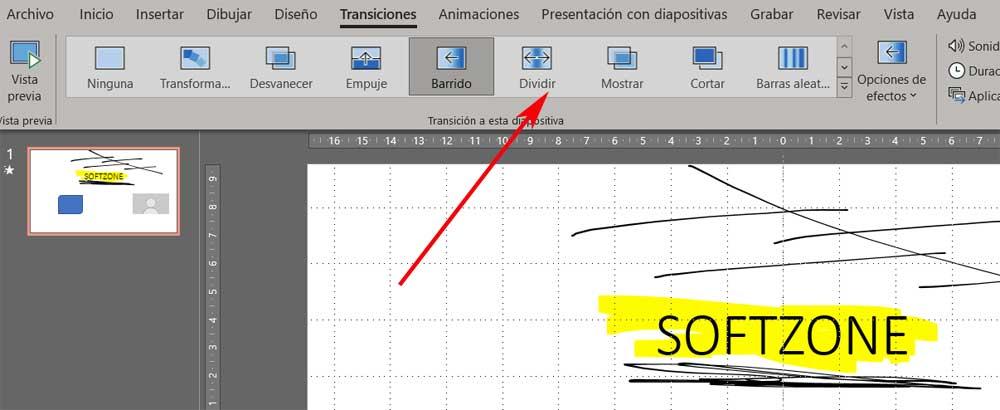
Therefore, to test first-hand the appearance of these transitions in the presentation design, we only have to go to the menu option called Transitions. In this section we are going to find a series of samples of these elements.
Well, to test the effect that they are going to apply between slide and slide, we only have to click on each one of them. Just to the left of this list we find a button that says Preview and that will allow us to visualize said effect before applying the transition in PowerPoint definitively.












