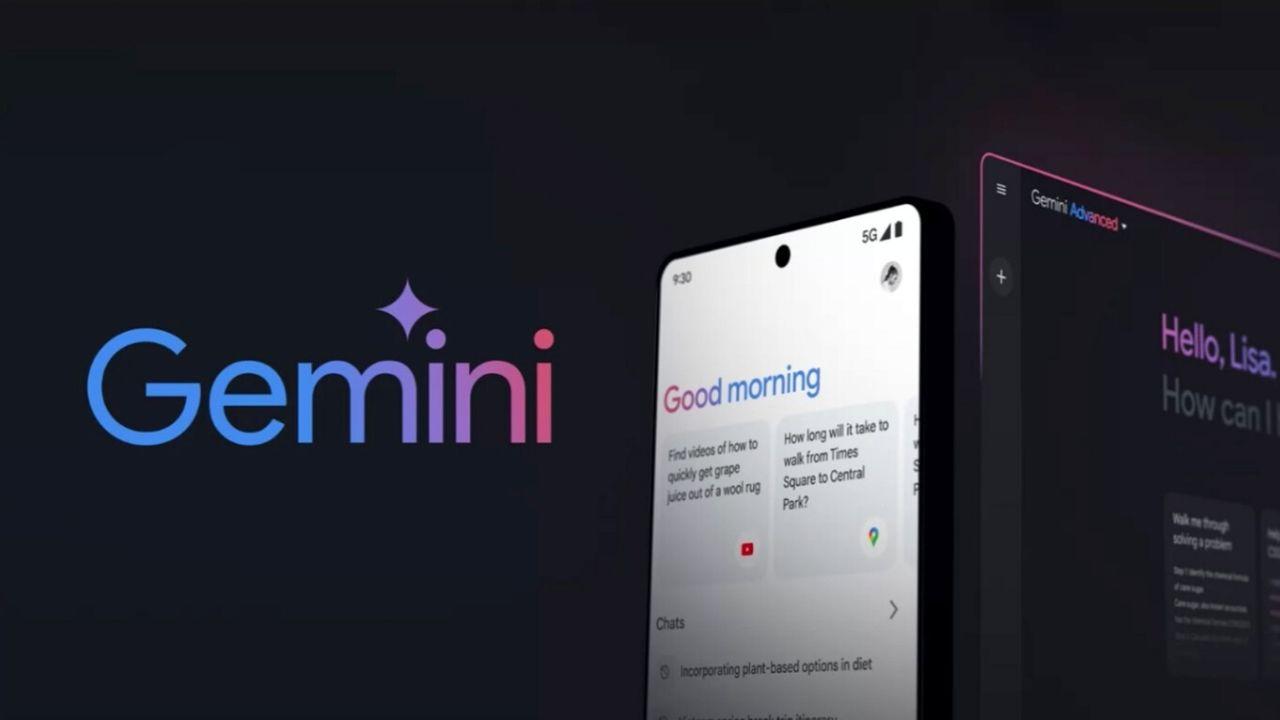Thanks to the technological advances that we have today, it is possible to transform any television into a smart one, capable of transmitting not only the best series of the moment, but also your favorite music. All this, by installing and configuring Chromescast quickly and easily. An alternative that will allow you to enjoy at the same time all the movies that are coming out at the box office and that you can see from the comfort of your home.
That is why today we will be indicating the best ways for you to transmit your favorite playlist to your TV with Chomecast and everything from your Android mobile device. We know that you not only want to watch series and movies, but you also have excellent speakers that will faithfully reflect the quality of the songs you like the most. So, take note and get ready to listen to music through your television, making the most of it.
What is needed to stream audio on Chromecast with Android devices?
First of all, it is important that you are aware of how to connect Chromecast to WiFi or TV through the configuration panel if you want to get the most out of this valuable tool. It should be noted that there are various ways that will help you transmit the favorite music that you have stored on your Android. Either through Google Play Music or with other similar applications whose functionality is focused on transmitting this type of content.

Android 5.0 or higher, access to the microphone and be on the same WiFi network
If your goal is to stream music, playlists, and even the most entertaining or trending language Podcasts, you’ll need Android version 5.0 or higher.
Since otherwise, you will not be able to enjoy the best sound reflected through the speakers of your TV. Of course, there are some slightly less modern versions that are being optimized to fulfill this type of function, but this may vary depending on the Android model you have.
Likewise, it is of great importance that when transmitting audio on Chromecast, you have all the necessary permissions that allow you to access the microphone if you want everything to run properly.
All this, you can achieve in a very simple way through the configuration settings of your Android. In addition to this, it is important that you are on the same WiFi network on both devices for the connection to be successful. Make sure that your Chromecast consumes less energy when you start it up.
How to stream audio with Android devices using Google Home?
If you are going to transmit music through your Android using the Google Home application, you must make sure that your mobile is correctly connected to the same WiFi network, as we mentioned in the previous section. Once you are sure of this step, you must proceed to open the Google Home application, locating the option that says Transmit audio, pressing it until the desired music begins to play through the speakers of your TV.

Keep in mind that when using this application, you can adjust the volume of the transmission according to your personal tastes and to achieve this, you only have to press the device once the App is open so that you can change the sound levels. And if you want to stop transmitting the audio, you just have to reopen the App, pressing on the Stop transmitting option and that’s it.
What are the applications compatible with Chromecast to stream audio?
Certainly, there are certain applications compatible with Chromecast that are very useful when streaming the audio of your choice. Of course, there are some subscription ones that can expand the possibilities. But in this section, we will indicate those that will allow you to listen to your favorite music on TV, without having to spend a lot of money on it. If you have a good Internet connection, you will be able to sync these files without any problem.
Google Play Music
One of the most recommended applications to fulfill this purpose is Google Play Music and if you want to get the most out of the music on your Android, the first thing you have to do is open the App, locating the button that says Cast. By doing this, you will see a series of devices where you should specifically choose the Chromecast one. Now, it’s time to select the playlist you prefer to play on the speakers.

Next, you just have to press the Play option and the music will start playing everywhere. Keep in mind that you can perform this same procedure from the comfort of your computer, following the same steps described above. The best of all is that you can navigate in other tabs without stopping the music from playing. As long as you make sure that the other activities do not involve aspects related to sound reproduction.
Spotify
In case you want to use another alternative to stream the music on your TV, you can turn to Spotify. To use it correctly, you must verify that the WiFi network is the same and then enter the Spotify App, selecting the audio you want to play. Subsequently, it only remains that within the list of devices, the Chromecast option appears, pressing on it and the procedure will be complete.
How is audio streamed from supported Apps?
The transmission of audio to the TV from compatible applications such as Spotify, YouTube or Google Play Music installed on your phone is possible thanks to an integrated system without which this system would not work correctly. Therefore, if you have all the requirements to fulfill this purpose, you will be able to enjoy radio stations, Podcasts or music of all kinds at all times that will be played through the speakers of the television model you have.