One of the concerns of many people when using a laptop is the webcam. Hackers could infect the system with the aim of recording without consent and spying on the victim. Can we know if they are recording us? There are different methods, but beyond the typical illuminated LED, we are going to tell you about another that you can use in Windows. It is very simple and it will tell you if you are being spied on or not.
How to activate a notification if they use the webcam in Windows
When you start recording with the camera in Windows you can see the LED light up. However, it could happen that it is damaged, covered or that there is any problem. You can make use of another function that comes integrated with Windows 11 and that tells you if you are being spied on with the webcam without your knowledge.
In this case you have to go to the Windows registry and configure it to launch a desktop notification every time this happens. You can go by pressing the Windows + R key combination and run regedit. Once there you have to go to the following path to access the configuration:
ComputerHKEY_LOCAL_MACHINESOFTWAREMicrosoftOEMDeviceCapture
When you are there, you have to double click on NoPhysicalCameraLED. You will see that by default the value that is marked is 0. What you have to do is put the value 1 and accept.
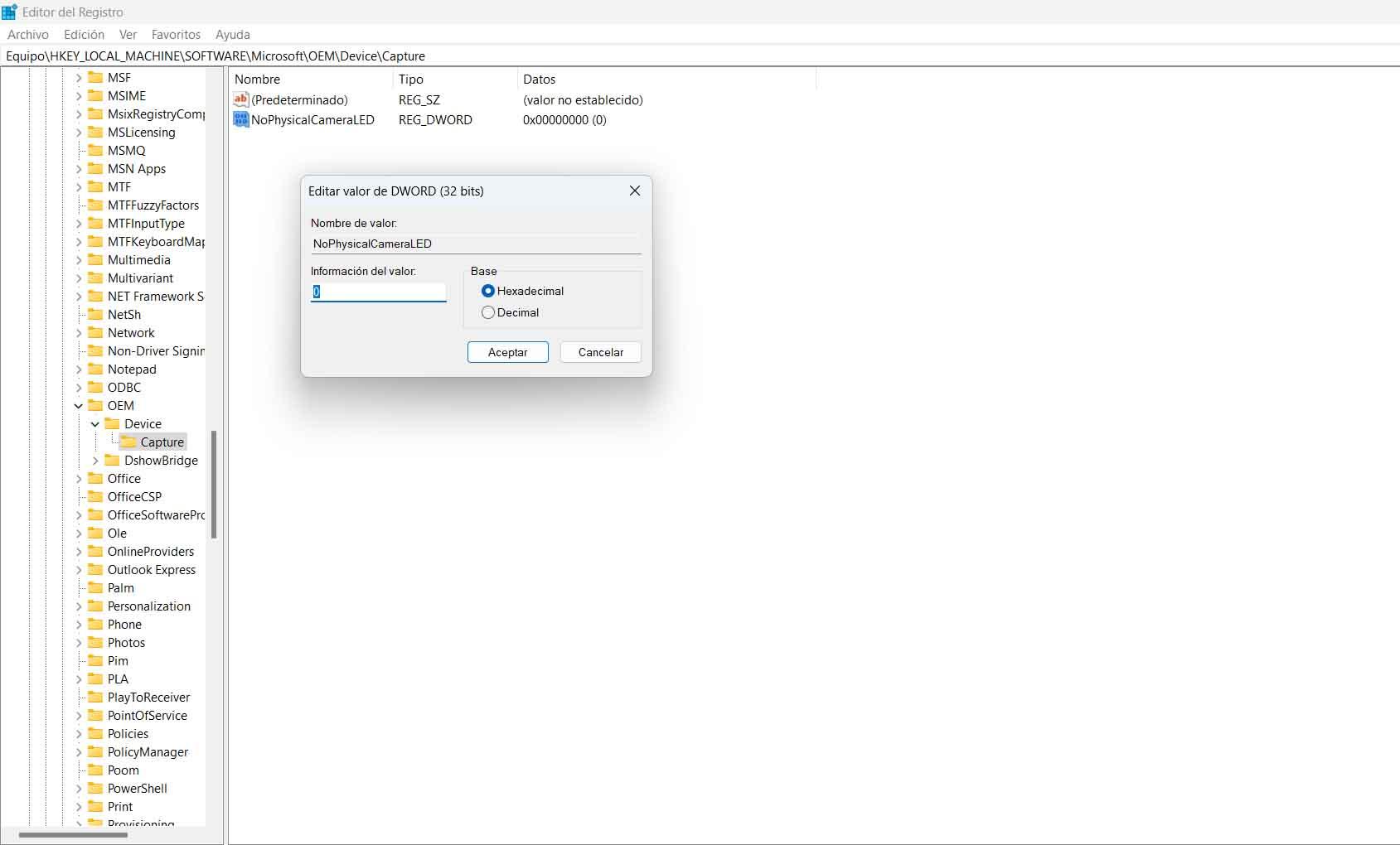
Once you’ve done that, simply restart your computer for the changes to take effect. This does not mean that the LED stops working, but simply adds the option to have a notification appear in Windows every time the camera starts up. Therefore, if an intruder manages to access your laptop’s camera to spy on you, you will see a message.
View camera history in Windows
It is possible that you have doubts about whether they have been able to use the camera before and you have not noticed. Maybe you think that someone could have infected the system, that the LED light could have blinked, etc. In addition to being able to receive notifications when the camera is activated, you can also view the history to see if it has been active before.
To see it you have to go to Start, enter Settings and go to Privacy and security. There you have to look for the Camera section and click on Recent Activity. That is what tells you if the camera has been used recently or not. If you see that it has been used and it has not been you, then you may have intruders on the computer.
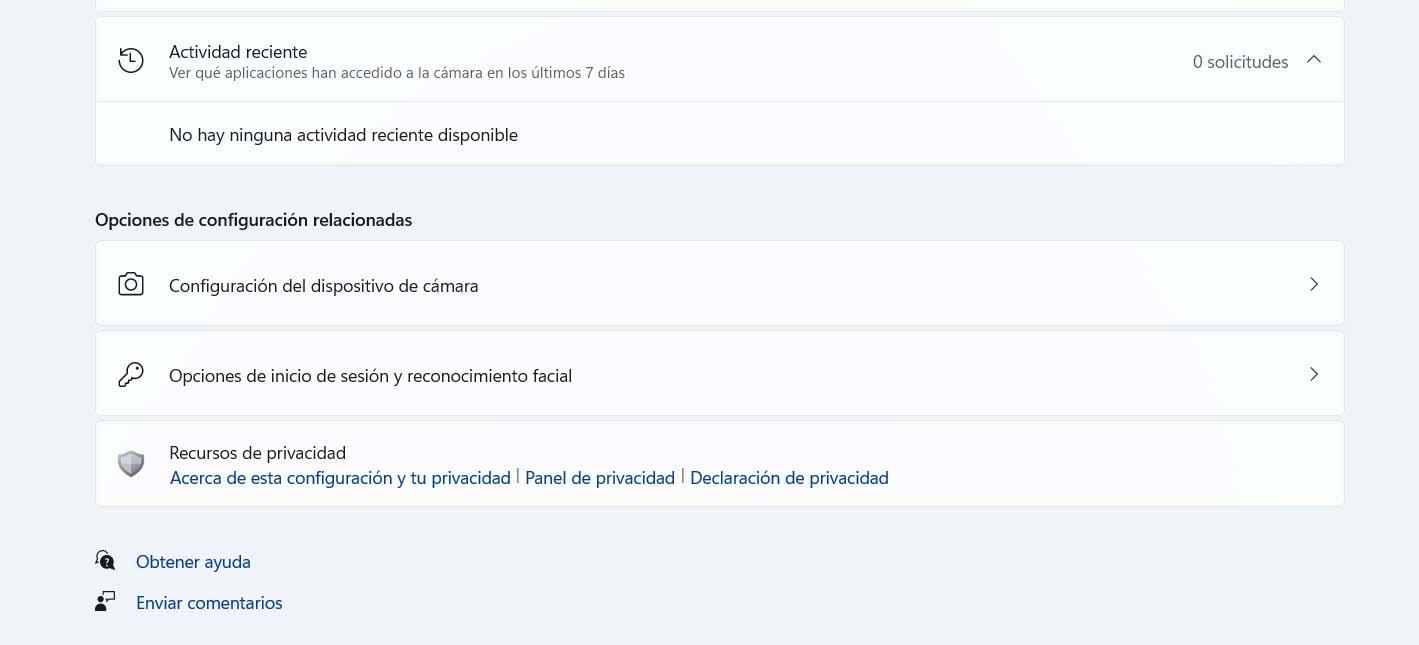
In our case, as you can see, it appears that there is no recent activity available. That means the camera has not been used in the last 7 days. Therefore, it is one more method to see if they have been able to spy on you through the laptop’s camera. It is important to always protect the security of the webcam.
In short, as you can see, you have several options to find out if you are being spied on through the laptop’s webcam. Windows offers a few alternatives, beyond the typical LED light that lights up when it’s running.













