One of the main criticisms of all time of the google browser is its excessive consumption of resources. When we open the browser and start browsing the Internet with it, the use of RAM memory skyrockets, as does the use of the processor and the energy, or battery, that the computer uses up. Google has tried unsuccessfully to fix this several times. But, finally, it seems to have found the key.
Last December, the giant launched a new feature, called “Memory Saver” for a very small group of users of its browser. As its name indicates, this function allows the browser to carry out certain tasks in a way that consumes much less RAM memory and, therefore, less PC resources and energy, so that users can navigate much better.
Initially, this feature is intended both for computers with low RAM memory and for laptops, where battery life is the most important thing. But any user who wants Chrome to consume less can activate it without problems. What it does, roughly speaking, is to suspend the tabs that are not being used, freeing the resources used by them from memory. When we want to return to a suspended page, it is reloaded and we can navigate through it again.
Last December, this feature was exclusively available to some users of the Canary branch. Now, Google has considered that the function is refined enough to enable it on all PCs that have the new Google Chrome 110 installed. And, although it is hidden by default, we will explain how to enable it.
Activate Chrome’s high efficiency mode
To activate this function, the first thing we must do is enable its corresponding “flag”. To do this, we must write the following address in the address bar, and change the “Default” option to “Enabled”.
chrome://flags/#high-efficiency-mode-available
In addition, we will be able to choose the time that we want to pass until the inactive tabs are discarded. If we want to use the values recommended by Google, we will mark the simple “Enabled” option.
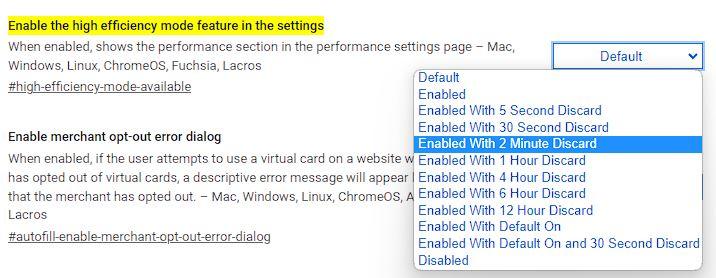
Once the option we want is selected, the next step is to restart the browser for the changes to take effect. After restarting we can see a new entry in the configuration menu called “Performance”. From there we will be able to activate or deactivate this new Chrome performance function, as well as manage the pages that we want to suspend or those that we want to always be enabled and never go into suspension.
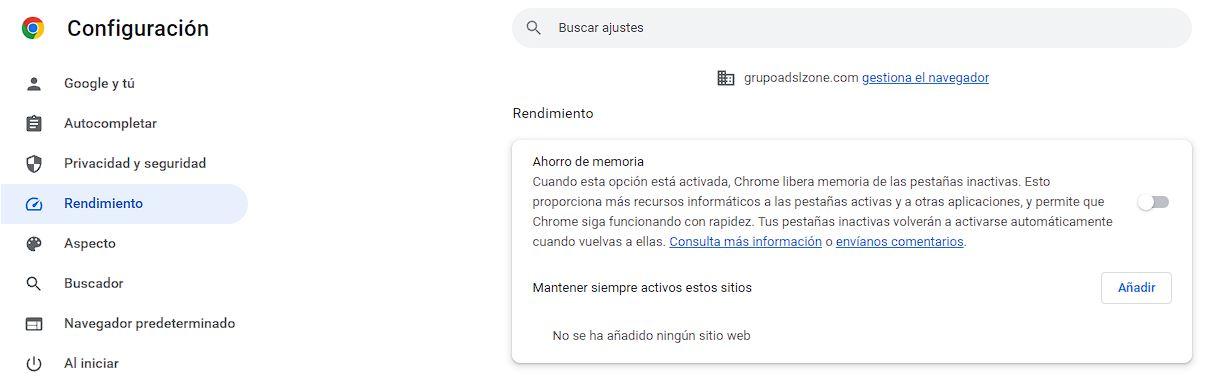
From now on, when Chrome suspends a website, and frees up its space, we will be able to see a symbol in the address bar. If we click on it we can see how it tells us that the page has been suspended due to being inactive and that Chrome has taken the opportunity to release resources. When opening the tab, the page has been loaded again in the browser, so we will not have any problem to continue browsing.
In addition to this function, we remind you that there are also a large number of extensions to save RAM and suspend tabs.














