Most of you are surely familiar with the application that is part of the Microsoft Office suite, PowerPoint. The main objective of this is to allow us to create our own multimedia presentations through all kinds of content that we add. Next, we will talk about how to insert videos from the YouTube streaming portal to generate more striking content.
The first thing we should know is that this is an application to create multimedia content that has been with us for a good number of years. As with Office Word or Excel programs, over time it has been improving both functionally and in terms of appearance. One of the most important features here is the wide range of possibilities that we can use to add multimedia elements. These will be part of the slides that in turn make up the presentation we design.
Keep in mind that one of the main objectives of this program is to attract the attention of those to whom we are going to make the presentation. This means that depending on the type of public to which it is addressed, we will use some content or others. With everything and with it and there is no doubt that in these times the video is one of the biggest attractions in many projects. Thanks to all the functions offered by the PowerPoint software solution, we can design presentations with these characteristics with all kinds of additional elements.
Well, in this case we are going to show you the easiest way to add and insert videos from the YouTube portal and thus improve the work we do. As it could not be otherwise, we are going to add these animated graphic contents in specific places of those slides that we want.
Embed YouTube videos on PowerPoint slides
In order to achieve this objective that we mentioned, the first thing we do is start the Office program and start with the design of the slides. You already know that here we can use content such as photos, graphics, text sources, tables, etc. But in this specific case let’s see how to add a YouTube video. To do this, when we get to the slide in question, we click on the Insert menu in the main interface of the program.
Next, on the right side of the function bar that we find, we will see an option called Multimedia. When displaying the list it contains, we click to select the Video option.
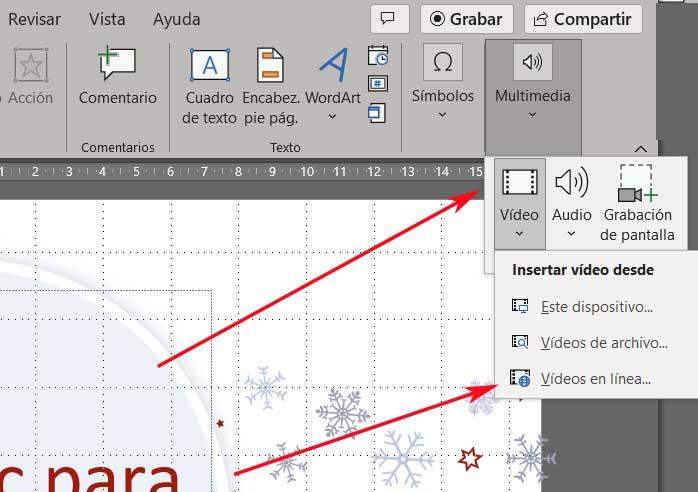
At that moment it will be when we find the function that allows us to insert a video belonging to the aforementioned online platform, Online Videos. Specifically, that content will appear on the slide we are on right now for playback during the presentation as such. First of all, we must bear in mind that the Microsoft program has support for other similar internet portals.
In the new window that appears we will see that at the top we have a blank text box. Well, this will be the one that helps us to enter the corresponding URL of the YouTube content that we want to insert.
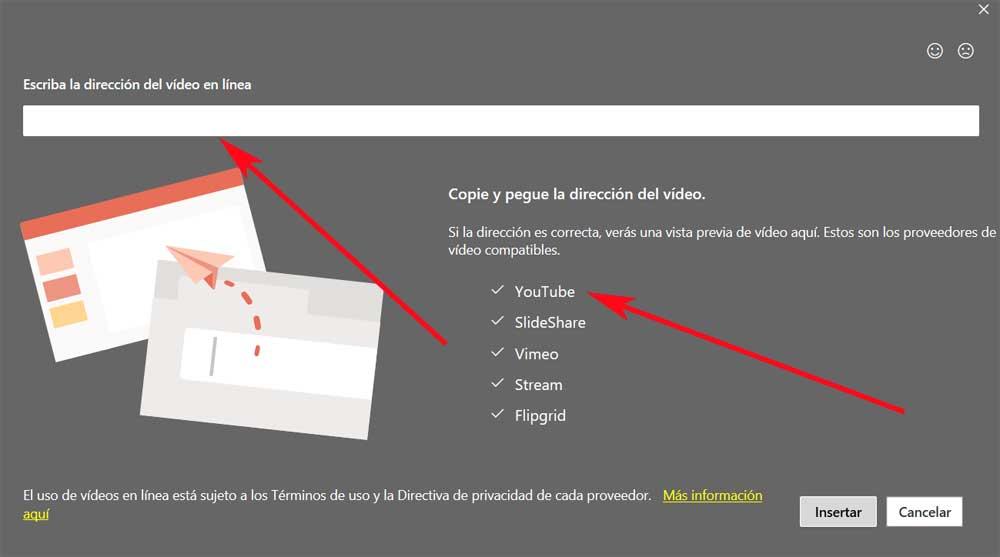
A preview of the content belonging to the video will appear on the screen, and to finish the process we only have to click on the Insert button. From there we will have the possibility to place and resize the video window along the slide in PowerPoint.












