Available in many apps
Tabs in macOS
In macOS you can use tabs in all kinds of apps. You’ve probably used it in Safari for many years, but it can be used in many more programs and apps.
- More overview
- Hotkey
- Documents
- To combine
macOS tabs: more overview
Tabs mean you have fewer windows open and it’s easier to find what you’re looking for. In a web browser you often have several websites open in tabs. It ensures that the windows are not spread over your screen, but neatly arranged next to each other.
Today, tabs are available in apps that allow multiple windows. These include, for example, the Finder, Maps, and the TextEdit. You can also use tabs in the iWorks apps (Pages, Numbers, and Keynote), as well as in third-party word processors and office software.

Shortcut key for tabs
It basically works the same way as in Safari. Open a program like Maps and use the key combination CMD+T. In many cases, the program immediately opens a tab. If you have already opened several tabs, a plus sign will appear at the top right to open even more.
However, in some programs you open the text formatting. This has to do with different habits that these programs use for key combination CMD + T. To avoid this, click on View > Show Tab Bar which you will find in the menu bar. Please note that this intervention is not a solution for every program. For example, Notes will continue to display the text formatting window.
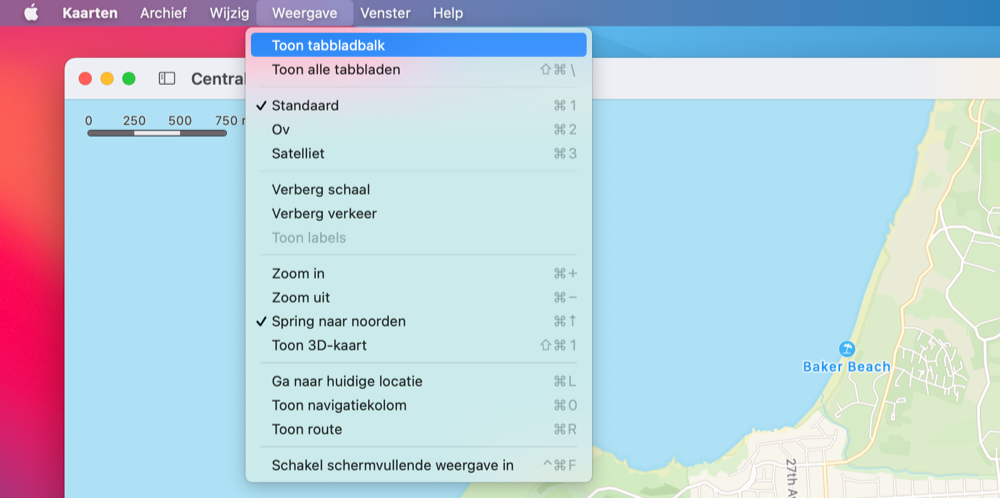
Always open documents in tabs
macOS also has a setting that automatically opens documents, such as Pages files, in tabs if you already had a document open in an appropriate program. This setting is hidden in your Mac’s system settings:
- Open System Preferences on your Mac.
- Choose General.
- In the Preferential use of tabs option, you can choose from three options: never, only in full screen or always.

Using tabs in third-party apps
Tabs are available in many applications on your Mac. The Mac supports the feature in all software, including third-party programs. A developer has to adjust his app for this. For example, we have not yet been able to get tabs to work in Microsoft Office.
Merge windows into tabs
You can also merge open windows into one tabbed window. The associated navigation menu immediately becomes active, with the well-known shortcuts for browsing between tabs. You can also pull out a certain tab, just like in Safari, so that it becomes a separate window again.
The Window menu item shows you which keyboard shortcuts you can use to switch tabs and pin a tab. The quick switching (CMD key + 1,2,3 etc.) between the tabs makes everything a lot easier and saves a lot of space on smaller screens.
More tips about tabs
Read more tips on using tabs in macOS, especially for Safari:
- Lightning-fast tab searches in Safari
- Safari: Switch tabs between iPhone, iPad and Mac
- Google Chrome: Transfer tabs between iPhone, iPad and desktop
- Open iCloud tabs in other browsers
View our complete overview of Mac tips. With hundreds of tips for Mac, we cover almost every setting and feature!












