The best photo editing apps for your Mac
The Mac is the ideal tool to transform your photos the way you want. Cropping, retouching or adjusting colors: if a photo is not entirely to your liking, you can still do anything with it. The best photo editing software depends on what you want to do and what your budget is. They also differ in ease of use and, of course, in functionality. You can also look at the export options. Some programs are already optimized for Macs with an M1 chip or support RAW and HEIF. Others offer some online support so you can learn to get the most out of it. Finally, you could look at how well the app is maintained and how often an update appears.
Our selection of Mac photo editing apps
- Affinity Photo
- Darkroom
- Adobe Photoshop
- Adobe Lightroom
- Pixelmator Pro
- Photos app from Apple
- luminar 4
- More options
There are many more photo editing apps for Mac that are definitely worth checking out. We discuss these in a short list at the bottom of the article. If you have suggestions, please let us know via the button at the bottom of the article. You will also find some specialized apps for photo editing in SetApp. If you have a subscription to this service, you can use all software for free.
#1 You must have this one: Affinity Photo
Affinity Photo offers the best balance between functionality and price in our opinion. You get a lot of features for a very competitive price. This software is regularly updated and is already optimized for Macs with Apple Silicon. You have to get to know the app a bit better in the beginning, before you can really go wild. On the YouTube channel you will find all kinds of tutorials to master the app.
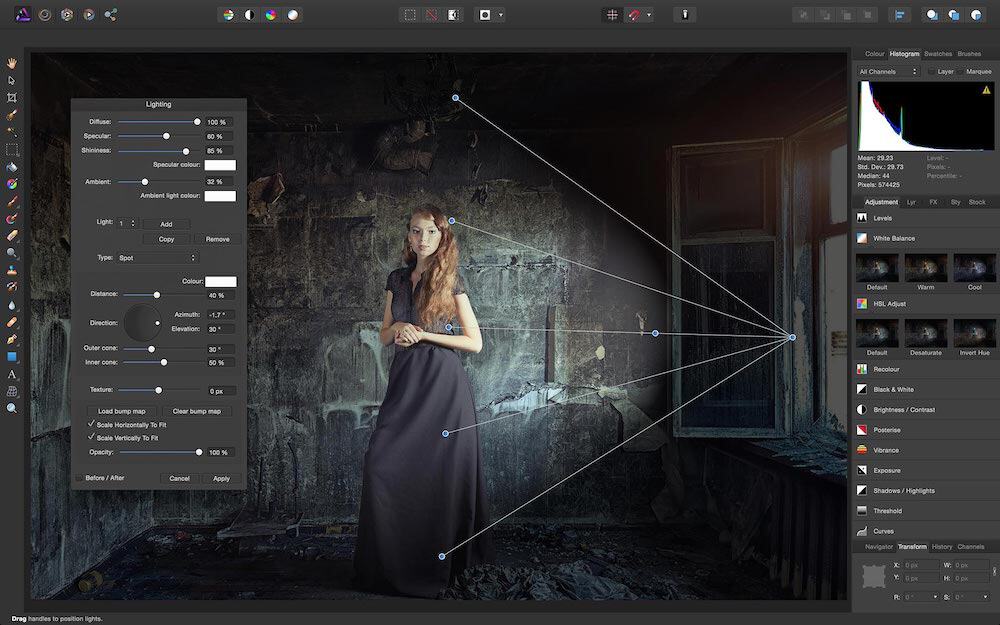
The app’s list of capabilities seems endless. For example, the app supports (Apple Pro) RAW and you can create presets that you can easily apply to multiple photos at the same time. There are a lot of effects available: from blurs to shadows to exposures and shimmers. Naturally, you can precisely adjust the exposure, shadows, white balance and black point. The app offers all kinds of lens corrections to remove any distortions from the image.
Your photo is saved in such a way that you can go very far back in the editing history. This is useful if you change your mind during your creative process. You get the ability to create, group and edit an unlimited number of layers. You can then save your project as a Photoshop PSD file so you can share your work with Photoshop users.
You can get even more out of the Affinity Photo app by extending the software with plugins. Its support is expanding more and more, but the most famous Photoshop plugins are in any case simply available. Affinity Photo itself can also be used as an extension in Apple’s Photos app.
#2 Dark room
Tired of cutting and pasting in photos? With Darkroom you can make your photo look better without too much effort. The app has a simple design and is therefore not very complicated to use. You can correct the exposure of your photos, apply a filter or put a frame around your photo. You work directly from your iCloud photo library, so you can also edit an entire album in one go. All your edits will then automatically appear on your other Apple devices. Designer Jasper Hauser, whom we interviewed in the iCulture Podcast, also gives this app a Dutch touch. Apple is also enthusiastic about the app: in 2020 Darkroom won an Apple Design Award.
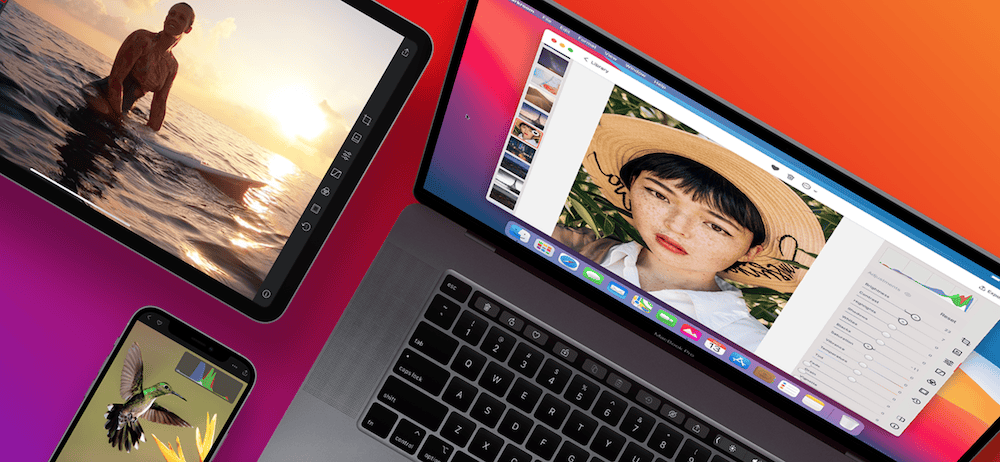
A cool feature in the app lets you easily edit photos taken with your iPhone’s portrait mode. You can adjust the light and color in the foreground independently of the background, so you can highlight a person even more beautifully. Darkroom is initially free to use, but if you want to make precise adjustments, you will have to take out a subscription for a few euros per month or two decades per year. You can also buy the entire app in one go for around 50 euros. You can then use the app on both your Mac and your iPhone or iPad.
#3 Adobe Photoshop
The best-known option for editing your photos is Photoshop from Adobe. This app is incredibly comprehensive, more comprehensive than Affinity Photo. As a result, it can also be a bit more difficult to get to know all the possibilities – there are many die-hard Photoshop users who end up using only the tip of the iceberg.
The advantage is that Photoshop is the standard for professionals and many tips can be found online. Like Affinity Photo, you get the ability to work in layers, use brushes, and adjust color settings all by yourself. You can also select and remove objects from photos. Adobe has a huge library of fonts for making posters, for example. When it comes to optimization for the M1 Macs, Photoshop requires a little more patience.

Photoshop offers support on both the Mac and the iPad. You can work on both devices by saving your project to the cloud storage that comes with your Creative Cloud subscription. This is also the big difference with Affinity. Photoshop is not a one-time purchase. You can choose from different bundles (from just over a tenner per month), giving you access to Photoshop, Lightroom and Lightroom Classic. You can also log in directly to your iPad with the same account.
#4 Adobe Lightroom
Lightroom from Adobe puts you in total control of exposure, color balance, and sharpness and makes it easy to remove unwanted objects from your photo. There aren’t many apps that give you this much control over your camera’s RAW sensor data. Lightroom is also optimized for Macs with the M1 chip.
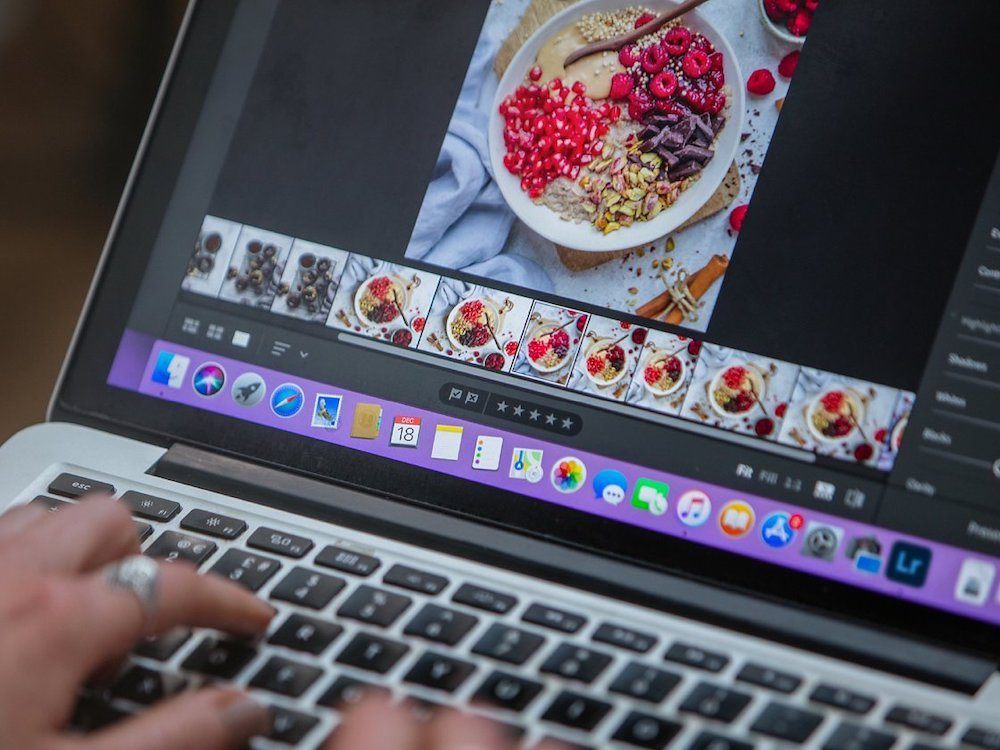
The app is mainly aimed at professionals who want to give their own touch to a photo, so you won’t find many presets in the app. You have to get started yourself to achieve a desired effect. Online, Abode gives a lot of explanation about how you can use the app. The app is part of the bundle if you choose the aforementioned Creative Cloud bundle.
#5 Pixelmator Pro
Pixelmator Pro is also a very extensive app to adjust your photos and can be compared with Affinity Photo. You can choose from many filters, adjust the colors very precisely or add beautiful typography to your image. You can also edit your RAW photos in this app by choosing one of the many presets, for example. Of course you can also make one yourself. You can then easily apply this without opening the app, because Pixelmator Pro can be used as an extension in the Photos app.
![]()
Pixelmator Pro uses machine learning for several functions. Smart algorithms automatically name the different layers based on what can be seen and, for example, remove objects from the image. A disadvantage is that the app does not support plugins. So if you have created a certain workflow in Photoshop, it may be difficult to switch. Also, navigating between the different functions of the app is a bit more difficult, making it perhaps a little less user-friendly than Affinity Pro. The app costs just over 40 euros.
#6 Photos from Apple
You may not have been aware of it, but the most accessible photo editing app is Apple’s own Photos app. With Photos you can easily crop a photo, adjust the colors or straighten the horizon. The biggest advantage of this app is the fact that it costs nothing and that it is already present on every app by default. All your adjustments are immediately synced to iCloud. This app is a great solution for small edits.
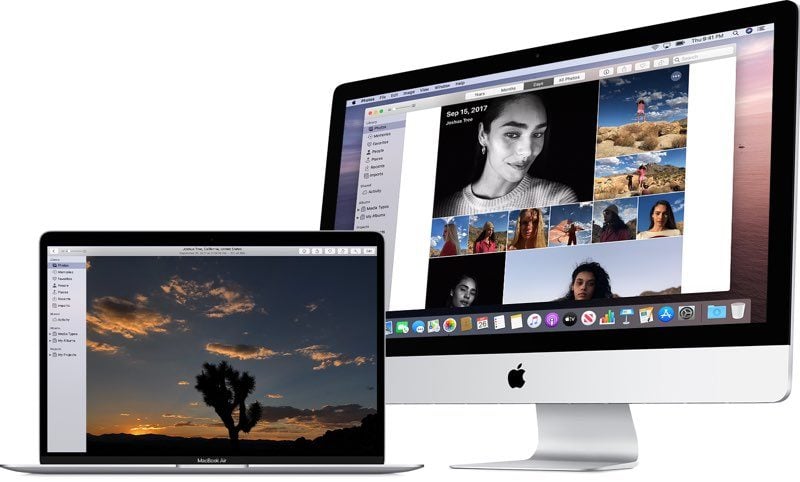
If you want to add a little more functionality to this app, you can install the Luminar Flex plugin on your Mac, for example. You can download it here via Setapp. It offers more advanced options without having to buy an expensive app right away. With a Setapp subscription of €9.99 per month you get access to more than 50+ filters that you can also apply to RAW photos.
#7 Luminar 4
An app that helps you a bit with editing is Luminar 4. Many functions in this software use artificial intelligence and you can see that in how the app can edit air for you, for example. This is how you transform the gray sky into a radiant blue sky, without breaking your brain about how to do that.
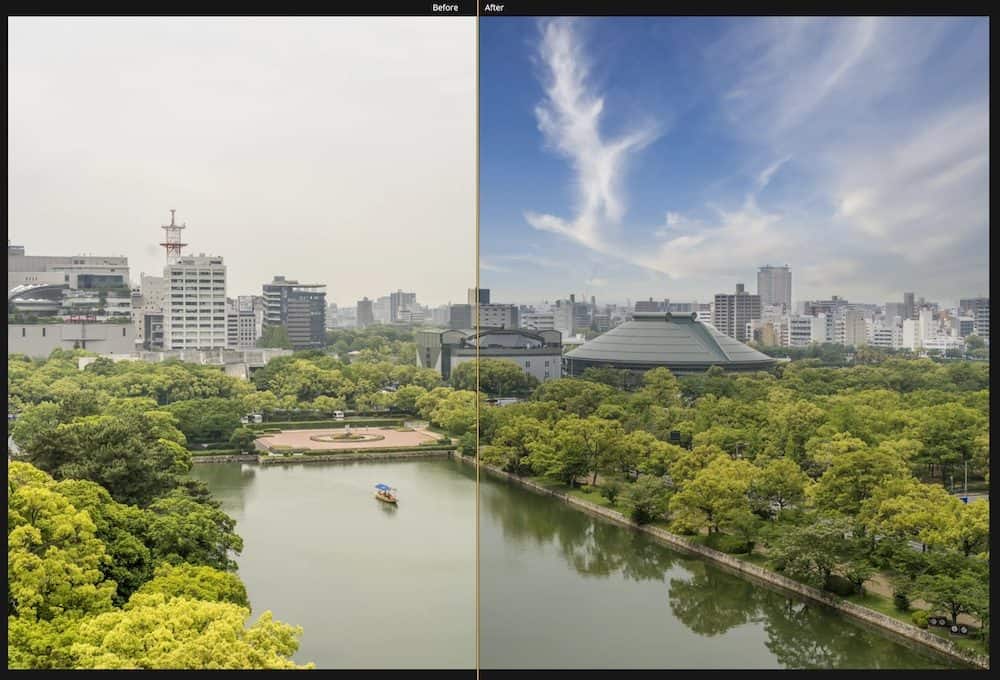
Luminar also uses artificial intelligence to enhance portraits or make landscapes sparkle. To see if it’s something for you, you can try the app for seven days. After that you can purchase the full version of the app for around 50 euros per year.
More photo editing apps for your Mac
As we said before, there are many more photo editing apps out there. Here is a list of alternatives.
-
Polarr Photo Editor (Free, iPhone/iPad/Mac + IAP, iOS 13.0+) – Adjust the exposure, color or white balance on your photos or choose from one of the many filters. You can even combine several if you want.
-
CameraBag Photo Classic ($9.99, Mac, macOS 10.7+) – Filters, filters, and more filters. You can choose from more than 200 presets to brighten up your photos. Also supports RAW.
-
Fotor – Photo Editor, Designer (Free, Mac + IAP, macOS 10.13+) – Edit your photos and create a collage. Choose from one of 100 formats and merge up to 9 photos.
-
Picktorial (Free, Mac + IAPmacOS 10.11+) – A simple way to change the color of specific parts of your photos.
-
The Gimp: Not to be missed, a popular open source photo editor for years for those who really don’t want to pay anything.
-
ACDSee: Another classic that has been around for years. Buy for a one-off amount of 70 euros or pay per month.
More tips about photos and your Mac can be found below:
- View photos and memories in the Photos app on Mac
- Here’s how to transfer photos from iPhone to Mac
- This is how you use Image Capture on the Mac for faster photo import
- Is your Mac storage space full? Clean up with these 10 tips













