The social network of Instagram every day, continues to give more to talk about. Managing to steal the hearts of all its users. And without a doubt, it is a widely used medium, both by public figures and by normal consumers. In the same way, this App every day offers more functions that hook almost everyone.
Therefore, and as you surely know, Instagram is a network specially designed to upload photos and videos. In the same way you can upload and share YouTube videos to Instagram Stories. But if you still don’t know how to do it, don’t worry because in this post we will show you each step, so you don’t miss out on this important experience that this application offers.
Upload a Video of YouTube to Instagram
Before starting the steps, I must remind you that if you want to upload your own video, I advise you to learn how to put a watermark on your videos on YouTube, to have greater security when uploading them to Instagram. The first thing you should know is that to upload a video to Instagram from YouTube, you must use a program to download it. It does not matter if it is from the PC or from your smartphone, you will still have to do this process. Since unfortunately this social network does not have an option to upload videos directly from YouTube.
Similarly, it must be taken into account that the video has to be trimmed to 60 seconds, because this App does not support a larger capacity.
To perform this step, you will also have to resort to a tool that allows you to edit the video. It is necessary to emphasize that you can also upload the entire video, only you have to cut it and add it in parts, in several stories.
Once you understand these aspects, you will be ready to upload and share any YouTube video, for Instagram Stories, using your Android mobile.
Upload and share YouTube videos to Instagram Stories with my Android mobile
To do this, you need to follow these steps:
Download the video
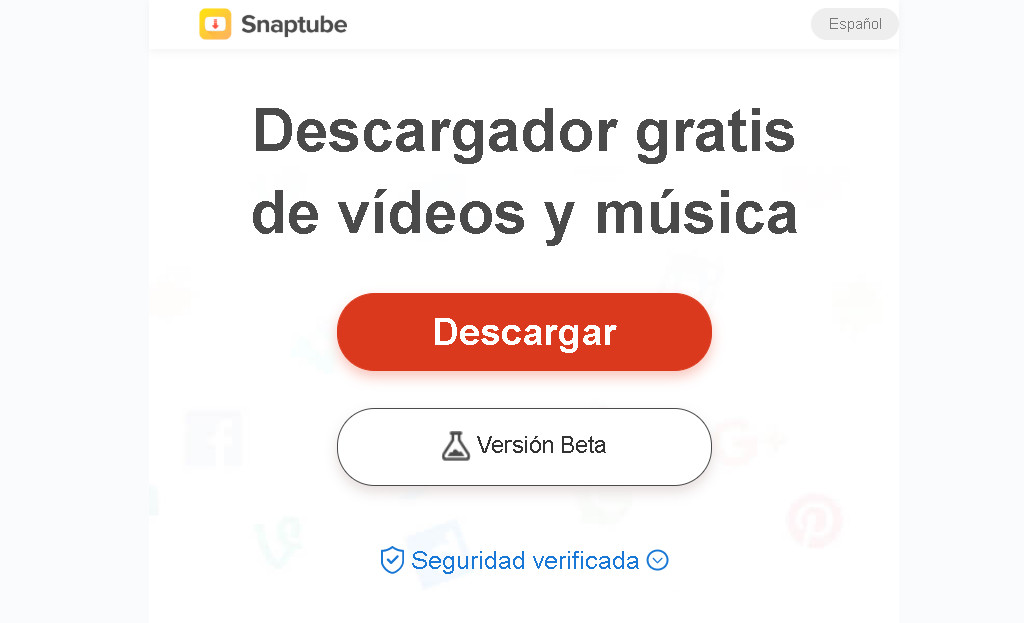
Without a doubt, Android is one of the most intuitive operating systems with impressive functionalities. So, the download process will be really easy. You can use any tool offered by this device, for example: Snaptube. It is easy and safe to use.
edit the video
As mentioned from the beginning of the article, Instagram has a limit of 60 seconds for posts and 15 seconds for Stories.
That is, you must adapt the video in question to this time. What you can do is upload it by various snips. For this, you can use Instagram’s own cutter, if you want to upload a simple video without further settings. While if you want to add a more professional video, you have to resort to an application to edit them. FilmoraGo example.
Upload and share the video to Instagram Stories
After meeting these requirements, you must upload the video to Instagram from your PC or mobile, which will be the easiest process. What you should do is the following:
-
Open the Instagram App and click on the camera icon, which is located at the top left.
-
Check the box that appears in the lower left corner. Taking into account that through it, you will have access to the phone’s gallery.
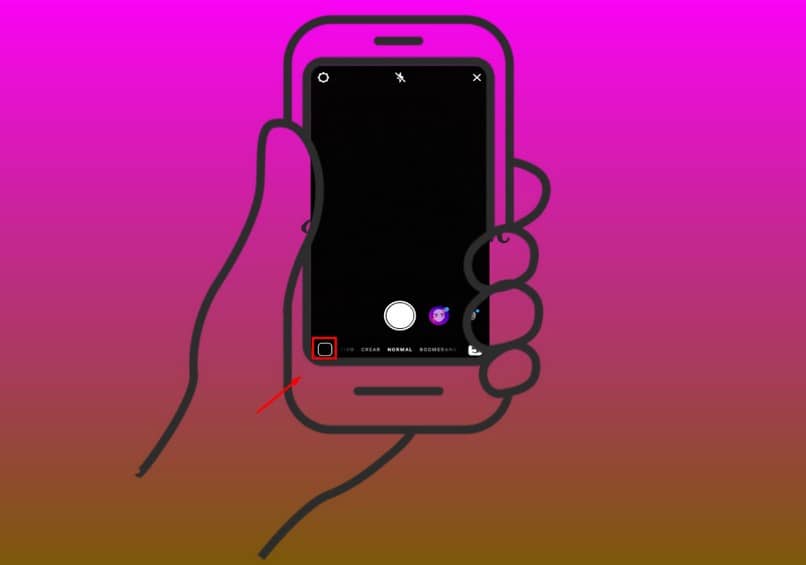
- Once there, click on the dropdown menu and access the “videos” option
- Lastly, choose the video.
- And this way you will be able to upload and share your videos on Instagram.
As you can see, the process is easy. You just need to download and edit the video to make it compatible with Instagram Stories.
Similarly, it is important to note that here we also explain how to prevent other users from sharing your photos or videos on Instagram Stories. You can also get related information on our website.
Finally, we hope that this post has been to your liking, however, we would like to know your opinion. Have you managed to upload and share your videos on Instagram Stories? Do you know of another method to upload your photos and videos to Instagram Stories? Leave us your opinion in the comments.














