Controlling and organizing personal finances is usually a challenge, and on several occasions the different unnecessary expenses can drown financial planning. In fact, one of the outstanding skills in today’s world is managing personal finances excellently. However, you can create strategies that allow you to handle different scenarios or situations in the field of finances with more people related to you.
Luckily, technology is a perfect ally for this, through applications or programs we can help you calculate personal expenses and income, manage your personal or business finances, and not just using spreadsheets. In this post you will learn how to control and organize your personal finances using Google Drive and Gmail.
Control and organize with Google Drive and Gmail
You can make a small form where you can collect each of the data and then you will be able to create a report or balance of income or expenses in a simple way. This can be carried out on Android or Windows and thus you will obtain the analysis of your data or balance by loading them.
To do this, go to your Google Chrome browser and log in to Google Drive, create a new folder in your Drive unit, on the left in the new statement and place the name you want to place, it could be finances, for example, and click create.
Within that folder you establish a new form by selecting the New button, click on the More tab and press google forms. Then you put the title of the form, for example it could be Expenses.
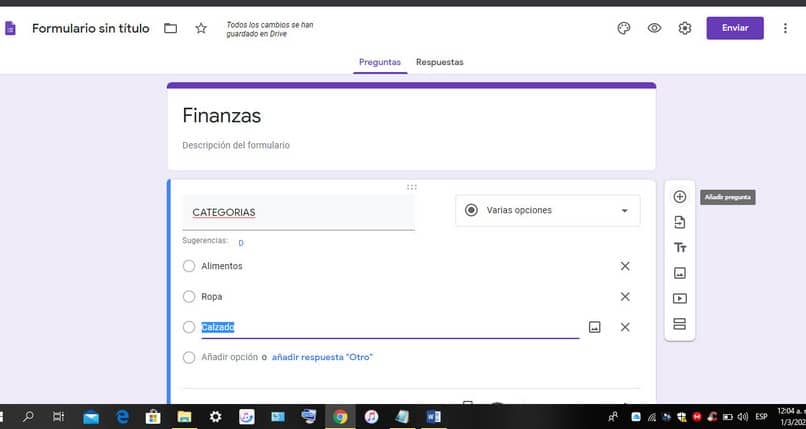
Then, you can create a type of record, this is achieved by selecting on the right hand side in the section that says several options, click and select the drop-down option. At the bottom of the record type you describe the options, such as expenses in option 1 and income in option 2.
Later on the More button that is on the right hand side, you add a question, it can be for example the different categories and select the options on the right hand side of several options; These categories can be: food, clothing, service expenses, among other aspects. Also, you can enter salary income or eventual income.
Again you click on the More button to add another question, which would be the value; and as an option you could select a short answer; You also click on the More button on the right hand side and place a comment there, and this would be a paragraph as an option. You can add more data if you want, such as filters, labels or dates.
Once the form is finished, you can send it by email. Selecting send in the upper right hand part and check the option that says include form in the email and then send. This form is for personal use, therefore you must send it to your private email.
Configure where the answers will be saved
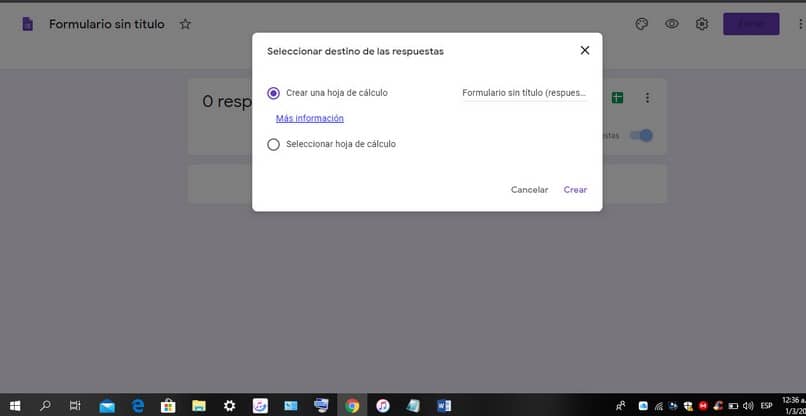
In the answers tab, click on the create spreadsheet option and select the destination of the answers; You can place the title of your preference to this form, click on create. Next, the spreadsheet will open with the type, category, value and comment.
Then you can use the form. For example, the type can be income or expense; in case of expenses you put the value and the comment, it can be what you spent it on; you select send and so in the spreadsheet what you wrote will appear reflected.
Using Google Drive and Gmail
You can open your email and you will see how you can get the data directly from your email or you can also do it from your mobile device; you can open it from your browser and it will be added to the spreadsheet.
You can create graphs with the spreadsheet. Selected insert in the upper tabs and in the drop-down options you click on graphics; different types appear, you can select the one you want and it will be updated as you make any changes. You can place this chart in the corner of the spreadsheet or wherever works best for you. It should be noted that the link between the two platforms will also allow you to save your Gmail emails in Google Drive.
Now that you know how to control and organize personal finances using Google Drive and Gmail, explore these features so you can effectively manage your expenses and income. This technology strategy will bring you benefits.












