We use our Smart TV daily to watch DTT channels but also to watch other content over the Internet. Streaming applications for series and movies, for example. But TV doesn’t always look the way we’d like, and sometimes there are errors. If you have a Samsung Smart TV, this trick will improve performance and you should know it to solve possible errors or improve speed.
Although we use all kinds of tips and tricks to optimize mobile phones and computers, we don’t always take it into account with TV. And it also has settings and functions that we should know and that will help us make the experience much better. If the applications load slow, for example. Or if it takes too long to load the menu. There are several tips that we can follow, but one of the best is to delete the cache on your Samsung Smart TV if you have never done so.
Clear cache
The cache is a space on the device where temporary files are stored. It is on your mobile, your computer, your tablet. And also on your Smart TV. The idea of storing these files is to speed up processes and reduce loading times as the device “gets used to” your tastes and prepares for them. But if you delete them periodically you will get more space and may improve performance. If they accumulate excessively, they can be counterproductive, so eliminating them may be a good idea on your television.
The steps are simple and we can do it from the settings or configuration of the television. Of course, it will vary depending on the model you have since the operating system has different versions and the interface may be different on each TV. In any case, and even if the steps change a bit, the route we must follow is:
- Open the settings of your Samsung Smart TV
- With the remote, look for the “Assistance” option
- Go to the “Device maintenance” section
Just click on it to start the process. As you will see on the screen, it will take a few minutes to complete. We will see the percentage at all times on the television and how much is left to finish. In addition, the TV will show us what it is doing: free up memory by closing background applications, free up space by clearing the cache… When it’s done, you’ll have improved performance.
Clearing the cache is easy on any TV. If instead of having a Samsung Smart TV you have a TV with the Android operating system, we can also delete the cache of each application one by one: we simply go to the applications section of our TV or our HDMI dongle. Once inside, we open the application, go to the options and we will see “clear cache”.
Other Options and Diagnostics
There are other interesting functions in a Samsung television, such as the diagnostic section. From here we can see if there is a problem with the image, sound, signal or the intelligent section of the TV. And if not, we can restore.
The steps are simple on a brand Smart TV:
- Turn on the TV using the remote
- Tap on the settings button and go to the menu
- Different options and sections will open
- Go to the one that says “Self-diagnosis”
Once here, we will find different sections or tests that we can pass. Or, as we have said before, we can restore if none of the above has worked for us. When we have reached this section you will see different menus:
- start image test
- start sound check
- signal information
- Start SmartHub connection test
- Reset SmartHub
- Restore
You can go through each of the tests to check if there is an error or not. We can also connect to the Internet to ensure that the connection is correct. If everything still fails or if you still get any errors, restore.
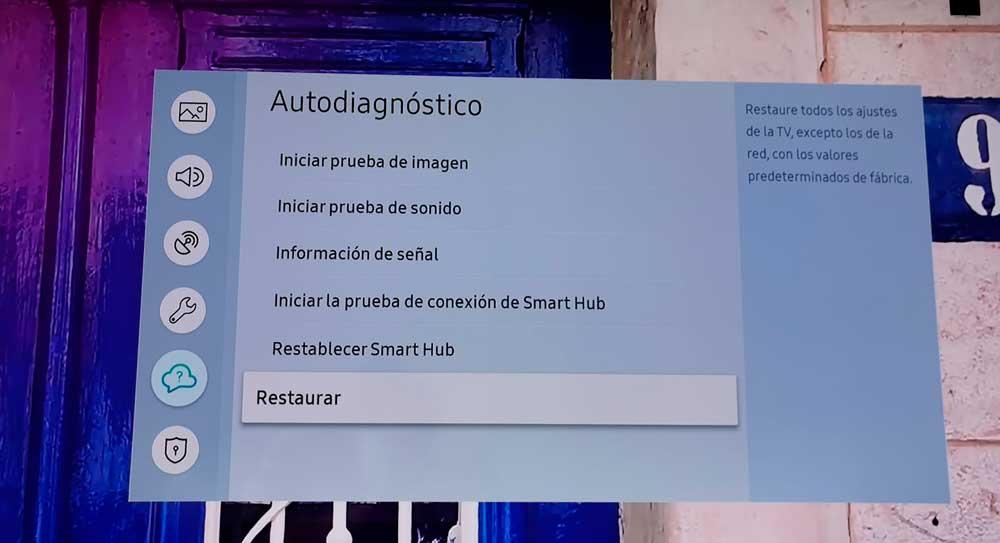
Of course, keep in mind that by restoring we will eliminate all the information that is stored on the television. You will lose everything you have changed. Language, date, time… If you are clear, confirm. The TV will ask you for a PIN code to restore (the default code is 0000) and you will have to wait a few minutes for it to complete the process. When it’s ready, check if it’s still crashing or if it’s already working.













