The Internet knows almost everything, and when it comes to geolocation, through Google Maps and Street View we can travel practically anywhere and see it. Who has not taken a look at their home through this online platform of the search giant at some point.
In addition, many find it amusing to find their car parked or even themselves walking through the area if it happened at that moment. In fact, for years we have repeatedly encountered Google’s own car that makes periodic recordings of our entire geography, cities and streets. All this in order to keep your service updated and we can move around most cities without leaving home.
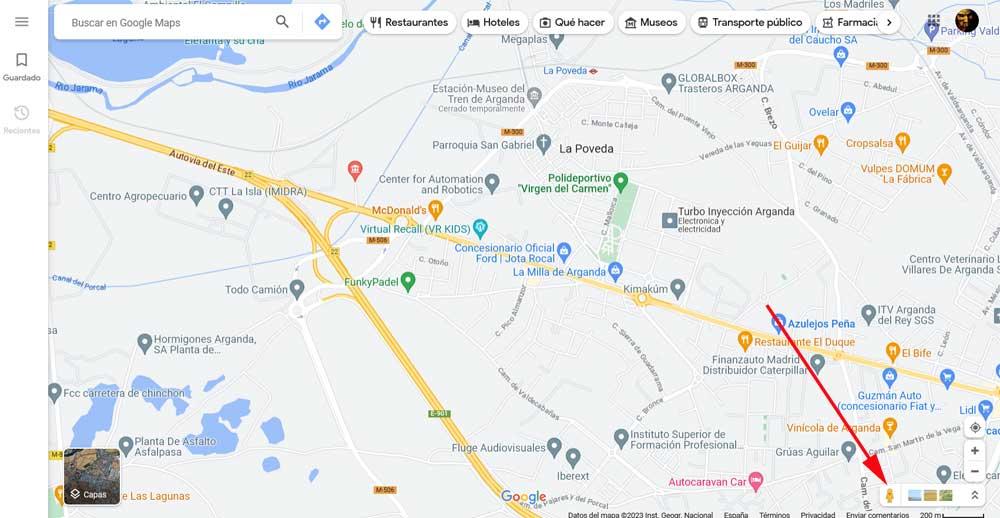
But it goes without saying that everything related to privacy plays a very important role here. Along with the fixed image of Google Street View we can find a multitude of elements such as the cars that were passing by at that moment, or the people. As we mentioned before, we can even see ourselves. By default, the search giant blurs the faces of the passers-by who were there at the time, as well as the license plates of the cars.
In order to benefit from this useful tool we only have to access Google Maps and look for the address that interests us in the box located in the upper left corner. From there we only have to place the small yellow doll located in the lower right corner, in the place of the map that we want to visit digitally.
Get rid of Google Street View, and blur your house or car
However, the blur method that Google uses is not always effective. It may happen that we want to further blur some of the elements that we find in Street View, so let’s see how we can achieve it. And it is that we can make a request to the search giant itself by marking our person, car or house that we want to make disappear from the service.
We have the possibility of making a formal request to the person in charge of the platform. We just need to click on the button that is represented by 3 vertical points in the address box. Here we opted for the option that says Report a problem.
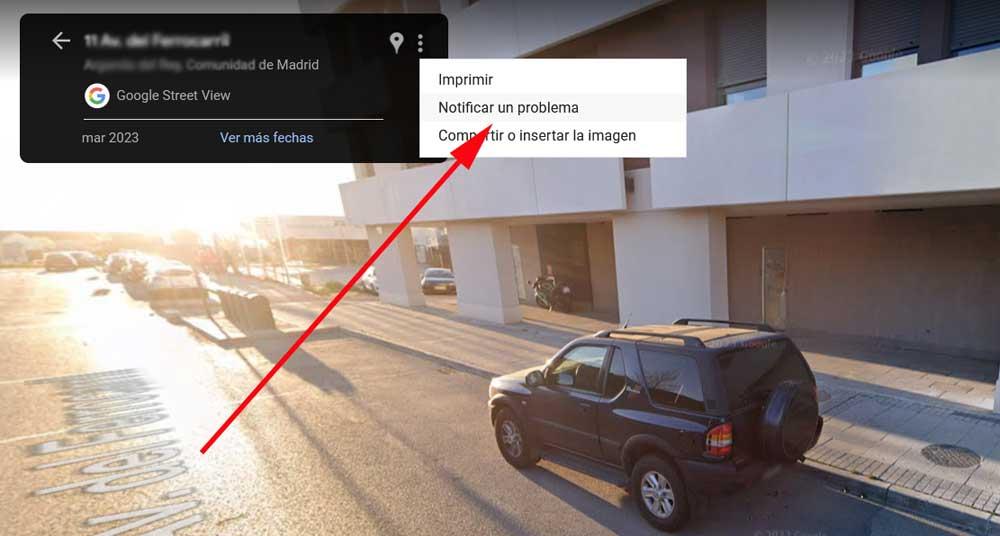
This will give us a new window where we can already specify and mark the element or person we want to blur using a red box. In addition, we can move it throughout the image and even zoom with the mouse wheel. In the request blur section, we will have to specify the type of element that we want to remove from Google Street View. We should also indicate the reason why we want to carry out the change.
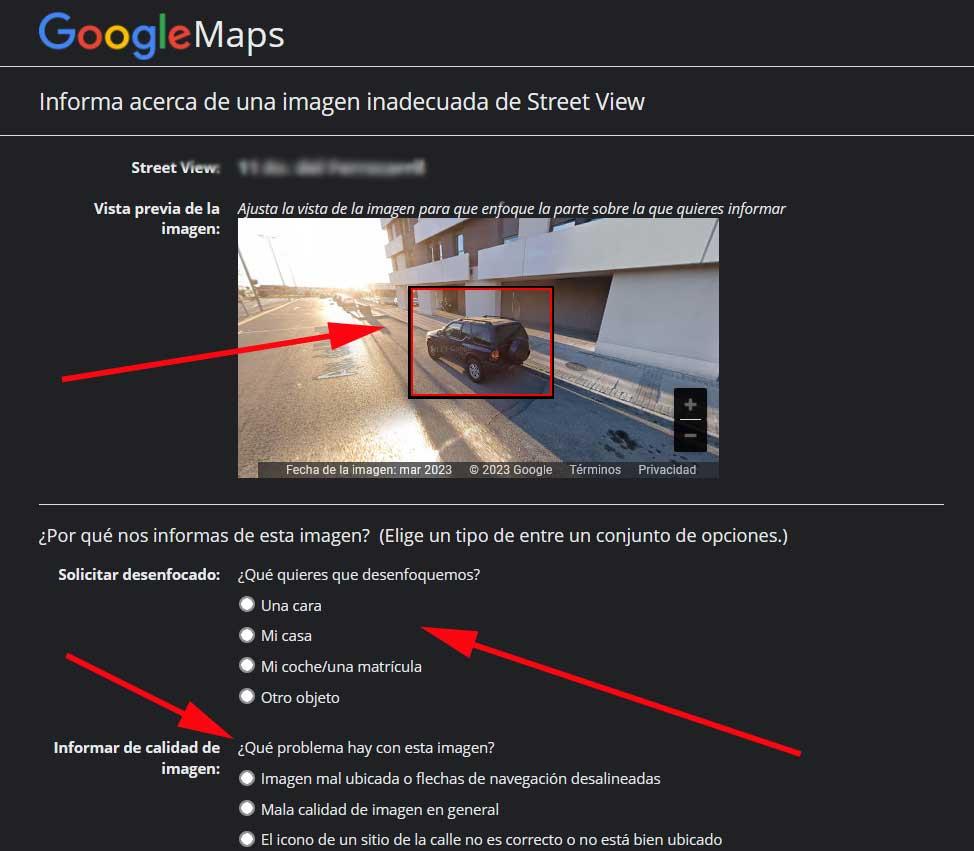
To finish with the request as such, we only have to indicate our email through which we will receive the response from the search giant. Here we will be notified when the requested modification has been made.












