When it comes to digitally identifying ourselves in different applications and Internet platforms, especially those that refer to official sites, we have several methods. One of the most common and used around the globe are the digital certificates that many of us have installed on our equipment.
This allows us to access and operate when carrying out different procedures and procedures on the websites of the Tax Agency or Social Security, among many others. These digital certificates that we are talking about can be considered an excellent alternative to the Cl@ve method that many of you have used at some point. Many times we use these small pieces of security software to update our driver’s license or ID.
However, we must bear in mind that digital certificates, such as one of the most widely used, the FNMT, also have an expiration date. Furthermore, if we regularly use these elements that we are telling you about to identify ourselves, it is very important that we renew them before they expire. This way we avoid problems if we have to request them again or register them in our team. The renewal of these will always be much faster when they are still in force.
With this, basically what we want to tell you is that it will be extremely important to be able to take a look at the expiration date, for example, of the FNMT certificate. This is precisely what we are going to focus on along these same lines. In fact, we are going to show you two very simple methods so that you can check first-hand the expiration date of this important digital certificate.
See the expiration date of the FNMT certificate
Mainly because this is one of the security elements of these characteristics most commonly used in our country, we must be attentive to its expiration date. This is something that, for example, we can carry out quickly and easily from our browser through the website of the National Factory of Coin and Stamp. At first, all we do is go to this link from our favorite browser.
Next, we click on the section that reads Electronic Headquarters located at the top of the main interface, and then we look for the Citizen section.
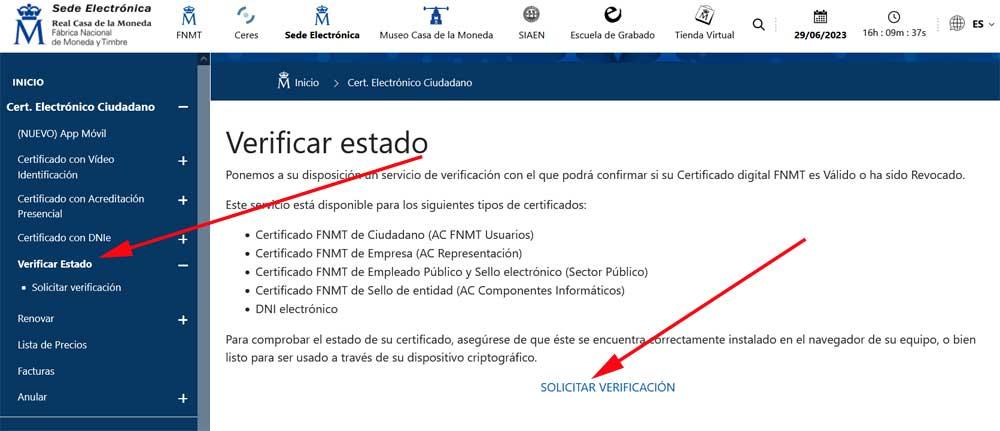
In this way we can now request verification of the status of this certificate by clicking on Verify status / Request verification on the left panel of the web.
Check the expiration date from Chrome
In most cases when we talk about our favorite Internet browser, we mean Google Chrome. Well, we are telling you all this because from the browser itself we have the possibility of checking the expiration date of this FNMT element directly.
To do this, it is enough that we go to the browser configuration page and, for example, at the top, in the search box, type Certificates. At that time, a section will appear on the screen that reads Manage device certificates, where a list appears with all the elements of this type available.
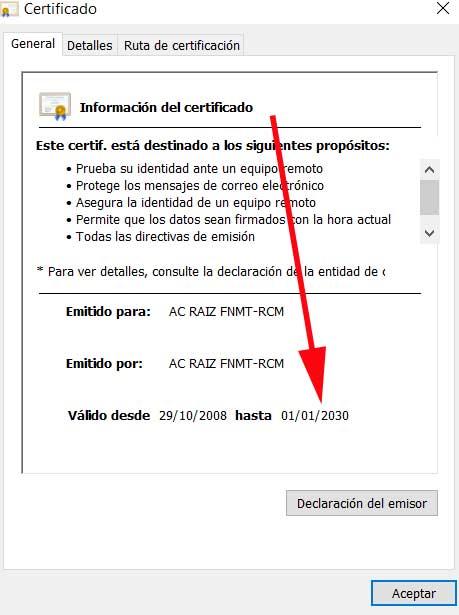
By double-clicking on the one that interests us in this case, we can see first-hand its expiration date.












