Do you feel like doing more with Spotify? Or are you tired of listening to your Discover Weekly? Then you will find a series of useful tips in this article, plus references to all our other Spotify tips, which we have written before. Most of these tips are free to use, but some require you to be a Spotify Premium member, the paid version.
- #1 View your listening history
- #2 Quickly add a song to the Queue
- #3 Use the web interface
- #4 Control Spotify with keyboard shortcuts
- #5 Add local resources
- #6 Better sound with Spotify
- #7 Put playlists in folders
- #8 Save data with offline Spotify
- More Spotify tips
- Our extensive Spotify tips
#1 Quickly view your listening history
Recently heard a nice song, but you can’t remember the name? At the top of the Home screen in the Spotify iPhone app you will find a clock icon. This allows you to quickly view your list of previously listened songs.
#2 Quickly add a song to the Queue
You can tap the three dots next to a song in Spotify to add it to a playlist. But it can also be done faster: swipe to the right over a track and it will immediately be added to the Queue.
#3 Use the web interface
Are you not allowed to install software on your work or school computer and do you still want to enjoy music on the desktop? Use the Spotify web interface at play.spotify.com. It works in Safari, Internet Explorer, Chrome and many other browsers. It looks pretty much the same as the desktop app, but without the need to install anything.
#4 Control Spotify with keyboard shortcuts
You can operate almost every app on your Mac with keyboard shortcuts. Also Spotify, where you mainly use the arrow keys. Use Control-Command-Right to scroll forward, Control-Command-Left to go back. An obvious key combination is Command-Up and Command-Down to adjust the volume. You can find many more key combinations here.
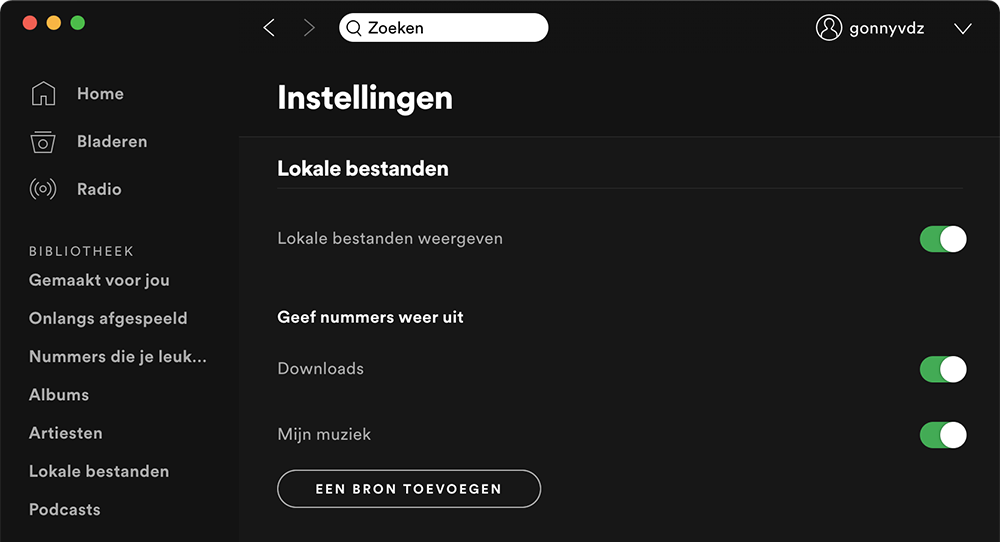
#5 Add local resources
Sometimes millions of titles are not enough and you want to play your own music files from your hard drive. Not all artists are present in Spotify. Maybe you’re looking for something from Taylor Swift or an artist known only in your area. In that case you can also add music yourself. Spotify makes it possible to also save your own songs in playlists. That way, Spotify also becomes a music player. You must have a DRM-free version of the song or album.
You go to your Settings in the desktop and turn on the switch under Local files. Next, under Add a source, indicate where your local folder with number is located. Spotify can only play mp3 and mp4 files, not FLAC and other more exotic formats.
#6 Better sound with Spotify
Do you have good headphones or speakers? Then of course you want to listen to the music in the best possible quality. You can choose to stream in Spotify at low, normal (96 kbps), high (160 kbps) or very high quality (320 kbps). It’s still not quite as good as the lossless audio of Apple Music and the high audio quality of Tidal and Qobux, but it’s getting close. Go to the Spotify settings and choose the highest option under Sound quality. This does cost more data, but if you are on a Wi-Fi network or have an unlimited data bundle, that is of course not an issue.
Also read our tip about listening to Spotify in better audio quality. Spotify has promised with Spotify HiFi that even better sound is coming, but it is not there yet.
#7 Put playlists in folders
If you have made more than ten playlists, it may become a bit confusing. You can put them in a separate folder. This is best done on the desktop: go to File > New Playlist Folder and organize your lists into folders.
#8 Save data with offline Spotify
If you have Spotify Premium, you can also download your music and store it offline. This is useful if you go abroad or are on a plane, for example. You can download your own playlists and those created by others. You can also download complete albums. Preferably do this via WiFi, so that it goes nice and fast and your mobile data bundle does not run out. Via Library > Downloads you can see which songs are available offline.
Many more Spotify tips
- With apps like Hype Machine and Blue Note you can discover new music.
- You can also use targeted searches in Spotify, just like in Google. If you enter “year: 2005-2010”, you will only see numbers from the years mentioned. You can also filter by genre, for example “genre: rock”.
- Import Playlists from iTunes: Tap “Import Playlists” to import playlists from iTunes, Windows Media Player, and other desktop software.
- Create playlists together: You can create a playlist with friends, for example for a party. To do this, select a playlist, click with the right mouse button and choose the option ‘Collaborate playlist’.
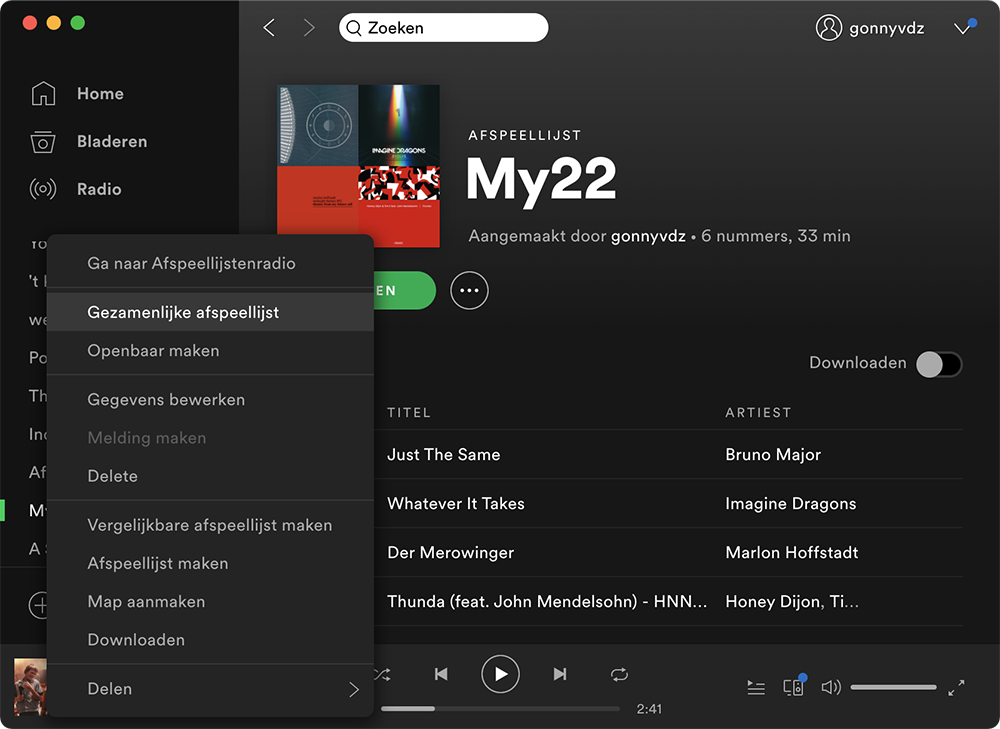
- Referring to a specific part of a song: right-click on a song, click on the time and say, for example: “#01:42”.
- The Sort Your Music tool lets you filter your music by Beats per Minute, Energy, Danceability, Loudness, and more.
- With the Smarter Playlists add-on, you can create beautiful playlists based on a song, artist, or the like. You can now fine-tune the composition of the playlist with a combination of filters.
Check out our more extensive Spotify tips!
- HomePod and Spotify: you can do this with it
- This is how you use Shazam with Spotify instead of Apple Music
- Spotify Scan Codes to share music: this is how it works
- Spotify and privacy: Spotify collects more data than you think
- Set default music service for Siri: this is how you choose Spotify (or something else)
- Do you have AirPods and Spotify? With these tips you can enjoy your music to the fullest
- Spotify sleep timer: this is how you fall asleep to music
- Downloading and viewing Spotify data: this is how it works












