Also in third party apps
More beautiful image in FaceTime with portrait mode
Many people are familiar with the portrait mode of the iPhone camera, but did you know that it can also be used in FaceTime? This way you are more beautiful in the picture and there may also be less distraction if all kinds of things are happening behind you. It doesn’t work with all iPhones, but we’ll explain that later.
- Suitable devices
- Portrait mode in FaceTime
- Other apps
These devices support FaceTime portrait mode
To blur the background during video calls, you need two things. First of all, you must have iOS 15 on your device. The function has been added in this software version. Unfortunately, that doesn’t mean every Apple device with the latest update will support this feature. An A12 Bionic chip is the second requirement to use this feature. That means you need an iPhone XS or newer. Your iPad also needs an A12 chip or newer.
The person you’re calling doesn’t necessarily have to have iOS 15 or at least an iPhone XS. After all, all the calculations are done by your iPhone. The recipient only needs to download the image.
Portrait mode in FaceTime
Time to blur your background and activate portrait mode? Follow these steps:
- Open FaceTime and start a FaceTime call.
- Then tap the video image of yourself in the bottom right corner.
- The image will then expand so you can tap the button in the top left. Tap the doll icon and portrait mode for FaceTime is on.
- To return to the conversation, tap the diagonal arrows in the top right corner of the video image.
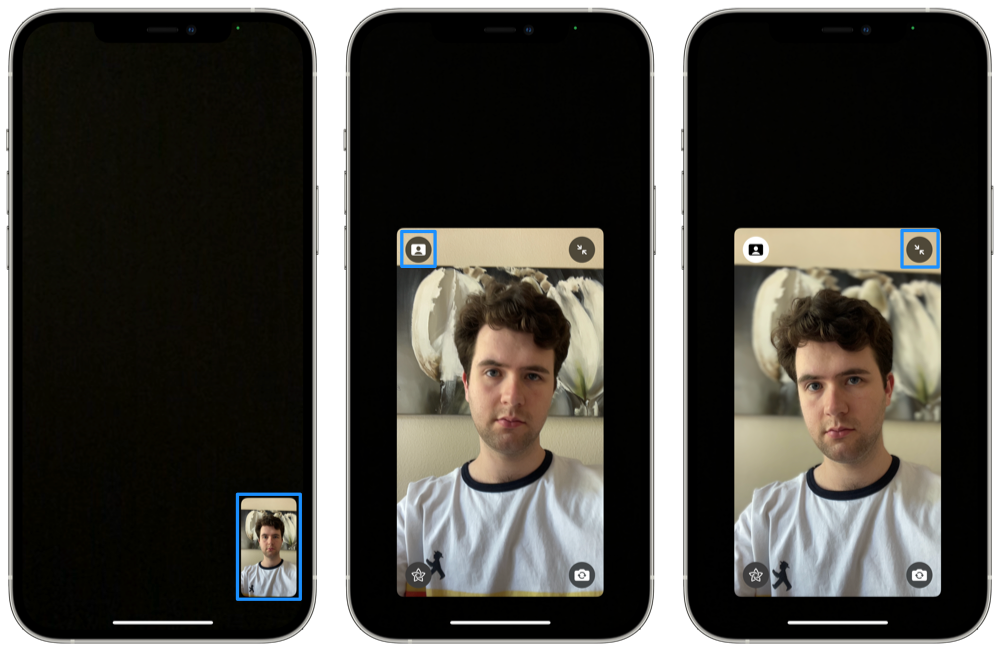
Who knows, maybe in the future it will be possible to choose a background yourself, so that you can be on a sunny beach or in the mountains during conversations. For the time being, you need other apps such as Zoom for this.
Portrait mode while video calling with other apps
You can also use this function in apps from other developers that normally do not support it. You can also blur your background in WhatsApp or Instagram. You can read below how to do this.
- On the app you want to video call with and start a conversation.
- During the call, open Control Center On iPhones with Face ID, swipe down from the top right, on iPhones with Touch ID, swipe down from the bottom.
- In the Control Panel, press the Video Effects button.
- Then tap Portrait. The button then turns blue and the function is on. Return to the conversation by exiting Control Center.
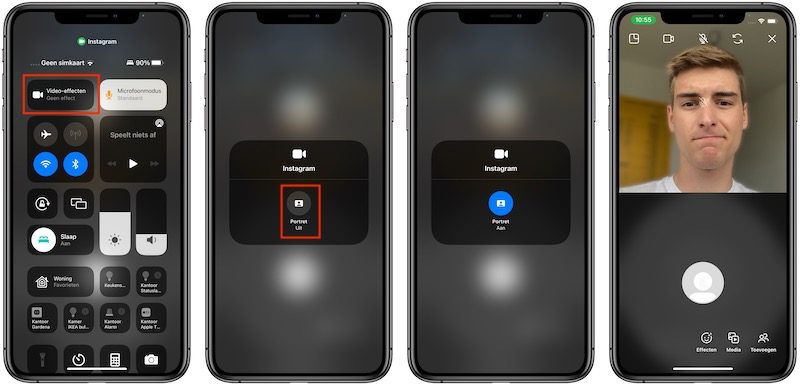
This way may be a bit more cumbersome than just pressing a button, but it’s super handy that this function can also be used with non-Apple apps!












