Why an Apple Watch PIN code?
For some functions on the Apple Watch you need a pin code or access code. This applies, for example, to payments with Apple Pay and to unlocking your Mac with the Apple Watch. The access code also ensures that others cannot snoop into your private data. So set! It is a small effort.
- Set up
- Modify
- Switch off
- Long code up to 10 digits
- Unlock via iPhone
The use of the PIN code on the Apple Watch is different than on the iPhone. You only have to enter it once a day, when you put the watch on your wrist. As soon as you take off the Apple Watch, you will have to enter the PIN again. If you have forgotten the PIN code of the Apple Watch, you can still gain access via your iPhone.
Set Apple Watch passcode
Here’s how you can set a PIN or passcode on your Apple Watch:
- Open the Settings app on your Apple Watch.
- Scroll down and tap Passcode.
- Turn on the switch.
- Enter a 4-digit code.
You can also set a passcode through the Watch app on your iPhone. To do this, you need to be on the My Watch tab > Passcode.
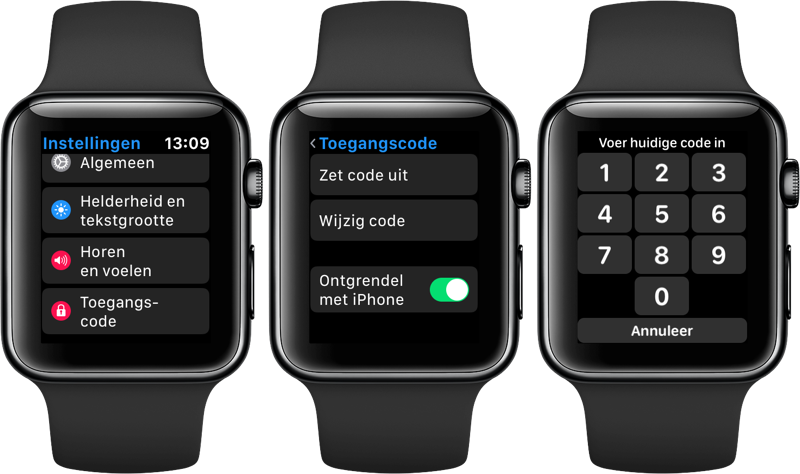
Change passcode Apple Watch
If you want to change the access code or PIN code of your Apple Watch at a later time, that is also very easy. It can be done both on the Apple Watch itself and in the Watch app on the iPhone.
On the Apple Watch: Go to Settings > Passcode > Change code.
On iPhone: Go to the Watch app, then My Watch > Passcode > Change code.
Turn off Apple Watch passcode
You can also disable the passcode of the Apple Watch via the steps mentioned above. Please note that some functions such as paying with Apple Pay and unlocking your Mac will no longer work.
Set longer Apple Watch passcode
Most people opt for a 4-digit code, but it is also possible to set a 10-digit code on your Apple Watch. This increases the number of possibilities from 10,000 to 10 billion. For most users, such extra security is not necessary, but if you are concerned that someone is targeting your data, or if you are a well-known person who is at extra risk, you could opt for it.
In the Watch app on iPhone, go to My Watch > Passcode and turn off the Simple Code switch. You can now enter a new 6-digit code on your Apple Watch.
Unlock Apple Watch with your iPhone
Do you find it annoying to always enter the PIN code of your Apple Watch because the buttons are so small? Then we have good news: it is not necessary to always enter the code manually. You can also have this happen automatically the moment you unlock your iPhone. As soon as your iPhone unlocks, the Apple Watch will also be unlocked automatically. Apple Watch and iPhone passcodes don’t have to be the same. It is even better to set two very different codes.
That is how it works:
- Go to the Settings app on your Apple Watch.
- Choose Passcode > Unlock with iPhone.
On iPhone, go to the Watch app and navigate to My Watch > Passcode > Unlock with iPhone. To unlock your Apple Watch this way, the iPhone must be within normal Bluetooth range. This is about 10 meters.
This can also be a solution if you forgot the PIN code of your Apple Watch. In that case, thanks to the iPhone, you can still use your Apple Watch. Another solution is to do a hard reset of your Apple Watch and re-provision the watch. Your Apple Watch will be reset to factory settings.













