Change Apple ID email
You need an Apple ID to buy apps from the App Store and use Apple services such as iCloud, iMessage, and FaceTime. It’s a good idea to link your Apple ID to an email address that you actively use so that you can immediately see important email messages from Apple. If you ever want to change the Apple ID, you can do so with the tips from this article.
- Why change email?
- Change Apple ID email address
- Additional email addresses
Why Change Apple ID?
Your Apple ID email address is important because you need it to make important changes to your account or to reset your password. There can be several reasons for wanting to change your email address. Maybe you get too much spam and you want to make a fresh start with a new email address.
Or maybe after a few years you finally want to replace your Hotmail address with another email address. It is also possible that you have changed your job and can no longer use your work email address. In short: all kinds of reasons to change your Apple ID email address.
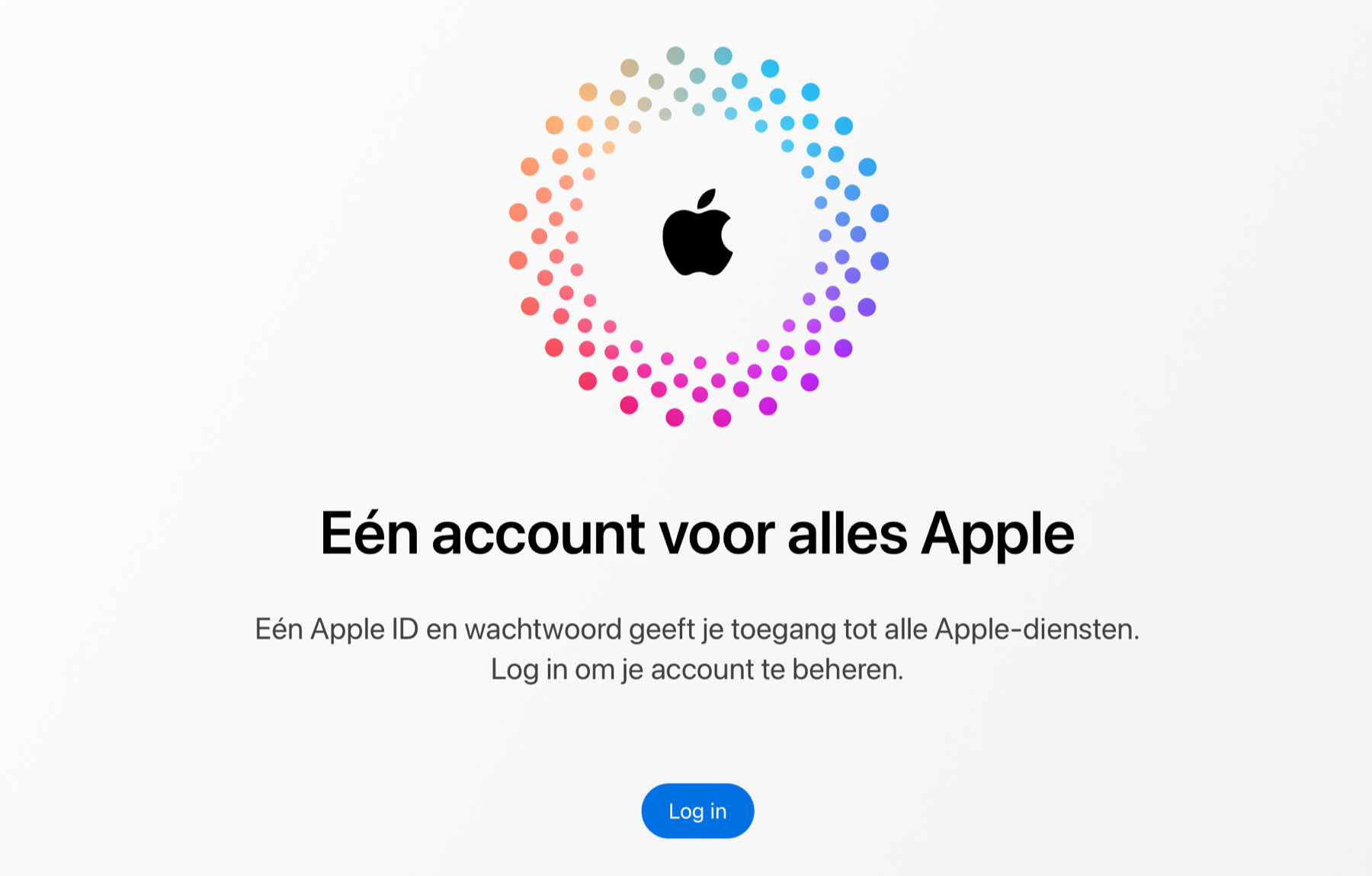
It is important to note that if you are currently using an Apple email address, you can only change it to another Apple email address. For example from @me.com to @icloud.com. If you are now using a different address, such as Gmail or Outlook, it does not matter what your new e-mail address is.
Here’s how to change the Apple ID email address
To change your Apple ID or iTunes account email address, follow these steps:
- Go to the My Apple ID page and sign in with your Apple ID.
- Click on the tile labeled Apple ID. Your current e-mail address is still here.
- Now type in your new email address and click on Change Apple ID.
- If you change your Apple ID to a non-Apple email address, confirm the change in the email you just sent.
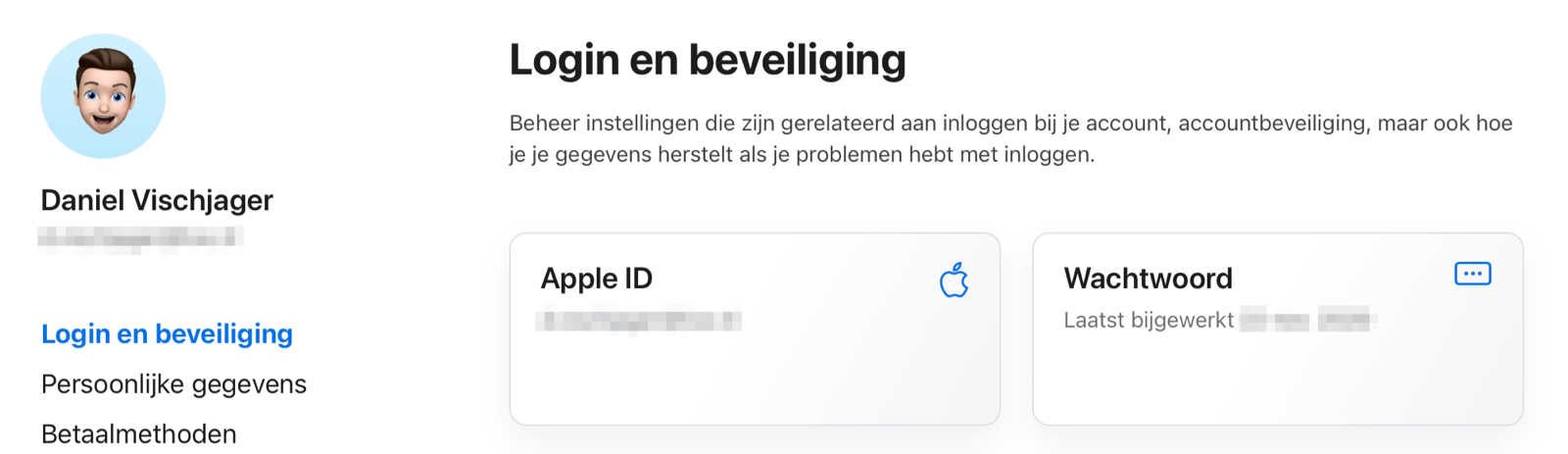
If you change your Apple ID with a Gmail, Outlook, Hotmail, or other address, sign in again with your new address on all your devices after the change. This is not necessary if you are switching from one Apple address to another.
Add additional email addresses to your Apple ID
If you have a primary Apple email address, such as mac.com, me.com, or icloud.com, you can’t delete it. You can, however, add additional email addresses:
- Follow the first three steps above.
- Go to the Personal Information heading and choose the Reachable At tile.
- Click the plus sign.
- Enter one or more additional email addresses.
An important way to secure your Apple ID is to enable two-factor authentication for your Apple ID. This way no one can just log in with just your e-mail address and password. There is always extra security present. You can read how to set this up in our tip. As far as we are concerned, it is a childishly simple way of securing.














