Help, a dead or stuck pixel!
If you find a colored spot on your Mac screen, chances are you’re dealing with a stuck or dead pixel. You may have checked for dead pixels immediately after purchasing a new iMac or MacBook, but it can also occur later. In today’s LCD and OLED screens, there are millions of small dots (pixels) that together ensure that you see something on the image. Because the pixels themselves are getting smaller and smaller, a dead pixel can be less distracting today than it was on the screens of a few years ago. Still, it’s good to know what you can do about it and what Apple’s dead pixel policy is. For example, what about the Mac dead pixel warranty?
- Stuck pixel
- Types of dead pixels
- Pixel anomalies according to Apple
- Dead pixel on a new Mac
- Apple’s dead pixel policy
- Dead pixels on a used Mac
- Check dead pixels
Two kinds of ‘dead’ pixels
Dead pixels can be a nasty surprise when you first unbox your new Mac. One or more pixels does not work. The pixel is not refreshed when the surrounding colors change. If a pixel remains white all the time, this is called a ‘hot pixel’.
![]()
From left to right: deviation due to dark pixel, deviation due to bright pixel and dirt on/in the screen.
It may also happen that one of the sub-pixels is not working properly. The red, green and blue subpixels together ensure that you see the different colors. When one of these subpixels gets stuck on a certain color, you get a strange color deviation. This is especially noticeable against a black background.
Two things could be going on:
-
Stuck Pixel: The pixel does not refresh when the rest of the screen changes color. This can sometimes be remedied.
-
Dead pixel (‘dead’): The pixel is black, possibly because it is not receiving power. This is more difficult to solve.
People often talk about ‘dead pixels’ in general, but it can also be a stuck pixel and then there is often something to do about it.
Pixel anomalies according to Apple
Apple has a support page to explain what a dead pixel is. Because this (as explained above) can not only concern dead pixels, but also stuck pixels, they use a different name for this: ‘pixel deviations’. Apple reasons that each pixel consists of a red, green, and blue sub-pixel. On a 27-inch screen, this results in 44 million elements.
They explain:
It may happen that a transistor does not work perfectly, leaving the defective sub-pixel off (dark) or on (bright). Since a display consists of millions of sub-pixels, it is not very problematic if an LCD display has a small number of such transistors.
Apple recommends going to an Apple Authorized Service Provider or Apple Store if you’re concerned about pixel anomalies on your screen. You may be charged for research, but in certain cases it may also be fully covered by the warranty or your consumer law.
Apple mentions another reason why the screen appears to be defective. This concerns a speck of dust or other external material that resembles a pixel deviation. In other words: dirt in or on the screen.
In many cases, a pixel anomaly is caused by external material stuck somewhere in the display or on the front of the glass panel. External material normally has an irregular shape and is usually most noticeable on a white background. External material located on the front of the glass panel is easy to remove with a lint-free cloth. External material stuck in the display must be removed at the Apple Store or by an Apple Authorized Service Provider.
Dead pixel on a new Mac
With a new Mac purchased from the online Apple Store, the solution is simple. If you’ve just unpacked your Mac and discovered a dead pixel, you can return the complete product. Thanks to the ‘Distance Buying Act’ you can always return products, even if there is nothing wrong with them. If you bought the Mac in a physical store, you can return the product and ask for an exchange. But you do have to rely on Apple’s dead pixel policy.
If you really can’t do without your Mac, you can ask an employee of the online Apple Store or Apple send you a replacement device first. If you have received it, you can return the old copy. This is based on executive approval, but it’s worth a shot. This way you can keep working while you wait for a replacement model.
Apple’s dead pixel policy
Little is officially known about Apple’s dead pixel policy, but thanks to leaked information in 2010, Apple’s guidelines came out. With an iPhone, Apple is the most lenient: even with one malfunctioning pixel, you have a chance that your device will be exchanged. With the 11-inch MacBook Air, this only happens with 4 bright or 6 dark pixels. According to Apple, 10 black pixels are still acceptable with a 27-inch iMac.
The leaked information is for internal use and has not been made public by Apple itself since then. You can therefore not rely on it if you have to deal with dead pixels. Employees are allowed to exchange an Apple product with an acceptable number of dead pixels, but there is a chance that you will receive a replacement product with a display that is also not 100% perfect. Exchanging several times until you have a screen that does not have a single dark or bright pixel is difficult.
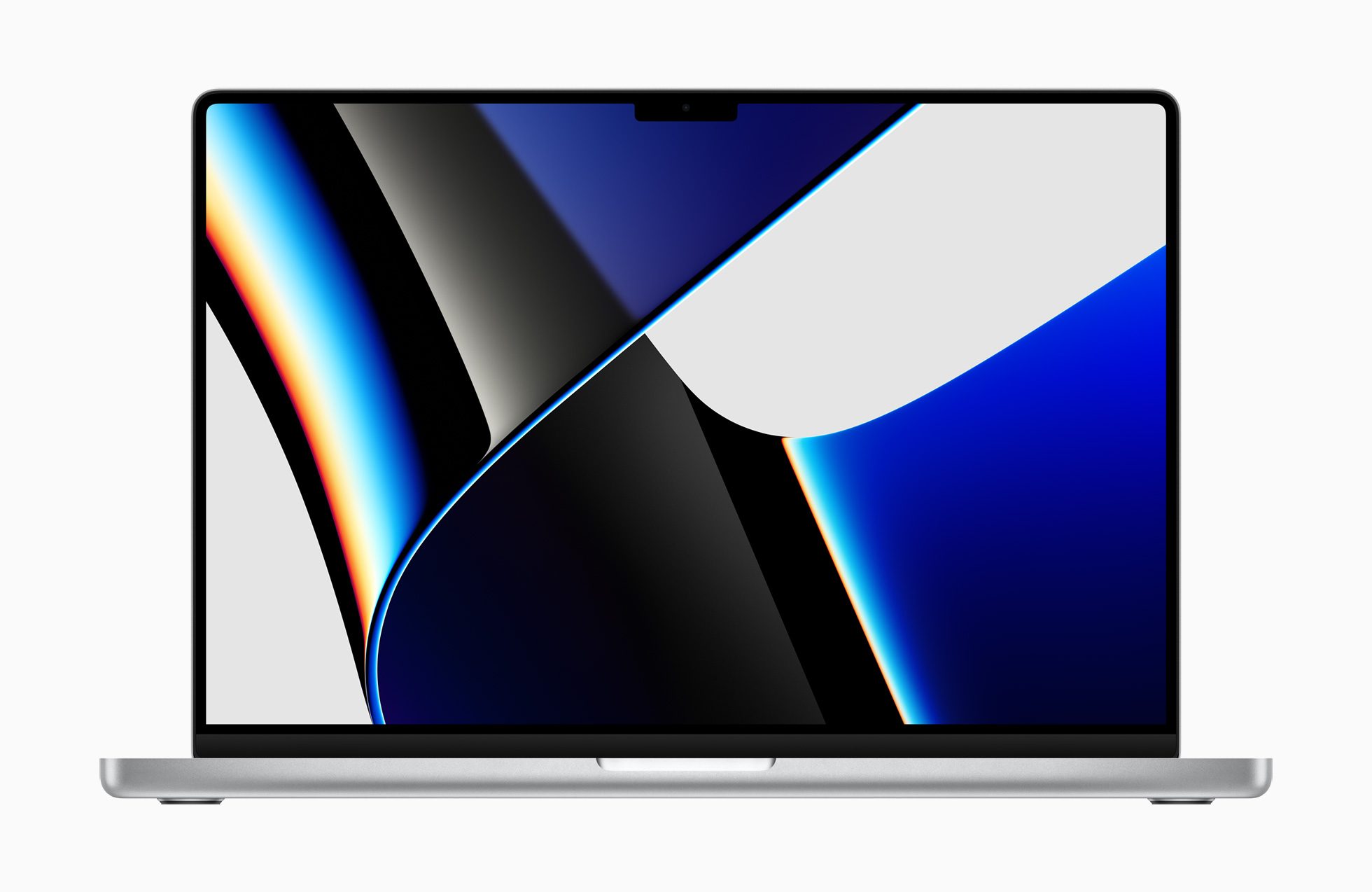
Dead pixels on a used Mac
If you discover a dead pixel on a used Mac, it may still make sense to go to the Apple Store. You always have the chance that your Mac will be replaced. This may depend on which employee you meet and whether this person got out of bed on the right foot. Some Apple Stores will replace your Mac when it shows one dead pixel, while others will tell you to have at least 10 dead pixels. If your Mac is no longer under warranty, Apple will of course not just replace it.
If you no longer have a warranty, you can choose to have it repaired. We have already briefly discussed the possibility of invoking consumer law. Specifically the right to a sound product is relevant. This means that a product must meet the expectations that you may reasonably have. You could also try some online tools first (such as jScreenfix, which we discuss below). There are also those who say that applying some pressure to the screen can help. You can also wipe the screen with a soft cloth. You do this at your own risk.

If you are planning to buy a second-hand Mac, it may be wise to agree in advance about dead pixels. Even one dead pixel can be annoying if you know where it is. Because you look at your screen for many hours every day, you can get extremely annoyed by it. Rather look at the screen in pairs and perform a dead pixel test before agreeing to the purchase. If you don’t find out about dead pixels until you pick up your used Mac, you can either cancel the purchase or renegotiate the price.
Check dead pixels on your Mac
There are all kinds of tools to check the pixels on your Mac. One option is to go to the website dodepixels.nl. You can also browse to the jScreenfix.com website to fix the stuck pixel. You drag a block with noise over the problem spot. The idea is that the stuck pixel is shaken up again by the rapidly changing colors. A similar idea is offered by this YouTube video, where you have to play the video continuously to ‘shake’ the pixel.
With the free Backdrop app you can check if there are dead pixels on your Mac. You can use Backdrop to set a smooth background on your Mac, which can be useful for screenshots. But Backdrop also offers a ‘Pixel Test’. The app shows a full-screen color of red, green, blue, white or black so that you can easily check for dead pixels. The colors change at a self-selected time interval so that you have time to look for stuck or dead pixels.
For Windows users, there is the InjuredPixels tool. There are also several browser-based tools such as Dead Pixel Buddy and LCD DeadPixel Test.












