Apps are getting bigger, while the storage space of your iPhone does not automatically grow. It can therefore happen that your iPhone becomes full. How do you find out which apps are taking up space on your iPhone or iPad? You can read that in this tip!
- Why so much storage space?
- Check storage space
- Free up storage space
- Tidy
Why do apps take up so much storage space?
If your iPhone or iPad’s storage space is running low, you will be notified that there is not enough space.
There are multiple causes for your iPhone storage to fill up, but here are the main culprits:
- Apps that take up a lot of iPhone storage space, such as graphically impressive games.
- Apps that create temporary offline storage (cache) files, such as YouTube, Facebook and Apple Music. This ensures that you do not have to wait for the download when you watch or listen again.
- Apps that allow you to store content offline so you can watch on the go without an internet connection, such as Netflix.
- Apps that are not that big themselves, but do contain a lot of data, such as podcasts and navigation apps.
- Photos and videos stored in different places, such as the Photos app, but also iMessage, WhatsApp, and other chat apps.
Check which apps take up a lot of storage space
Via the settings you can see which apps take up a lot of storage space. Apple also provides suggestions on how to free up space.
This works as follows:
- Go to Settings > General > iPhone Storage.
- You can now see how the storage space on the iPhone and on iCloud is used. Under the heading Storage you can see how much is in use and how much is still available.
- It takes a while before you see all the apps. The app with the most storage is at the top.
- Meanwhile, you can read advice on which type of content takes up a lot of space, such as offline videos in this case.
- Tap on a specific app to see how much space the app itself is taking up.
- You could save space by throwing away map material of countries where you will not be going on holiday in the near future.
- Often the biggest apps are mostly games and apps like Garageband, iMovie, Keynote, and Pages. There can also be a lot of photos and videos stored in messaging apps unnoticed.
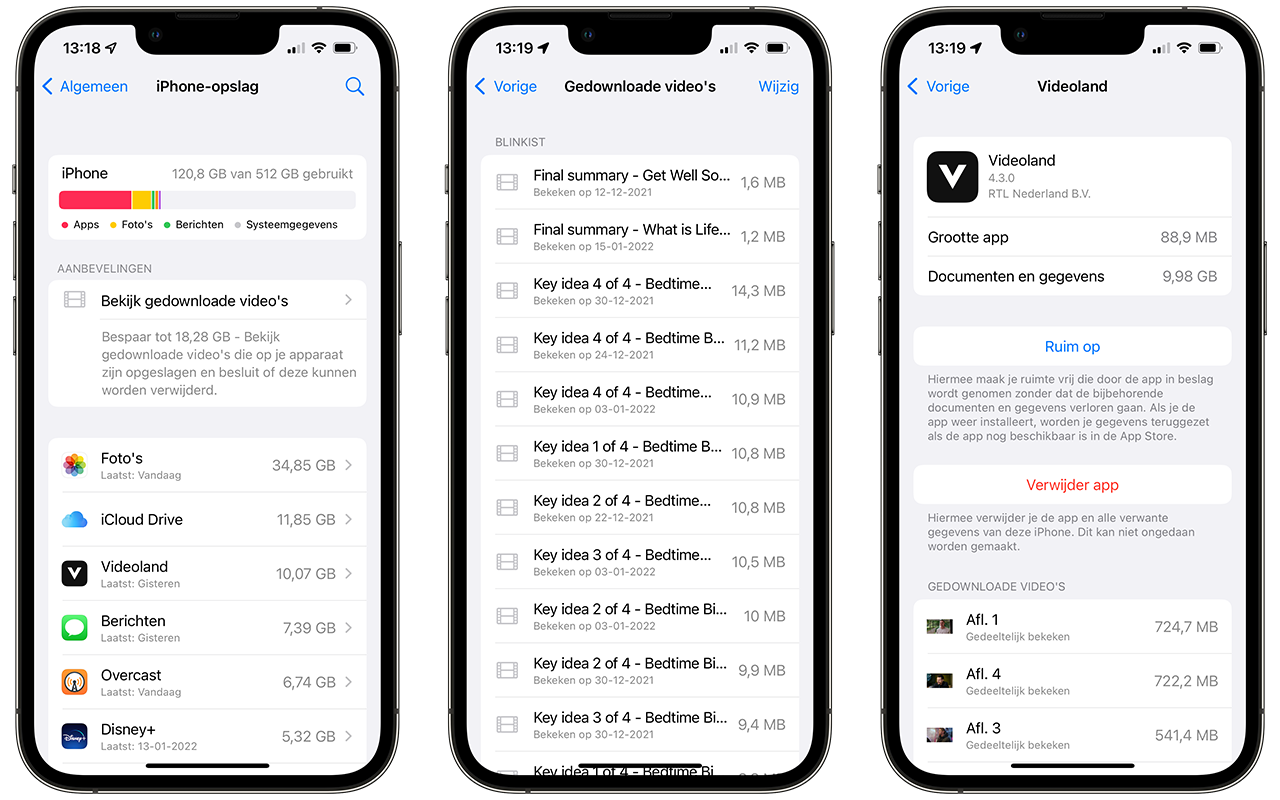
To create storage space on your iPhone, you can ask yourself if there are apps that you really need. If you have many large apps on your device, such as a game that you never play again, you might as well delete this app. This not only saves space, but your home screen also immediately looks a lot more tidy.
Free up storage space from apps: clear cache
It is not always necessary to permanently delete apps. Some apps create their own cache and therefore unintentionally use more storage space. In some cases, it is possible to delete an app’s cache to free up space. This also often makes apps a lot faster. An example of this is Safari, where you can empty the cache via Settings > Safari > Advanced > Website data. With some apps you will find the cache settings in the app itself, with others you have to go to the Settings app.
An example of an app that also stores a lot of cache data is the Facebook app. If you want to free up data, it is easiest to delete the app and then install it again. The cache is then completely empty again, which can result in a lot of free space on your device.
It can also help to restart your iPhone. This clears the working memory and can even lead to storage being freed up again. You can read more about making your iPhone faster by emptying the working memory in separate tips.
Clean up photos and other content within apps
It also helps sweep through your photos and other content within apps. Delete some old photos or move them to a computer, cloud service or external storage, for example.
However, it is wise to always make a backup via iCloud, if something goes wrong when moving photos. In addition, it is always useful to have an extra backup of precious photos, preferably on an external cloud service that you do not have to manage yourself. External drives can be lost or corrupted, while cloud services always keep several copies. Choose a reliable provider.
If you use iCloud Photo Library, you can also use the option to optimize your device storage. Because your photos are stored in iCloud, the originals are no longer stored on your device itself. You can view your photos at any time, but they will be downloaded via your internet connection. You can find this in Settings > Photos > iCloud Photos. You can also find this option in iCloud Settings by tapping your profile in the Settings app and going to iCloud > Photos. With Optimize iPhone storage you ensure that not all photos are saved in full resolution on your device. A quick way to free up space is to empty the Recently Deleted folder in the Photos app (see image).
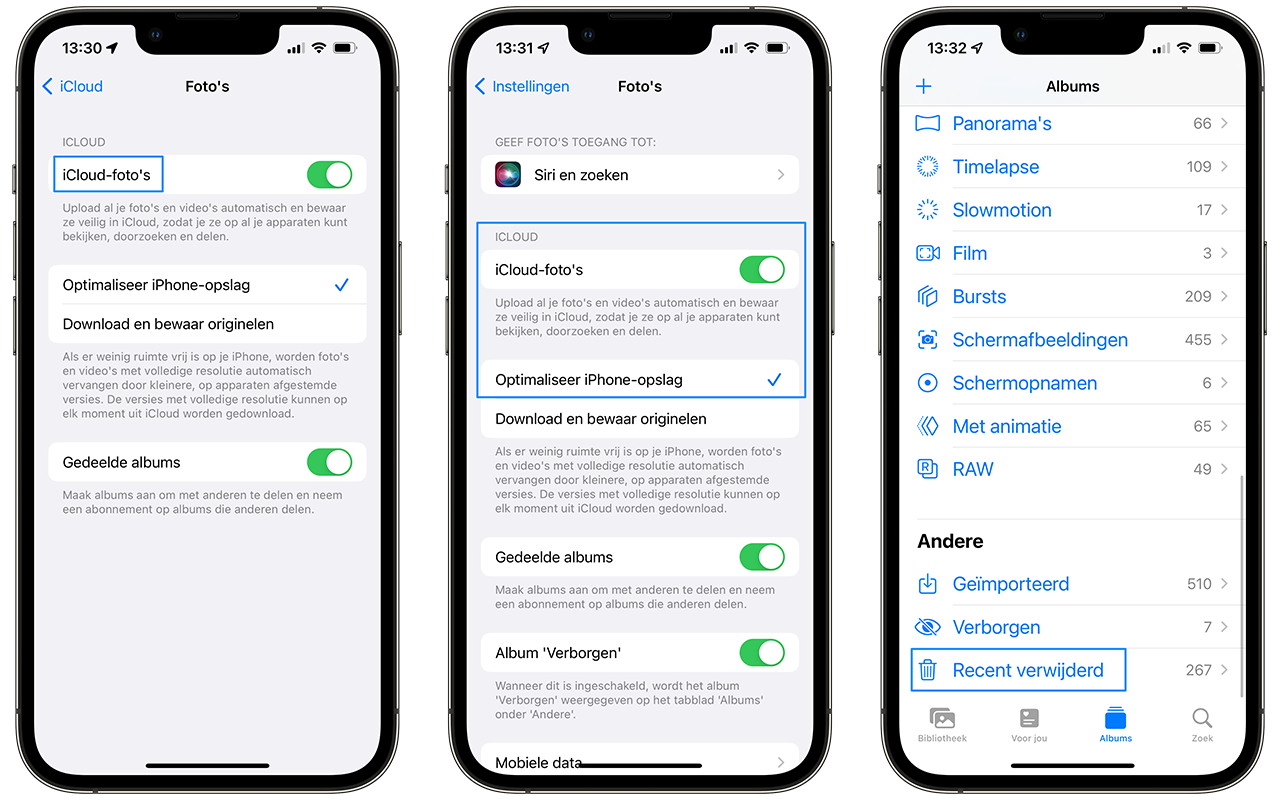
You can also store large documents and files online, so that they do not have to be stored on your device itself. You can use all kinds of cloud services for this, such as Dropbox or iCloud. If you listen to a lot of music and have a lot of songs on your device, you may want to consider taking out a streaming subscription. For example, you can opt for Spotify or Apple Music, which also saves storage space.
Manage and increase iCloud storage
Apart from the storage on your iPhone, the iCloud storage can also become full. By default you have access to 5 GB of storage, but with one or more backups it will quickly fill up. You can manage the iCloud storage capacity on the iPhone itself and purchase additional iCloud storage if necessary. For example, you can upgrade your iCloud storage to 200GB or even 1TB for a fixed amount per month.
Also check out our other tips on app usage:
- Which apps do I use the most?
- Which apps use a lot of battery?
- Which apps use a lot of data?












