Typing on your iPhone with one hand can be tricky, especially if you have a large iPhone or small hands (or both). In cases like this, the one-handed keyboard on the iPhone comes in handy. This is not only useful with larger iPhones, but also if you are on public transport and you have to hold on, for example. In this tip we explain how the one-handed keyboard on the iPhone works.
- To use
- Explanation
- Left-handers
How can I activate the one-handed keyboard on iPhone?
Activating the one-handed keyboard is very simple. Watch:
- Open an app where you want to enter text, for example WhatsApp, Safari or Notes.
- Press and hold the emoji button or globe until the menu appears.
- Choose the left or right handed keyboard.
- The keyboard slides up and you can use it right away.
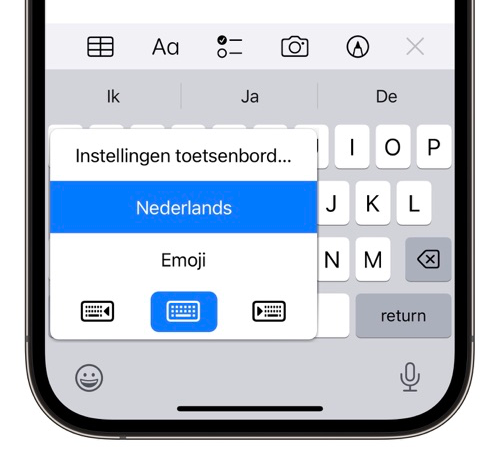
You can always return to the normal view by tapping the . This button is next to your keyboard.
How does the iPhone one-handed keyboard work
You can download special keyboards from the App Store that are better suited for the larger iPhone screens. However, Apple offers a good alternative: a one-handed keyboard, aimed at one-handed operation. As the name implies, this keyboard is intended for situations where you don’t have two hands free, especially on the larger iPhones, such as the Pro Max models.
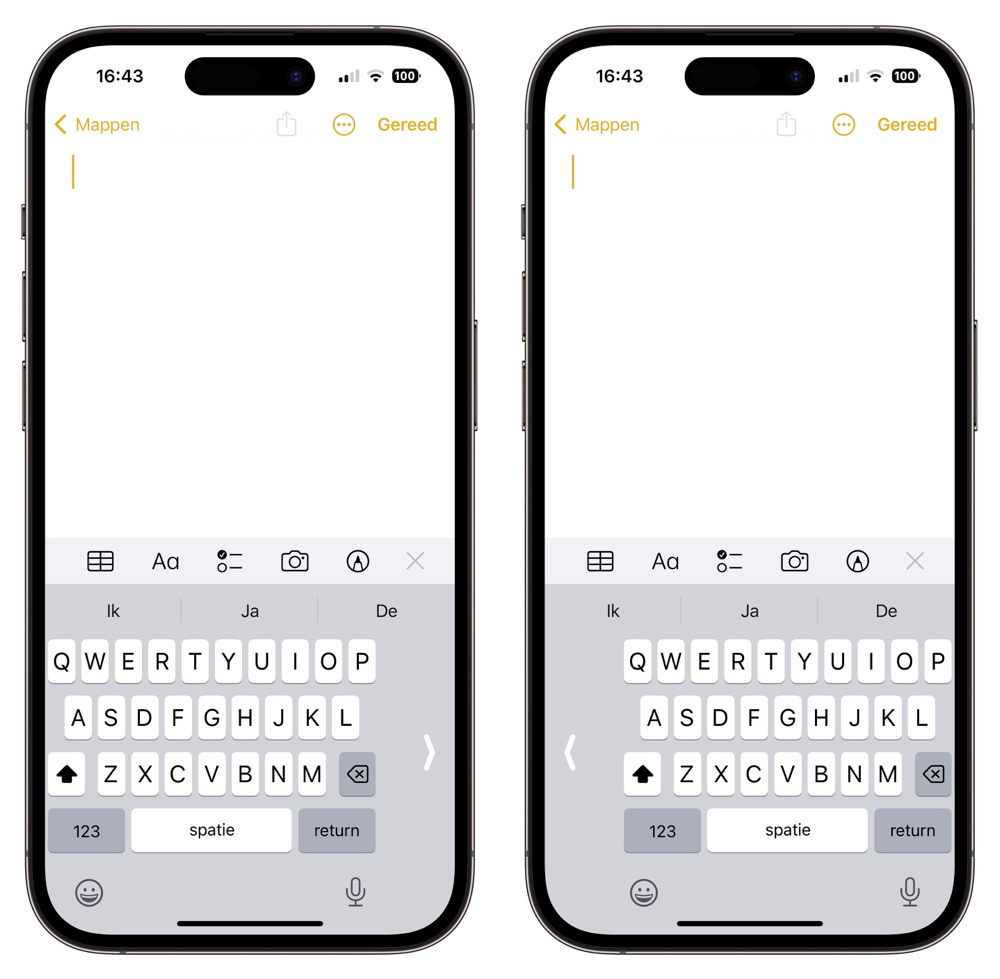
The one-handed keyboard slides all buttons to the left or right side. The buttons therefore take up less space and are easier to reach. The buttons do get a little smaller.
Keyboard also for left-handers
Apple also takes into account people who use their iPhone left-handed. Conveniently, this works at the system level, so once you set it up it will work in all apps with text input. The keyboard that you see is about the same size as on the iPhone SE and is therefore still easy to use. If you want to go back to the normal view, press the arrow to get the normal view.
In landscape view, the special keyboard is not available, but that makes sense. If you hold your iPhone in landscape, you usually do that to watch a movie, not to type texts. The one-handed keyboard is also not available on iPhones with a zoomed screen and on iPads. You do have a split keyboard on the iPad to tap with two thumbs.
Check out even more keyboard tips to help you type faster on your iPhone:
- Typing periods and capital letters faster on iPhone and iPad keyboard
- This way, you can use the iPhone and iPad keyboard as a trackpad
- Word prediction in QuickType: you need to know this
- QuickType: all about the possibilities of the keyboard on your iPhone and iPad














