By default, WhatsApp for iPhone lets others see when you were last online. Even if you have WhatsApp open on your iPhone, others can see it thanks to your online status. If you are trying to ignore someone or if you have a fight with someone, it can be useful if others cannot see your status. Fortunately, in WhatsApp you can hide the last seen time and also disable the online status and we show you how to do that.
- Explanation
- Disable last seen
- Disable online status
What is last seen status?
With the Last seen status, your contacts can see when you were last online in WhatsApp. This allows people to see when you last used WhatsApp. This can sometimes be useful, but also undesirable if, for example, you do not want to reply to a certain message. Disabling this feature will prevent contacts from complaining that you’ve been online but haven’t replied to the message.
Disable last seen status in WhatsApp
Follow these steps to disable Last seen status in WhatsApp:
- Open WhatsApp on your iPhone.
- At the bottom of the app, tap Settings > Privacy.
- At the top of the screen you will see the option Last seen or Last seen and online. Tap this.
- You can now decide whether everyone, only your contacts or no one can see your last seen status. There is also an option called My contacts, except.
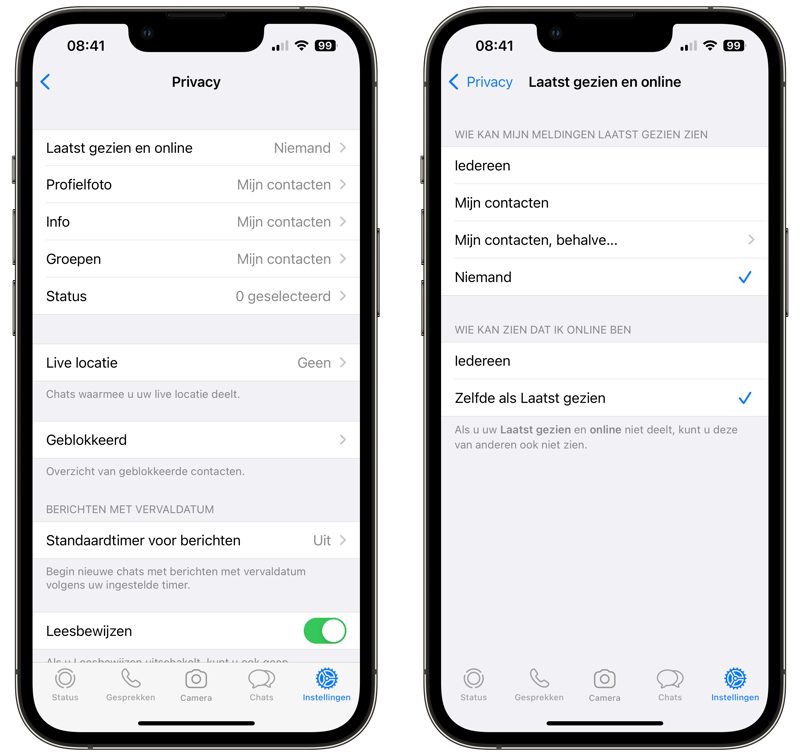
The option Everyone means that even people who are not in your address book can see when you were last online, while with My contacts this only applies to the people in your address book. With the option My contacts, except you determine which specific contact should not see your last seen status. You can also tick everyone, with the exception of the one you do want him or her to see (such as your partner). If you switch off the function completely (No one), you will not be able to see when other contacts were last online.
Who can see you are online in WhatsApp
Since autumn 2022, the setting for Last seen is also linked to your online status. You can also indicate who can see that you are online. By default this is enabled. The word Online normally appears below your name at the top of a chat conversation. This only appears with your contacts if they go to a chat with you and you have WhatsApp open on your phone at that time.
You can choose to hide this online status as well. So this is linked to your Last Seen setting. You adjust it like this:
- Open WhatsApp and go to Settings > Privacy.
- Tap Last seen and online.
- Under the heading Who can see that I’m online, choose the desired setting.
- You have the choice of Everyone or Same as last seen. Choose that second option.
So if you choose Same as last seen, your online status will take over your Last seen setting. If you have chosen My contacts according to the previous steps, only your contacts will see whether you are online or not. If you have chosen Nobody at Last seen, then nobody will see your online status.

Keep in mind that if no one can see your online status, you can’t see anyone else’s either. Another aspect that you should take into account is that your chat partner can see when you are typing. This is only visible in the conversation where you are actually typing.
Do you want to know everything about WhatsApp and privacy? Then read our guide in which we also cover topics such as security and encryption.
Do you prefer to turn off the blue checkmarks in WhatsApp, so that others cannot see that you have read their message? We explain how we do that in our tip about turning off blue check marks.
More WhatsApp tips? Check out our overview in which we list all WhatsApp tips and guides.














