iCloud on the web: Here’s what you can do
Everyone with an Apple ID gets personal storage with iCloud. You can determine which data is stored in iCloud. You don’t always need an Apple device to access that data. You can always access your data via any browser, even if you are behind a Windows or Linux PC or if you have to switch to an Android device. You can manage and view your data on iCloud through the web browser. In this article we explain how you can access your iCloud data from the browser on an iPhone, iPad or computer.
- Requirements for iCloud in the browser
- Possibilities
- iCloud web on iPad or computer
- iCloud web on iPhone
Requirements for iCloud over the web
To use web access to iCloud, go to the iCloud.com website. This page can be opened with all common browsers such as Safari, Firefox, Chrome, Edge and Opera. You log in to the site with your Apple ID.
If you’ve set up two-factor authentication for your Apple ID, you’ll need to enter a confirmation code before you can get full access to iCloud on the web. If your device is stolen, you cannot enter that code and you only have limited options regarding Find my iPhone, Apple Pay and the like. It is therefore advisable to also set one of your partner’s devices as a trusted device.

iCloud Web Capabilities
What apps are available on iCloud web and what can you do with them? We’ll go through them with you:
- Home screen
- Contacts
- agenda
- photos
- iCloudDrive
- Notes
- Memories
- Pages, Numbers & Keynote
- Find iPhone
- Settings and more
Home screen of iCloud web
Since November 2022, iCloud Web has a more interactive home screen. After you’ve logged in, you’ll be taken to the home page, which is full of widgets (called tiles) for the various apps available on the iCloud web version. For example, the Photos widget shows four recent photos from your library, shows you recent notes, calendar events, and more. In this dashboard, you have an overview of the most important parts of your iCloud account and the associated apps at a glance.
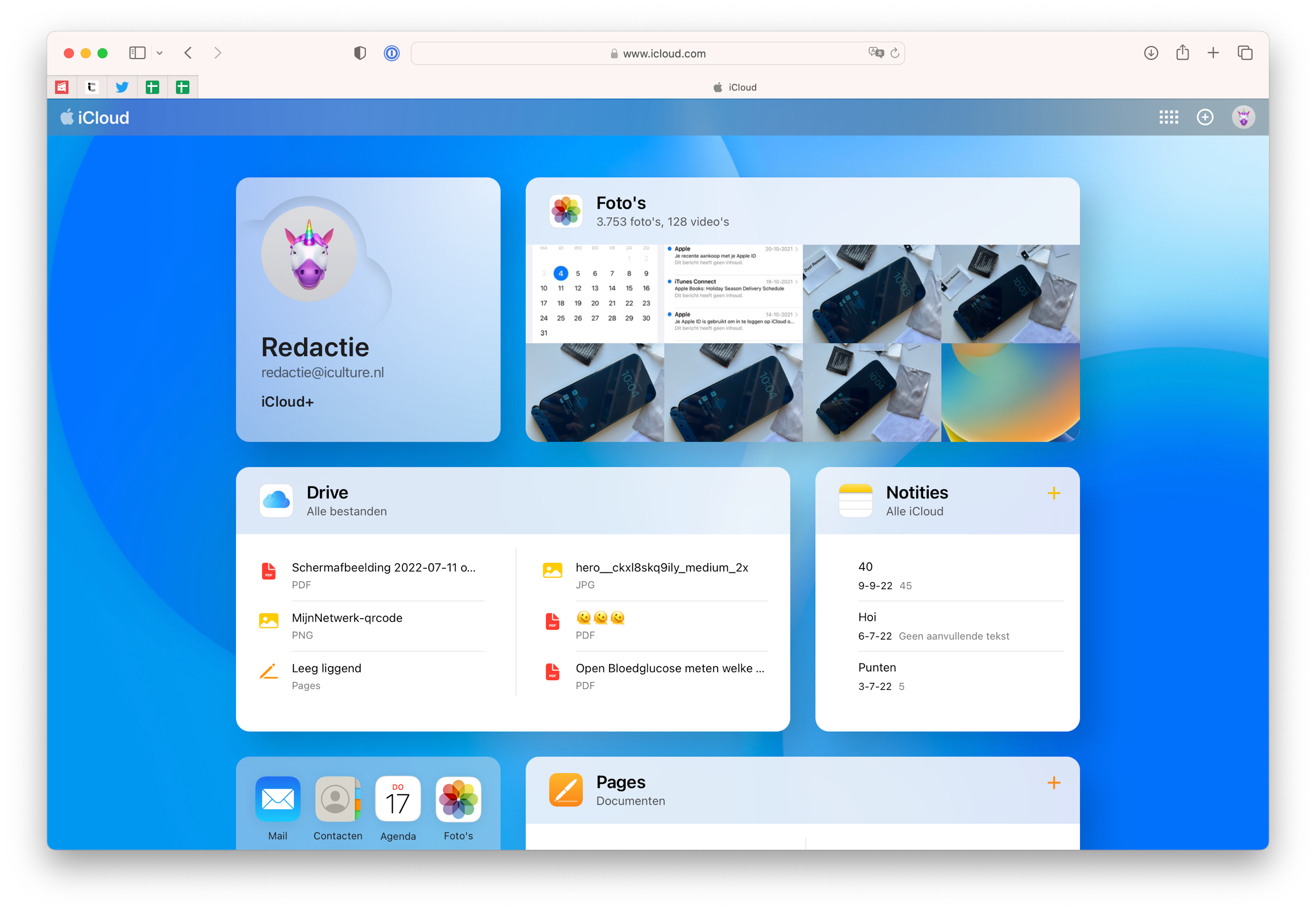
But you can also completely customize the home page and decide for yourself which apps widgets are shown. You do that as follows:
- Go to the iCloud.com website and sign in.
- At the bottom is a button Customize homepage. Click this.
- Each tile now has an Edit button. Click to put another app in that spot.
- If you want to add extra tiles, click on Add tile at the top and choose the app for which you want to add a widget.
- As long as the tiles are wobbling, you can drag them to rearrange the order.
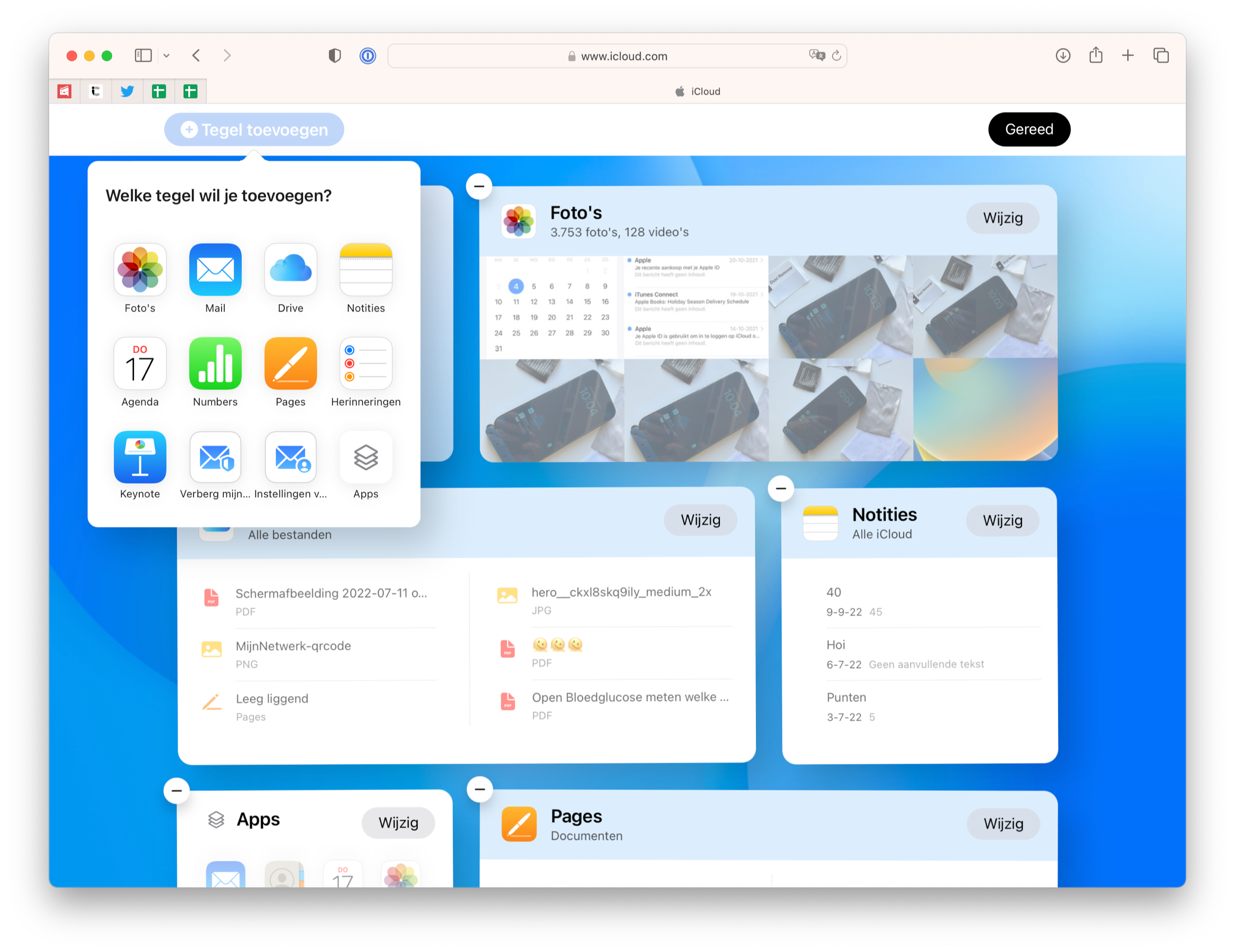
The position of the tile always determines the size. There can only be a maximum of two tiles next to each other at any one time, namely a large and a small one. The order is always alternating per row. It is also not possible to change the background of the iCloud website.
With the Mail app in iCloud web, you can check all your incoming and received emails and you can also compose a new email. You can also create folders and create rules. The latter is unique to the web version of iCloud. By setting up rules for your iCloud email, you can, for example, immediately forward an email from a specific email address to another email address. In the web version you will only see your own iCloud mail and therefore no other accounts that you have added to your iPhone or iPad.
Contacts
You can view your entire address book that is stored in iCloud via the web. The handy thing about this version is that you can also create groups, something that is not possible via the Contacts app on your iPhone or iPad. If you only have an iPhone or iPad and no Mac, you can still easily create a group of your contacts via iCloud web.
agenda
With the Agenda app you can check all your appointments from the web. You can also start sharing a calendar and create a public link. Unfortunately, you don’t see all your calendars: only those synced via iCloud are visible in the web app. The same goes for the calendar with birthdays.
photos
The Photos app on the web is sort of a light version of the app on the Mac. You can see all your photos and videos and view the created albums or folders where your photos are sorted by media types. You can also easily download a selection of your albums via the web version or manually upload a photo that is on your computer, for example. You can also view your shared iCloud Photo Library. The only thing you’re missing is the option to edit photos and videos.
iCloudDrive
The iCloud Drive web app is similar to the Files app on iPhone and iPad and the Finder on your Mac, but for your iCloud files only. You browse through all folders, create new ones or start sharing a folder or file. The web app also has handy sorting options, where you can sort by date, size or type.
Notes
The Notes web app lets you view, create, delete, share, and more notes. When taking notes, you are somewhat limited in the options. It is not possible to create drawings and it is also not possible to insert an image via the web. But if you need quick access to that one important note, iCloud on the web can come in very handy. You will of course not see notes that are locally on a device.
Memories
In the web version of Reminders, you can check all your set todos and also tick them off. You can even change the name and icon of each individual list. When adding a new reminder, you have fewer options. For example, you cannot set a notification for it (for example, based on time or location). You really need the app on your iPhone, iPad or Mac for that.
Pages, Numbers and Keynote
These apps are the most extensive on the web, although it differs on which device you open it. On the Mac, you can view and edit all your files in these three apps. Apple regularly adds new functions that you also know from the apps on iPhone, iPad and Mac. There are a variety of templates to choose from and you can insert tables, images and much more right from the browser. You can read more about it in our explanation about iWork.
Find iPhone
With Find my iPhone you can find out the location of your devices. In addition, there are plenty of options, such as playing a sound, turning on Lost Mode or wiping the device remotely. In addition to your own devices, you can also check the location of family members’ devices (if enabled) and even play a sound on their device or activate Lost Mode. Find my iPhone is particularly useful if your device has been stolen and you want to know quickly where it is. By logging into iCloud web, you can quickly see where your device is.
Due to the importance of Find My iPhone, you can already use the feature (limitedly) without having to enter the two-factor verification code. In the screen where you have to enter the code, just click on Find iPhone at the bottom to go directly to the web app. Please note that in the web version of the Find My app, you will only see your Apple devices and not objects that have been added to the Find My network, such as the AirTag. You can no longer view the location of your friends via the web version. That was possible before.
Settings and more
Finally, Apple offers a number of useful options at the bottom of the page. You can find this option by clicking the button with the squares in the top right corner. Here you’ll find a shortcut to individual iCloud+ features (if subscribed), your iCloud storage, plan type, and data recovery feature. If you accidentally deleted something, you can get it back here. Think of contacts, bookmarks and calendar appointments. You can also log out of all browsers in which you are logged in via iCloud.com at the touch of a button in Settings. This is an extra security measure if you are logged in on a public computer, for example.
iCloud web on iPad or computer
The device you use determines what you can and can’t do in the browser version of iCloud. For example, you can edit your iCloud Photo Library, iCloud Drive, Notes, Mail, Calendar, Contacts, and Reminders on your iPad or computer. You can also use Find My iPhone. So you can easily send an email, view your calendar or work on your Pages document. However, the latter only applies to the desktop version of iCloud web access.
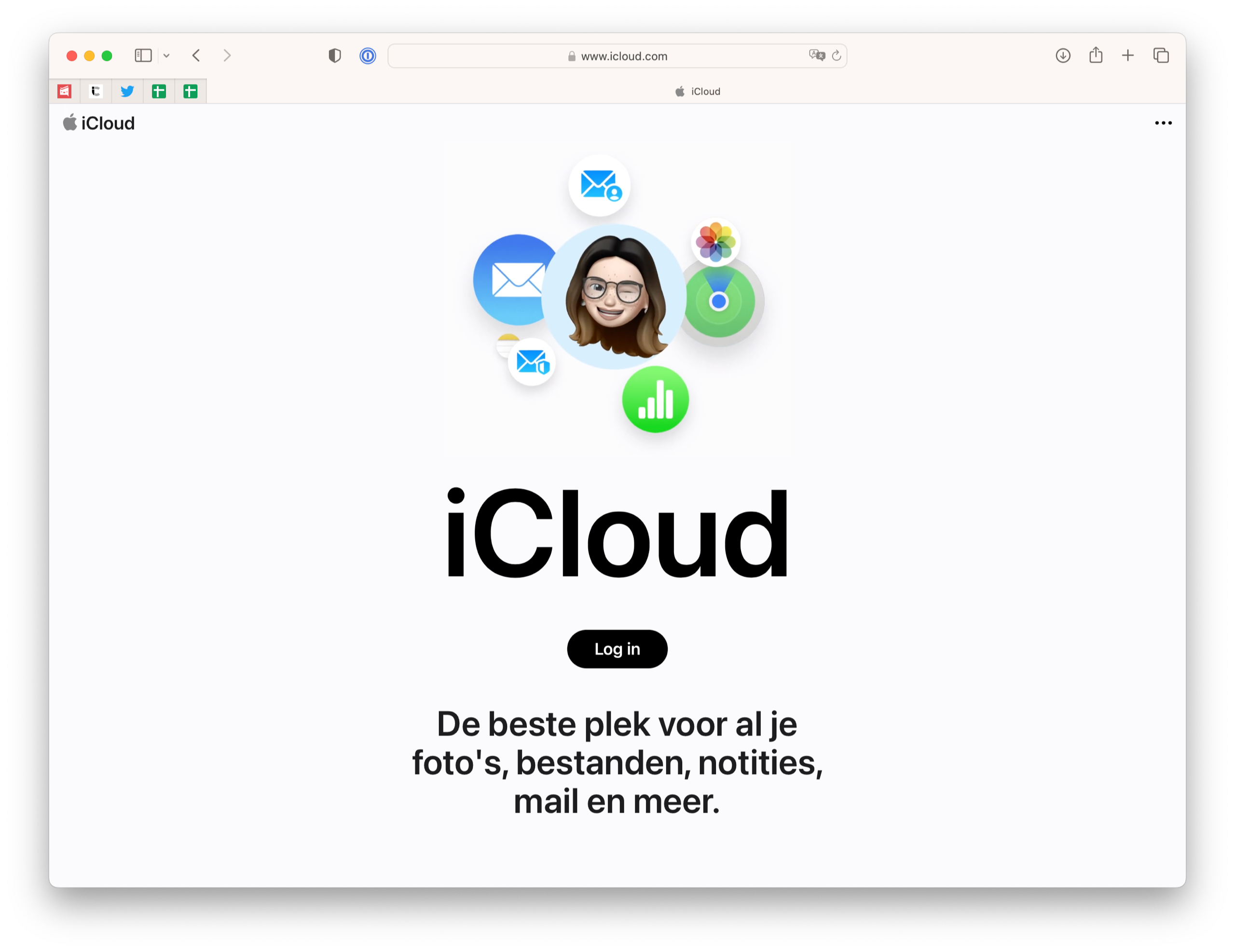
You can only view Pages, Numbers or Keynote documents on the iPad, while on a Mac or PC you can also edit these documents in the browser.
iCloud web on iPhone
On an iPhone, you have limited access to the data on your iCloud account. Via the browser you can access Mail, iCloud Photos, Drive, Notes, Reminders and Find iPhone. So on the iPhone you miss the option to open Pages, Numbers and Keynote apps via iCloud web. On the iPhone you will also find all other options such as iCloud settings, your subscription, data recovery and more. You can also log out from all browsers at the same time from here, just like on the iPad and desktop.
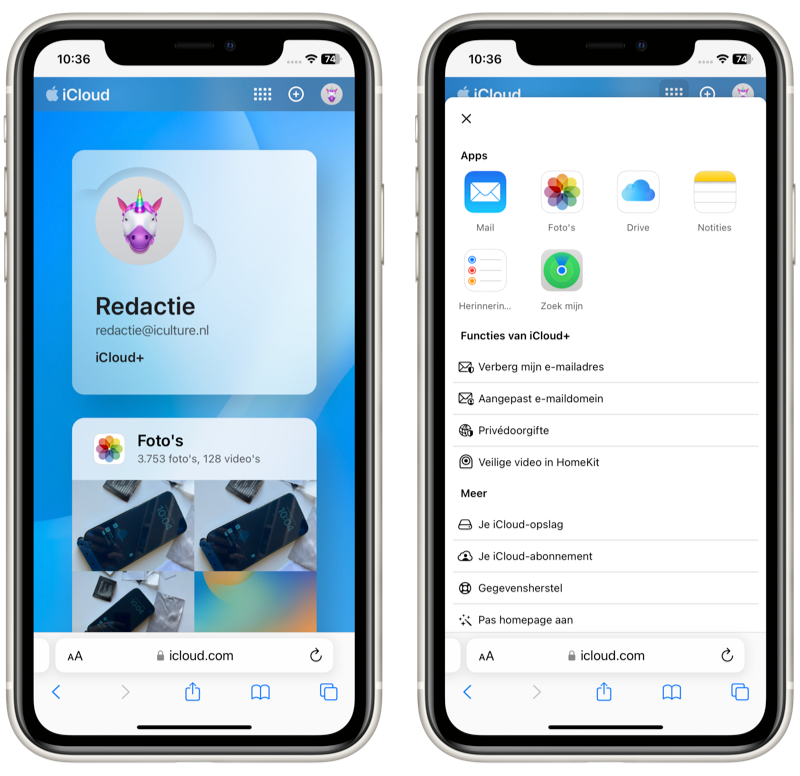
This is how you use web access to iCloud! Read the articles below if you want to learn more about iCloud:
- iCloud Drive: what is it, what can you do with it?
- iCloud Keychain (Keychain): Everything about managing passwords on iOS and macOS
- How well is your data secured in iCloud?
- Check how much free iCloud storage space is left














